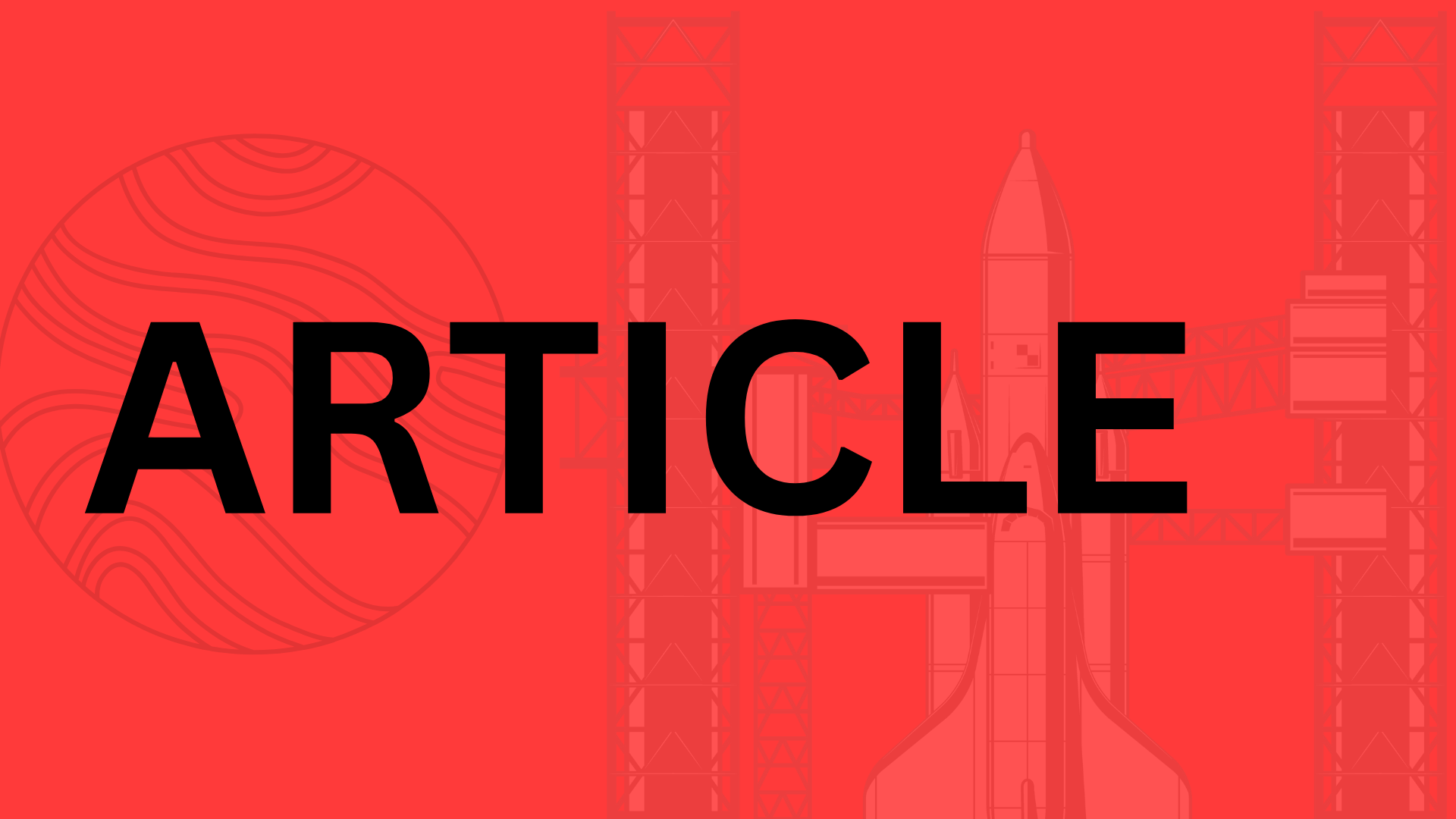Table of Contents
Introduction
The High Cost of Poor Web Design
Did you know that 75% of users judge a company’s credibility based on its website design (Stanford University)? Or that 88% of online consumers won’t return after a bad experience (Sweor)? These aren’t just statistics—they’re wake-up calls. In today’s digital landscape, your website isn’t just a virtual business card; it’s your first (and sometimes only) chance to win over customers.
A “web design mistake” isn’t just about clashing colors or broken links—it’s anything that frustrates users, slows them down, or makes them question your professionalism. From sluggish load times to confusing navigation, these errors don’t just hurt user experience (UX); they sabotage your SEO, conversions, and brand reputation.
What’s at Stake?
Consider this:
- A 1-second delay in page load can drop conversions by 7% (Akamai)
- 70% of users abandon carts due to poorly designed checkout flows (Baymard Institute)
- Mobile-friendly sites dominate Google rankings, yet 1 in 4 small business sites still aren’t optimized (Think with Google)
The good news? Most design pitfalls are avoidable—if you know what to look for.
What This Article Covers
In this guide, we’ll dissect the most common web design blunders and arm you with actionable fixes, including:
- The “mystery meat” navigation that confuses visitors (and how to streamline it)
- Mobile design sins that drive users away (and responsive design principles that keep them engaged)
- SEO-killing mistakes like unoptimized images and thin content
“Great web design isn’t about trends—it’s about creating invisible pathways that guide users effortlessly to their goals.”
Whether you’re redesigning a site or auditing an existing one, these insights will help you sidestep costly errors and build a site that converts. Let’s dive in.
Poor Navigation and Site Structure
Ever landed on a website and immediately felt lost? You’re not alone. Poor navigation is one of the fastest ways to frustrate users—and send them straight to your competitors. A confusing menu or broken link might seem like a small oversight, but in reality, it’s a silent conversion killer.
The stakes are high: 50% of users abandon a site if they can’t find what they need within three clicks (Forrester). And it’s not just about user experience—Google penalizes poorly structured sites in search rankings. So, how do you avoid these pitfalls? Let’s break it down.
Confusing Menu Layouts: The Silent UX Killer
A cluttered or ambiguous menu is like handing someone a map written in hieroglyphics. Take the example of a major e-commerce site that buried its “Returns” page under four submenus. Result? A 30% spike in customer service calls (and a lot of angry shoppers).
Best practices? Keep it simple:
- Limit top-level menu items to 5-7 options (cognitive load matters)
- Use clear, action-driven labels (e.g., “Shop” instead of “Products”)
- Stick to conventions—don’t reinvent the wheel. Users expect “Contact” in the footer, not hidden in a dropdown.
“If you need a tutorial to explain your navigation, you’ve already lost.”
Broken Links and Hidden CTAs: Dead Ends That Cost You
Nothing screams “unprofessional” louder than a 404 error where your “Buy Now” button should be. Broken links don’t just annoy users—they erode trust. A case study by HubSpot found that fixing dead links on a landing page increased conversions by 12%.
But it’s not just about technical errors. Many sites bury their calls-to-action (CTAs) in vague hyperlinks like “Click here.” Instead:
- Audit links monthly with tools like Screaming Frog
- Make CTAs visually distinct (color, size, placement)
- Test button copy—sometimes “Get Started” outperforms “Sign Up” by 20%
Overly Complex Hierarchies: Why Simplicity Wins
Deep, convoluted site structures might make sense to your team, but users aren’t mind readers. I once worked with a SaaS company that had 12 subcategories under “Features.” After simplifying to three broad categories with smart filtering, their demo requests jumped 45%.
Here’s the golden rule: If a toddler couldn’t find it in two clicks, rethink it.
Actionable Fixes: IA and User Testing
Information architecture (IA) isn’t just for UX nerds—it’s your blueprint for success. Start with:
- Card sorting exercises (real users organize your content—surprise, they’ll do it differently than you)
- Tree testing (tools like Optimal Workshop reveal where users get lost)
- Heatmaps (Hotjar shows what people actually click vs. what you think they click)
One B2B client reduced bounce rates by 28% just by moving their search bar from the footer to the header. Small tweak, massive impact.
The bottom line? Navigation isn’t about what you think works—it’s about what the data (and your users) prove works. Audit, test, and iterate. Your traffic—and your bottom line—will thank you.
2. Ignoring Mobile Responsiveness
Let’s face it: if your website isn’t optimized for mobile, you’re essentially turning away half your audience. Over 60% of global web traffic now comes from smartphones (Statista, 2024), and Google’s mobile-first indexing means your search rankings live or die by how well your site performs on a 6-inch screen. Yet, shockingly, 25% of small business sites still fail basic mobile responsiveness tests (Think with Google).
Why does this matter? A non-adaptive design doesn’t just frustrate users—it costs you money. Ever tried pinching to zoom on a desktop-sized menu or waiting 10 seconds for an unoptimized hero image to load? That’s your bounce rate skyrocketing in real time.
The Mobile-First Reality Check
Google’s shift to mobile-first indexing isn’t a suggestion—it’s a mandate. If your site isn’t mobile-friendly, it’s being pushed to page 2 (or worse). Consider these stats:
- 53% of users abandon sites that take longer than 3 seconds to load (Google)
- Mobile-optimized sites see 15% higher conversion rates (Adobe)
- 74% of users are more likely to return to a mobile-friendly site (Google)
The message is clear: mobile isn’t the future; it’s the present.
Why Your Mobile Site Feels Slow (And How to Fix It)
Ever noticed how some mobile sites feel like they’re running through molasses? Blame unoptimized assets. High-res images designed for 4K monitors, bloated JavaScript, and auto-playing videos can turn a smartphone into a pocket-sized space heater.
Here’s the fix:
- Compress images: Tools like TinyPNG can reduce file sizes by 70% without visible quality loss.
- Lazy-load media: Only load images/videos when they’re about to enter the viewport.
- Minify code: Remove unnecessary spaces and comments from CSS/JS files.
Pro tip: Test your site’s mobile speed with Google’s PageSpeed Insights. It’ll give you a prioritized to-do list for performance tweaks.
Touch Targets: Why Tiny Buttons Are a Big Problem
Nothing kills usability faster than buttons too small for human fingers. Apple’s Human Interface Guidelines recommend a minimum 44x44 pixel touch target, but many sites still cram clickable elements closer together than subway passengers at rush hour.
Common offenders:
- CTA buttons hidden under thumbs
- Pop-ups with microscopic “X” icons
- Form fields that trigger the wrong keyboard (e.g., numeric for email input)
A quick audit: Try navigating your site using only your thumb. If you’re constantly mis-tapping, so are your users.
Tools to Test (and Fix) Mobile Responsiveness
Don’t guess—test. These free tools will show you exactly where your mobile experience falls short:
- Google Mobile-Friendly Test: Checks for rendering issues and viewport problems.
- BrowserStack: Lets you test across 2,000+ real devices.
- Responsinator: Simulates how your site looks on various screen sizes.
“Mobile optimization isn’t about shrinking your desktop site—it’s about rethinking the experience for smaller screens.” Start by auditing one critical page (like your checkout flow) and work outward. Your mobile users—and your conversion rates—will thank you.
The bottom line? In 2024, mobile responsiveness isn’t a “nice-to-have.” It’s the price of admission for doing business online. Fix it now, or watch your traffic (and revenue) walk away.
3. Cluttered and Overwhelming Visuals
Ever landed on a website that felt like a digital tornado? Pop-ups screaming for your email, auto-playing videos, and neon banners competing for attention—it’s enough to make anyone hit the back button. Cluttered designs don’t just look messy; they actively sabotage user experience. In fact, a Stanford study found that 75% of users judge a company’s credibility based on its website design. And nothing screams “untrustworthy” louder than a chaotic layout.
Let’s break down the biggest offenders—and how to fix them without sacrificing visual appeal.
Excessive Pop-Ups and Ads: The Conversion Killers
We get it. You want email signups. You need ad revenue. But when users are bombarded with pop-ups before they’ve even scrolled, you’re trading short-term gains for long-term frustration. Case in point: A Nielsen Norman Group study found that interstitial ads (full-page pop-ups) increase cognitive load by 47%, making users more likely to abandon your site.
The fix? Timing and relevance. Instead of front-loading pop-ups:
- Use exit-intent technology (triggering when users move to close the tab)
- Delay pop-ups until after 60 seconds of engagement
- Offer genuine value (e.g., “Get 10% off your first order” vs. “Subscribe to our newsletter”)
Low-Contrast Text: Accessibility Isn’t Optional
That light gray text on a white background might look minimalist, but it’s a nightmare for readability—especially for users with visual impairments. Web Content Accessibility Guidelines (WCAG) require a minimum contrast ratio of 4.5:1 for normal text. Yet, 86% of homepages fail this standard (WebAIM).
This isn’t just about compliance; it’s about inclusivity. Tools like Coolors’ Contrast Checker can instantly test your color pairs. Pro tip: If your designer insists on subtle typography, compromise by using low-contrast only for decorative text (like oversized hero-section quotes), while keeping body text crisp and dark.
Inconsistent Branding: Why Mismatched Fonts Erode Trust
Your website isn’t a scrapbook. Using five different fonts or swapping brand colors page-to-page doesn’t make you creative—it makes you look amateurish. A Lucidpress report found that consistent branding increases revenue by up to 23%.
Stick to:
- 2-3 fonts max (e.g., one for headings, one for body, maybe an accent font)
- A defined color palette (tools like Adobe Color help extract HEX codes from your logo)
- Reusable UI components (buttons, icons, and cards that follow the same style)
Actionable Fix: Embrace Whitespace Like Apple
Minimalism isn’t about stripping personality—it’s about giving content room to breathe. Look at Apple’s product pages: giant images, generous padding, and no visual noise. The result? A 37% higher conversion rate than tech industry averages (Baymard Institute).
Start small:
- Audit your homepage. Can you remove 3+ non-essential elements? (That social media carousel? Probably not driving sales.)
- Group related items. Use card layouts or bordered sections to organize info visually.
- Test with real users. Tools like Hotjar show where eyes linger—and where clutter causes confusion.
“Good design is as little design as possible.” – Dieter Rams
At the end of the day, clarity beats creativity when it comes to conversions. Your users aren’t visiting to admire your design skills—they’re there to find information or buy a product. Make it stupidly easy for them, and they’ll reward you with their time (and wallets).
4. Weak Content Presentation
Ever landed on a webpage that felt like staring at a brick wall of text? You’re not alone. Research by Nielsen Norman Group shows users read only 20-28% of web content—they’re scanners, not scholars. If your site suffers from “wall-of-text syndrome,” you’re practically begging visitors to hit the back button.
The fix? Think like a newspaper editor. Break content into digestible chunks with:
- Short paragraphs (2-3 sentences max)
- Subheadings every 2-3 paragraphs (like this section uses)
- Bullet points for lists (our brains process them 70% faster than blocks of text)
- Bold or italicized key phrases to guide skimmers
Why the F-Pattern Is Your Secret Weapon
Eye-tracking studies reveal most users scan pages in an F-shaped pattern: Horizontally across headlines, then vertically down the left side. Capitalize on this by:
- Placing critical info (like CTAs) in the top 3 F-pattern “hot zones”
- Using left-aligned text (centered text breaks natural scanning flow)
- Adding visual anchors like icons or pull quotes to guide attention
Take Dropbox’s homepage as a masterclass. Notice how their hero section combines a bold headline, a single-sentence value prop, and a bright blue CTA button—all within the F-pattern’s prime real estate.
The CTA Conundrum: From Invisible to Irresistible
A weak call-to-action is like a GPS that mumbles directions. Case in point:
- Ineffective: “Click here” (generic and uninspiring)
- High-converting: “Get my free website audit” (specific and benefit-driven)
Shopify nails this with CTAs that feel like solutions, not sales pitches. Instead of “Buy now,” their trial button says “Start free trial”—lowering perceived risk. Pro tip: Run A/B tests with action-driven verbs (e.g., “Grab,” “Unlock,” “Discover”) to see what resonates with your audience.
Media That Works For You (Not Against You)
Nothing kills momentum like a hero image that loads like it’s on dial-up. Google found 53% of mobile users abandon sites taking over 3 seconds to load. Yet poor media practices persist:
- Uncompressed images (A 5MB banner image? Really?)
- Autoplay videos (Bonus points if they blast sound unexpectedly)
- Generic stock photos (Nothing says “low effort” like stiff handshakes)
Fix it fast:
- Compress images with TinyPNG or Squoosh
- Replace autoplay with click-to-play (or better yet, animated GIFs under 1MB)
- Use descriptive alt text—not just for SEO, but for screen readers. Example:
- Bad: “img_0234.jpg”
- Good: “Woman laughing while using laptop at café”
Remember: Every pixel should serve a purpose. Airbnb’s listings balance high-quality photos with strategic white space, letting visuals sell the experience without overwhelming users.
The Goldilocks Principle of Multimedia
Too much media = chaotic. Too little = boring. The sweet spot? One major visual element per scroll (e.g., an image, then a stats panel, then a video). Canva’s blog exemplifies this with a mix of:
- Custom illustrations to explain concepts
- Animated demos for complex steps
- Infographics to break up long guides
As you redesign, ask: Does this element help the user understand or act? If not, hit delete. Because in web design—just like in storytelling—every detail should move the plot forward.
5. Neglecting Page Speed and Performance
Ever clicked on a website only to stare at a loading spinner for what feels like an eternity? You’re not alone. Research shows 53% of mobile users abandon sites that take longer than 3 seconds to load—and every extra second costs you conversions. Yet, many businesses treat page speed as an afterthought, not realizing their beautiful, feature-packed site is silently driving visitors away.
The good news? Most performance killers are fixable with the right tools and strategies. Let’s break down the biggest culprits and how to tackle them.
Heavy Code and Plugins: The Silent Speed Killers
That fancy parallax scroll effect or auto-playing video might look impressive, but bloated JavaScript and unnecessary plugins can cripple your load times. WordPress sites are especially prone to this—installing 50 plugins “just in case” is like attaching a trailer to a sports car.
Quick fixes:
- Audit your plugins monthly and delete anything unused
- Replace resource-heavy scripts with lightweight alternatives (e.g., swap a slider plugin for CSS-only animations)
- Use async or defer attributes for non-critical JavaScript
A case study by Walmart found that for every 1-second improvement in load time, they saw up to a 2% increase in conversions. That’s real money left on the table by slow code.
Uncompressed Images: The Bandwidth Hog
High-resolution images account for over 45% of a webpage’s weight (HTTP Archive), yet most sites still upload full-sized files straight from DSLRs. The result? Visitors on mobile data plans watching your 4MB hero image piece itself together like a jigsaw puzzle.
Optimization tools to automate the process:
- TinyPNG (lossy compression for PNG/JPG)
- WebP Converter (modern format with 30% smaller file sizes)
- Lazy loading (only loads images as users scroll to them)
Pro tip: Set up automatic image compression in your CMS. Shopify stores using apps like Crush.pics report 30-50% faster product page loads without visible quality loss.
When Cheap Hosting Backfires
That $3/month shared hosting plan might save money upfront, but it could cost you customers. Slow servers, limited bandwidth, and overcrowded resources turn peak traffic into a bottleneck. One e-commerce site migrated to a dedicated server and saw page loads drop from 8 seconds to 1.3 seconds—with a 20% sales bump.
Hosting red flags to watch for:
- No SSD storage
- Lack of HTTP/3 or QUIC protocol support
- Absence of global CDN (Content Delivery Network)
Actionable Fixes: Audit and Optimize
Testing tools like GTmetrix and Google PageSpeed Insights give you a prioritized roadmap for improvements. They’ll flag everything from render-blocking CSS to oversized fonts—often with code snippets to implement fixes.
Start with these high-impact changes:
- Enable browser caching (cuts repeat visitor load times by ~50%)
- Minify CSS/JS files (tools like UglifyJS can reduce file sizes by 60%)
- Upgrade to a performance-optimized theme (GeneratePress or Astra for WordPress)
“Speed isn’t just a technical metric—it’s a perception of your brand’s professionalism. Fast sites feel trustworthy; slow ones feel broken.”
The bottom line? In 2024, performance isn’t optional. Whether you’re running a blog or an online store, treating speed as a core feature—not an afterthought—will keep visitors engaged and coming back. Because on the web, every second counts.
6. SEO and Accessibility Oversights
Ever clicked on a Google result only to find a page that looks like it was designed in 2005—missing images, jumbled headings, and URLs longer than a grocery receipt? These aren’t just aesthetic issues; they’re SEO and accessibility red flags that tank rankings and alienate users. Worse, many businesses don’t even realize they’re making these mistakes until their traffic flatlines.
The truth? Google’s algorithms and human visitors crave the same thing: clarity. Ignoring semantic HTML or skipping alt text doesn’t just hurt your search visibility—it slams the door on 16% of the global population living with disabilities (WHO). Let’s fix that.
Missing Alt Text and Semantic HTML: The Silent Ranking Killers
That decorative image of a smiling team on your homepage? Without alt text, screen readers describe it as “image123.jpg”—useless for both visually impaired users and Google’s crawlers. Semantic HTML (like using <h1> for main headings instead of <div class="big-text">) is equally critical. A 2023 WebAIM study found that 60% of screen reader users rely on heading structure to navigate.
Quick wins:
- Run an audit with WAVE or Lighthouse to flag missing alt attributes
- Replace generic divs with semantic tags (
<article>,<nav>,<figure>) - Use descriptive, keyword-rich alt text (e.g., “woman-using-laptop-in-coworking-space” vs. “office-image”)
Poor URL Structures: Why Clean Beats Clever
Dynamic URLs like example.com/?p=123&cat=5 might save dev time, but they confuse crawlers and users alike. Compare that to example.com/blog/seo-best-practices—instantly understandable. Shopify saw a 9% lift in organic traffic after simplifying URLs across their help center.
Ignoring Schema Markup: Your Secret SERP Weapon
Schema markup is like handing Google a cheat sheet for your content. A recipe page with schema can show star ratings and cook time directly in search results, boosting click-through rates by up to 30% (Search Engine Land). Yet, 97% of websites underutilize it (Schema.org).
Start with these schema types:
- LocalBusiness for brick-and-mortar shops
- Product for e-commerce
- FAQPage to snag featured snippets
“Accessibility isn’t charity—it’s capitalism. Every alt tag you skip is money left on the table.”
— Anonymous UX designer
Actionable Fixes for Immediate Impact
- Alt text triage: Prioritize images affecting conversions (hero banners, product photos).
- URL cleanup: Use tools like Screaming Frog to find and redirect messy URLs.
- Schema sprint: Implement markup for your top 5 revenue-driving pages first.
The bottom line? SEO and accessibility aren’t separate projects—they’re two sides of the same coin. Fix one, and you’ll often improve the other. And in a world where 75% of users never scroll past the first page of results (Advanced Web Ranking), these oversights aren’t just inconvenient—they’re existential.
Conclusion
Web design isn’t just about aesthetics—it’s about creating seamless experiences that drive results. Throughout this article, we’ve uncovered the most common pitfalls that sabotage user engagement and conversions. Let’s recap the key takeaways:
- Poor navigation: Broken links and confusing structures frustrate users. Fix them, and you could see a 12% boost in conversions (HubSpot).
- Ignoring mobile responsiveness: With over 60% of global web traffic coming from mobile devices, a sluggish mobile experience is a revenue killer.
- Cluttered visuals: Less is more. Prioritize clarity over creativity to keep users focused on your CTAs.
- Weak content presentation: CTAs like “Start free trial” outperform generic “Buy now” buttons by lowering perceived risk.
- Slow page speed: Every second of delay can drop conversions by 7% (Google). Tools like TinyPNG and lazy loading are game-changers.
- SEO and accessibility oversights: Simplified URLs and alt text aren’t just nice-to-haves—they’re critical for ranking and inclusivity.
The ROI of Fixing These Mistakes
Investing in these fixes isn’t just about avoiding frustration—it’s about unlocking growth. Faster sites rank higher on Google, intuitive navigation reduces bounce rates, and accessible design expands your audience. Case in point: Shopify’s 9% organic traffic lift after streamlining URLs proves that small tweaks yield big returns.
Your Next Steps
Ready to audit your site? Start with these free tools:
- Google PageSpeed Insights for performance checks
- Coolors’ Contrast Checker for accessibility
- Screaming Frog to spot broken links
- Hotjar to analyze user behavior
Don’t let avoidable mistakes hold your website back. As the digital landscape evolves, so should your design strategy. Because in the end, a well-designed site isn’t just easy on the eyes—it’s a powerhouse for growth.
“Good design is obvious. Great design is transparent.” — Joe Sparano
Now, go make your website invisible—in the best way possible. Your users (and your bottom line) will thank you.
Related Topics
You Might Also Like
OOUX Complete Guide
Discover how Object-Oriented User Experience (OOUX) transforms UX design by creating intuitive, interconnected systems. Learn to build seamless digital products that users navigate effortlessly.
IoT Impact Web App Design Development
The Internet of Things (IoT) is revolutionizing web app design and development, blending physical and digital experiences. Learn how hybrid architectures and real-time data are shaping the future of intelligent, interconnected web applications.
How to Improve Mobile App Loading Times
Discover actionable tips to improve mobile app loading times and prevent user abandonment. Learn how predictive loading and optimization can boost engagement and conversions.