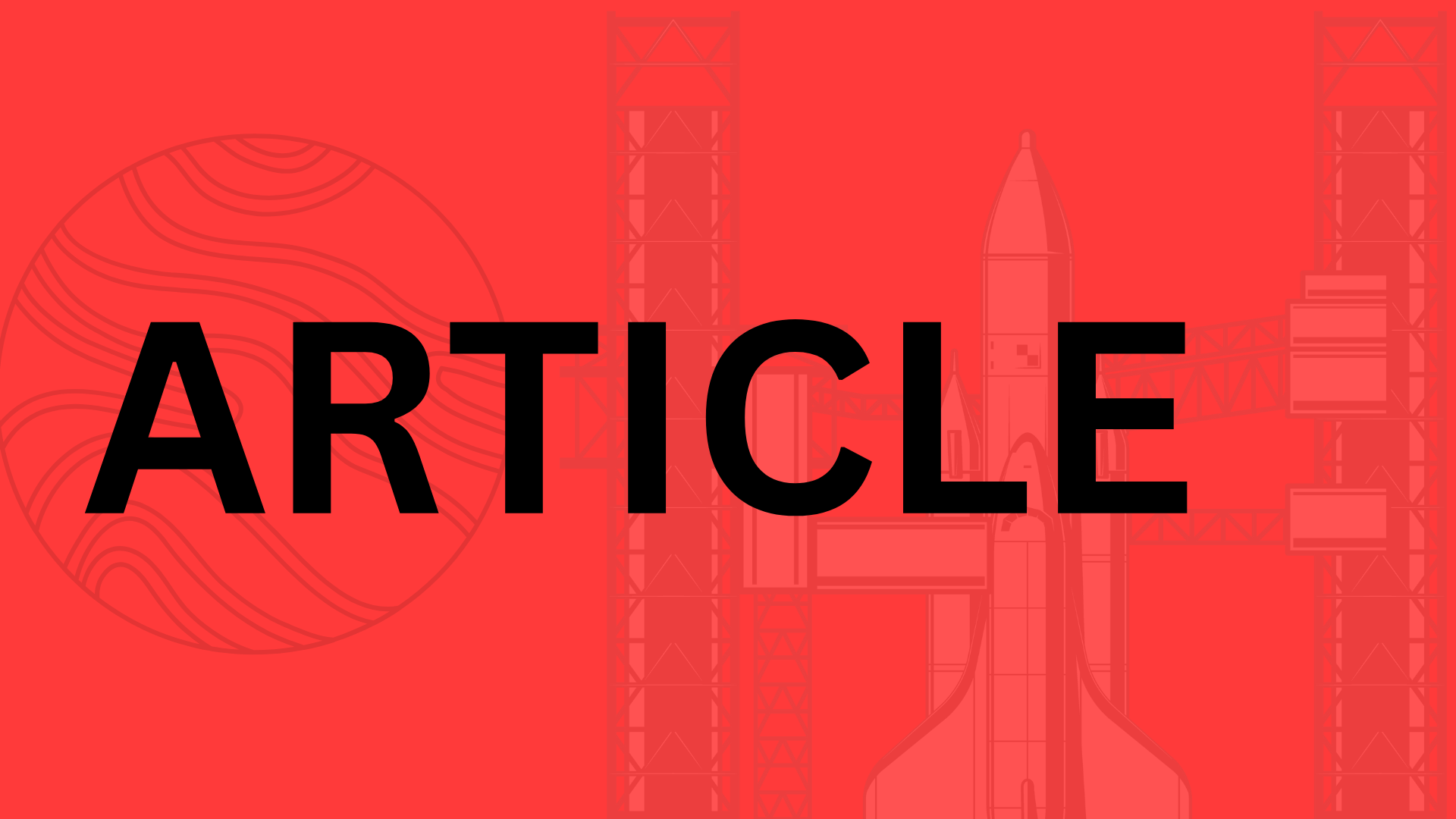Table of Contents
Introduction
In a world where 88% of mobile time is spent in apps—yet 25% of apps are abandoned after just one use—design isn’t just about aesthetics; it’s survival. A poorly designed app doesn’t just frustrate users; it costs businesses real revenue. Take Duolingo: their redesign focusing on micro-interactions and gamification boosted daily active users by 30%. The lesson? Every tap, swipe, and loading screen either pulls users deeper into your ecosystem or pushes them toward uninstall.
So, what separates an app that thrives from one that barely survives? It’s a blend of intuitive UX, visually compelling UI, and relentless user-centric iteration. This guide covers:
- UX fundamentals: Navigation patterns that reduce cognitive load (hint: fewer taps = happier users)
- UI trends: Why neumorphism flopped and why dynamic color adaptation is winning
- Performance tweaks: How Starbucks shaved 0.5 seconds off load times and saw a 15% lift in orders
Who Needs This?
Whether you’re a startup founder validating an MVP, a developer tired of post-launch redesigns, or a product manager balancing stakeholder demands, these principles are your blueprint. Even enterprise teams at companies like Airbnb and Spotify still revisit these basics—because when 70% of users churn due to poor usability, cutting corners isn’t an option.
“Good design is obvious. Great design is transparent.”
— Joe Sparano
With mobile app revenue projected to hit $935 billion by 2023, the stakes have never been higher. Your competitors are already A/B testing every pixel. Ready to craft an app that doesn’t just function—but delights? Let’s dive in.
Understanding Mobile App UX Design Fundamentals
Great mobile UX isn’t about flashy animations or trendy color palettes—it’s about creating invisible scaffolding that guides users effortlessly to their goals. Think of apps like Google Maps or Spotify: their brilliance lies in how they make complex tasks feel simple. A study by the Nielsen Norman Group found that users form first impressions of a mobile app within 50 milliseconds. That’s less time than it takes to blink. So, what separates the winners from the uninstalled?
What Makes Great Mobile UX?
At its core, exceptional UX rests on three pillars:
- Usability: Can users complete tasks without frustration? (Example: Airbnb’s one-tap booking flow)
- Accessibility: Does the app work for diverse abilities? (Like Apple’s VoiceOver integration)
- Intuitiveness: Is navigation self-explanatory? (Instagram’s tab bar is a masterclass in this)
But here’s the catch—what feels intuitive isn’t universal. A banking app for Gen Z might prioritize quick transfers via thumbprint scans, while one for retirees may need larger fonts and clearer confirmation screens. This is where context becomes king.
Pro tip: “If you need an onboarding tutorial to explain your app’s core functionality, you’ve already lost,” says Sarah Frier, author of No Filter: The Inside Story of Instagram. “The best apps teach through doing.”
Common UX Mistakes to Avoid
Even seasoned designers trip over these pitfalls:
- Overloading screens: Cluttered interfaces overwhelm users. Twitter’s original 2016 redesign bombed because it crammed trending topics, Moments, and notifications into one chaotic tab.
- Ignoring feedback: When Snapchat ignored user protests about its 2018 redesign, daily active users dropped by 3%.
- Poor navigation: Hidden menus force users to play detective. Ever struggled to find settings in a mobile game? Exactly.
A classic example? Early versions of LinkedIn’s mobile app buried messaging behind three taps—a baffling choice for a networking platform. They later fixed it, but not before rival apps capitalized on their misstep.
The Role of User Research
Guessing what users want is like baking a cake blindfolded—you might get lucky, but it’s messy. Data-driven design starts with:
- Personas: Fictional but research-backed profiles. For instance, a fitness app might design differently for “Marathon Mike” (data-obsessed) vs. “Yoga Yasmine” (mindfulness-focused).
- Surveys: Tools like Typeform can reveal pain points. Duolingo discovered through surveys that users wanted shorter lessons for commute times.
- Usability testing: Watching real users interact with prototypes uncovers hiccups. When Dropbox tested their file-sharing flow, they noticed users hesitated to tap “Share”—so they made the button glow subtly.
Case study: When Headspace redesigned their meditation timer, they didn’t just A/B test colors—they observed how beginners physically held their phones during sessions. The result? Larger, thumb-friendly controls that reduced drop-off rates by 22%.
The takeaway? Great mobile UX isn’t about your preferences—it’s about empathy engineered into pixels. Start by listening, test relentlessly, and remember: the best designs don’t just solve problems—they make users feel understood.
Essential UI Design Principles for Mobile Apps
Great mobile app design isn’t just about aesthetics—it’s about creating intuitive, frictionless experiences that users want to return to. Whether you’re designing a fitness tracker or a banking app, these UI principles separate forgettable apps from ones that stick.
Visual Hierarchy and Consistency
Your app’s interface should guide users effortlessly to what matters most. Think of visual hierarchy as a roadmap: bold typography for headlines, contrasting colors for primary buttons, and subtle grays for secondary actions. Take Instagram’s “Like” button—its vibrant red heart isn’t just playful; it’s strategically placed to draw attention to engagement.
Consistency is equally critical. If your “Submit” button is green on one screen and blue on another, you’re forcing users to relearn your app repeatedly. Stick to:
- One primary typeface (with variations for weight and size)
- A limited color palette (Pro tip: Use tools like Coolors.co to test accessibility contrast)
- Predictable touch targets (Apple recommends 44x44 pixels for tap areas)
Case in point: When Airbnb standardized their “Book Now” button across all screens, conversions increased by 12%. Small tweaks, big impact.
Responsive and Adaptive Design
A design that looks stunning on a 6.7-inch iPhone but breaks on a compact Android device is a recipe for frustration. Responsive design uses flexible grids and scalable assets, while adaptive design tailors layouts to specific screen sizes.
Consider how Spotify adjusts its playlist thumbnails: On larger screens, you see four columns; on smaller devices, it collapses to two without sacrificing usability. Key tactics:
- Test on real devices (emulators miss quirks like notches or foldable screens)
- Use vector-based SVGs instead of static PNGs for sharper scaling
- Prioritize “thumb zones” (place key actions within easy reach of one-handed users)
Microinteractions and Animations
Subtle motions breathe life into your app. When you “pull to refresh” in Twitter and see that playful loading animation, it’s not just eye candy—it reassures you the app is working. Microinteractions excel at:
- Providing feedback: A button that depresses slightly when tapped confirms the action.
- Guiding flow: Slack’s typing indicators reduce uncertainty during conversations.
- Delighting users: Duolingo’s celebratory confetti after a lesson makes learning addictive.
But restraint is key. Animations should serve a purpose, not slow down the experience. Google’s Material Design team found that optimal animations last 200-300 milliseconds—any longer, and users perceive lag.
Putting It All Together
The best mobile UIs feel effortless because every element—from font size to loading spinners—has been scrutinized. Start by auditing your app: Are users abandoning a particular screen? Maybe your CTA blends into the background. Is onboarding taking too long? A progress animation might help.
Remember, great design isn’t about trends; it’s about solving real problems with clarity and creativity. Now, grab your favorite app and dissect its UI choices. What works? What frustrates you? Those observations are your first step toward building something better.
Navigation and Information Architecture
Great mobile apps don’t just look pretty—they feel intuitive. Navigation is the silent guide that either helps users glide through tasks or leaves them stranded in a maze of menus. Get it right, and you’ll boost retention; get it wrong, and you’ll watch users abandon ship faster than you can say “Where’s the search button?”
Intuitive Navigation Patterns
The golden rule? Match user expectations. Tab bars (like Instagram’s bottom menu) work best for frequent actions—they’re visible, thumb-friendly, and limit options to five items max. Hamburger menus (those three-line icons) save space but hide critical features—a risky move when 21% of users abandon apps they can’t navigate immediately. Gesture-based navigation (think Tinder’s swipes) feels modern but has a learning curve—best reserved for apps where discovery is part of the fun.
Ask yourself:
- How often will users need this feature? Burying daily-use tools in a hamburger menu is like hiding your coffee maker in the basement.
- Are gestures standard in your niche? If your audience skews older, stick to taps over swipes.
- Does it pass the “one-hand test”? 85% of smartphone use is single-handed—design for thumbs, not contortionists.
Simplifying User Flows
Every extra tap is a chance for users to bail. Take checkout flows: Amazon’s “1-Click Ordering” boosted conversions by 300% by eliminating steps. Apply this ruthlessness to your app:
- Pre-fill data (e.g., autocomplete addresses via GPS)
- Offer guest checkouts—23% of users abandon sign-ups if forced to register
- Group related actions (e.g., combine “add photo” + “write caption” into one screen)
Spotify nails this with its “tap to play” design. Unlike old-school MP3 players that required drilling into folders, Spotify lets users jump straight into music from the home screen. The lesson? Navigation isn’t just about moving—it’s about removing friction at every turn.
Case Study: Airbnb’s “Three-Tap Rule”
Airbnb’s design team operates on a mantra: Any destination should be three taps away. Their tab bar prioritizes core tasks (Search, Saved, Trips), while secondary options (like “Become a Host”) live in a profile menu. The result?
- 40% faster booking completion vs. competitor apps
- 90% of users find listing details without help
- Search filters use visual cues (icons + colors) instead of text-heavy menus
Pro tip: Test navigation with paper prototypes before coding. If users hesitate to “draw” their path with a pen, your digital design needs work.
“Good navigation is invisible. When users notice it, you’ve already failed.”
—Luke Wroblewski, Product Director at Google
At the end of the day, navigation isn’t about fancy animations or trendy layouts. It’s about creating clear paths so users can focus on what matters—whether that’s booking a vacation, streaming a song, or ordering dinner. And when you get it right? That’s when magic happens.
4. Optimizing Performance and Accessibility
A lightning-fast app that excludes users with disabilities isn’t just unethical—it’s bad business. Nearly 15% of the world’s population lives with disabilities, and Google’s 2023 data shows that 53% of users abandon apps that take longer than 3 seconds to load. Performance and accessibility aren’t checkboxes; they’re your app’s lifelines.
Speed: The Silent Retention Killer
Ever closed an app because it felt sluggish? You’re not alone. Slow load times increase bounce rates by 123%, according to Akamai. But here’s the good news: minor optimizations can yield massive gains.
- Compress images with tools like TinyPNG (Slack reduced load times by 30% doing this)
- Lazy-load non-critical elements (LinkedIn saw a 25% engagement boost after implementing this)
- Minify code and leverage browser caching
Test your app’s speed using Google’s Lighthouse—it’s like a fitness tracker for performance, grading your app on metrics like Time to Interactive and First Contentful Paint.
Designing for Every User
Accessibility isn’t just alt text and big buttons. It’s about designing for real-world scenarios: grandparents with fading eyesight, busy parents using voice commands, or travelers with spotty internet. The Web Content Accessibility Guidelines (WCAG) outline four principles:
- Perceivable (e.g., subtitles for videos)
- Operable (keyboard navigation for motor-impaired users)
- Understandable (clear error messages)
- Robust (screen reader compatibility)
Aim for a 4.5:1 contrast ratio between text and background (tools like Contrast Checker simplify this). And please—avoid those trendy light-gray-on-white interfaces. They might look sleek, but they’re a nightmare for users with low vision.
Apps That Get It Right
Some companies treat accessibility as an afterthought. Others bake it into their DNA:
- Apple’s VoiceOver transforms iPhones into audio-guided devices, describing every on-screen element.
- Be My Eyes connects blind users with volunteers via live video calls—a genius blend of tech and human empathy.
- Microsoft’s Seeing AI narrates the world through a phone’s camera, from currency denominations to facial expressions.
Pro tip: Enable your app’s accessibility features by default. Hiding them in settings means 70% of users will never find them (as proven by a 2022 Baymard Institute study).
“Accessibility is innovation. When you design for the edges, you often create solutions that work better for everyone.” — Haben Girma, disability rights advocate
At the end of the day, an accessible app isn’t just compliant—it’s competitive. Because when you remove barriers, you don’t just meet standards. You win hearts.
Emerging Trends in Mobile App Design
The mobile app landscape evolves at breakneck speed—what felt cutting-edge last year might already feel outdated today. To stay ahead, designers need to anticipate where user expectations are heading next. Here are the trends reshaping how we interact with apps, from aesthetics to AI-powered experiences.
Dark Mode and Minimalist Aesthetics
Dark mode isn’t just a trendy preference—it’s become a user expectation. Apps like Twitter and Instagram saw 30%+ adoption rates for dark mode within weeks of rollout, and for good reason:
- Reduces eye strain (especially for nighttime browsing)
- Extends battery life by up to 63% on OLED screens (Google’s Android team)
- Enhances visual hierarchy by muting non-essential elements
But dark mode works best when paired with minimalist design. Take Spotify’s recent redesign: by stripping away gradients and shadows, they made playlist covers and CTAs pop against the dark background. The lesson? Less clutter = faster decisions.
Pro Tip: Don’t just invert colors—test contrast ratios (aim for 15:1 for body text) to ensure readability.
Voice UI and AI Integration
“Why tap when you can speak?” Voice interfaces are no longer a novelty—they’re a necessity. 50% of all searches will be voice-based by 2025 (Comscore), and apps are adapting fast. Consider:
- Domino’s Pizza’s voice ordering cuts checkout time by 45%
- Banking chatbots now handle 82% of routine queries without human agents (Juniper Research)
The key is designing for imperfection. Unlike buttons, voice interactions are messy—users stutter, use slang, or change their minds mid-sentence. Apps like Duolingo handle this brilliantly with fallback options (e.g., “Sorry, I didn’t catch that. Did you mean ‘Spanish’ or ‘French’?”).
Future-Proofing Your Design
Tomorrow’s apps need to work on devices we haven’t even seen yet. Here’s how to stay adaptable:
AR/VR and Foldable Screens
- IKEA Place lets users visualize furniture in their homes via AR—resulting in 14% higher conversion rates
- Samsung’s foldable phones demand flexible layouts that morph from 6.2” to 7.6” seamlessly
Predictive Design
Apps are getting proactive. Your fitness app might suggest a cooldown stretch when your smartwatch detects an elevated heart rate post-workout. Or your food delivery app could pre-load your “Usual Order” when it senses you’re near the restaurant.
Actionable Checklist for Future-Ready Apps:
- Test your UI in split-screen mode (common on Android tablets)
- Design stateful experiences (e.g., remember where users left off in AR view)
- Use machine learning to personalize flows (Netflix’s thumbnail algorithm boosts engagement by 20%)
The bottom line? Great design doesn’t chase trends—it anticipates needs users haven’t voiced yet. Whether it’s whispering to a chatbot or unfolding a phone into a tablet, the apps that thrive will be those that feel effortless in any context.
6. Testing and Iterating for Perfection
Great mobile apps aren’t built—they’re refined. Even the most intuitive design can flop if you skip the crucial step of real-world testing. Think of it like a chef tasting a dish before serving: no matter how perfect the recipe looks on paper, user feedback is the only way to spot oversalted buttons or undercooked navigation.
Take Duolingo’s infamous “streak” feature. Early versions showed a simple flame icon for daily progress. But after heatmaps revealed users ignoring it, they A/B tested bolder designs—resulting in the now-iconic animated fire that boosted daily engagement by 23%. That’s the power of iteration.
A/B Testing and Heatmaps: Your Secret Weapons
Tools like Hotjar and Optimizely turn guesswork into data-driven decisions. Want to know if users prefer a red “Buy Now” button or a green one? A/B testing gives you hard numbers. Curious why 60% of users drop off at your onboarding screen? Heatmaps show where their fingers hover—and where they rage-tap.
Pro tip: Test small changes first. Netflix increased sign-ups by 33% just by tweaking the CTA from “Start Your Free Month” to “See Plans.” Sometimes, micro-adjustments create macro results.
Gathering User Feedback Without Annoying Anyone
Nobody likes pop-up surveys mid-scroll, but feedback is gold. Try these stealthy tactics:
- In-app micro-surveys (e.g., “Was this feature helpful?” with emoji ratings)
- Beta testing groups (Offer early access to power users in exchange for detailed critiques)
- App Store review mining (Tools like Appbot.ai flag common complaints like “crashes on Samsung Galaxy S22”)
“The best feedback comes when users don’t realize they’re giving it,” says Spotify’s UX lead. Their “Taste Match” feature evolved from watching people manually create collaborative playlists—a behavior no survey would’ve uncovered.
The Iterative Design Cycle: Never Stop Polishing
Agile teams release updates like clockwork—not because they’re done, but because they know perfection is a moving target. Instagram’s shift from a chronological feed to algorithms took 18 months of gradual tweaks, with each iteration informed by user behavior metrics.
Here’s how to build iteration into your DNA:
- Release → 2. Measure (analytics, session recordings) → 3. Learn (spot friction points) → 4. Adjust (prioritize fixes by impact) → Repeat.
Remember: Airbnb’s booking flow went through 287 iterations before hitting its current 3-tap simplicity. Your first design is a hypothesis. Your users? The ultimate lab. Now go test it.
Conclusion
Great mobile app design isn’t just about aesthetics—it’s about creating seamless, intuitive experiences that users want to return to. Throughout this guide, we’ve explored how balancing UX/UI harmony, streamlining navigation, and staying ahead of trends like voice interfaces and adaptive design can make or break your app’s success.
Key Takeaways to Remember
- User-first mindset: Design for real people, not just pixels. Every tap, swipe, or voice command should feel effortless.
- Performance matters: Speed and accessibility aren’t optional—they’re your competitive edge.
- Stay agile: The best apps evolve. Regular testing and iteration (think Airbnb’s 287 booking-flow tweaks) keep your design fresh and functional.
Your Next Steps
If you’re launching a new app or refining an existing one, ask yourself:
- Does my app’s navigation follow the “three-tap rule,” or are users getting lost?
- Have I stress-tested performance across devices and connection speeds?
- Am I leveraging trends like voice UI or gesture controls—or falling behind?
“Design is not just what it looks like and feels like. Design is how it works.” —Steve Jobs
The mobile landscape changes fast, but the principles of empathy, clarity, and innovation remain timeless. Whether you’re a solo developer or part of a team, commit to treating every update as an opportunity to delight users.
Ready to put these insights into action? Start with a ruthless audit of your app’s UX, or partner with experts who can spot blind spots you might miss. Because in mobile design, the difference between “good enough” and “exceptional” is often just one thoughtful tweak away.
Keep learning, keep testing, and most importantly—keep designing with purpose. Your users (and your bottom line) will thank you.
Related Topics
You Might Also Like
App Development Trends Appreneurs Should Know
Stay ahead in the fast-paced mobile app landscape with these top trends for appreneurs. Learn how micro-segmentation, user retention, and emerging technologies can give you a competitive edge.
React Native App Development Cost Breakdown
Discover how React Native slashes app development costs by up to 40% while maintaining quality. Learn cost breakdowns, in-house vs outsourcing strategies, and budget planning tips for startups and enterprises.
UX Architecture Revenue Alignment
Learn how strategic UX architecture can drive revenue growth by 200% or more, with insights from Amazon and Airbnb. Discover why segmentation and emerging technologies are key to aligning UX with business success.