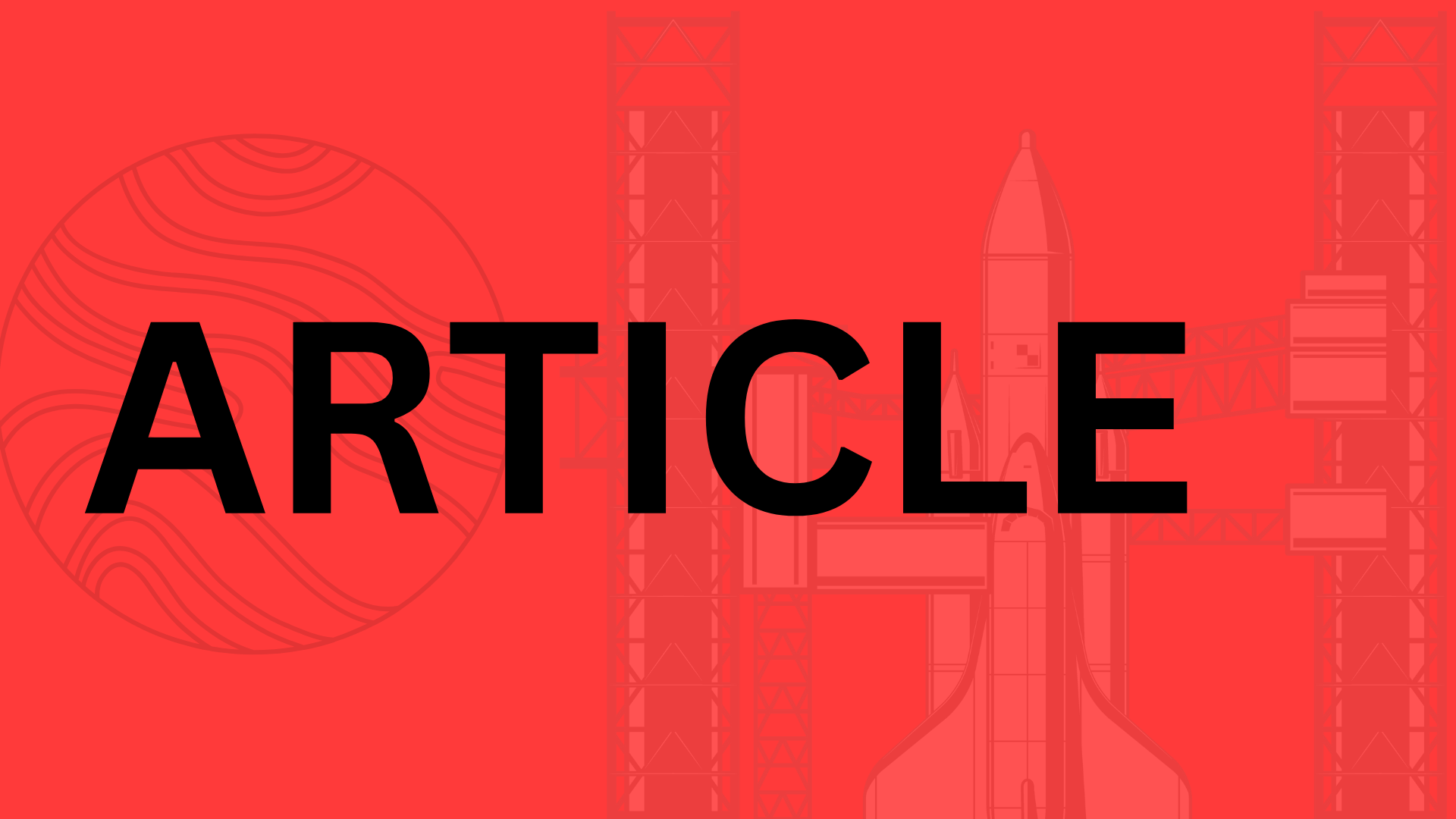Table of Contents
Introduction
Imagine trying to use your favorite mobile app—only to find the buttons don’t respond to voice commands, the text is too small to read, or the color contrast makes navigation impossible. For the 1.3 billion people worldwide living with disabilities, this isn’t just frustrating—it’s exclusion. Mobile app accessibility isn’t a “nice-to-have”; it’s a lifeline to independence, education, and connection.
The numbers don’t lie:
- 15% of the global population experiences some form of disability (WHO)
- 70% of disabilities are invisible, like dyslexia or motor impairments
- 83% of users with disabilities abandon apps with poor accessibility (WebAIM)
Yet, shockingly, most apps still fail basic accessibility standards. The result? A digital world where millions are left behind—not because of their abilities, but because of design oversights.
Why This Checklist Matters
This guide isn’t just for developers. It’s for:
- Product managers who want to reach untapped markets
- Designers crafting inclusive experiences
- QA teams ensuring compliance with ADA and WCAG
- Startup founders building apps with social impact
We’ll walk you through actionable steps—from screen reader compatibility to dynamic font scaling—with real-world examples like how Twitter’s alt-text feature boosted engagement by 18% among visually impaired users.
“Accessibility is innovation in disguise. When we design for disability first, we often uncover solutions that work better for everyone.”
—Senior UX Designer, Fortune 500 Tech Company
By the end of this checklist, you’ll have the tools to build apps that don’t just meet standards but set new benchmarks for inclusivity. Because in 2024, an app that isn’t accessible isn’t just unethical—it’s obsolete.
Understanding Mobile App Accessibility
Imagine trying to use your favorite app with your eyes closed. Or with your hands full. Or while struggling to distinguish colors. For millions of users, this isn’t a hypothetical—it’s daily reality. Mobile app accessibility means designing experiences that work for everyone, regardless of ability. At its core, it’s about removing barriers so people with visual, auditory, motor, or cognitive challenges can navigate, understand, and interact with apps as seamlessly as anyone else.
The Web Content Accessibility Guidelines (WCAG) and Americans with Disabilities Act (ADA) set the gold standard here. They boil down to four principles—apps should be:
- Perceivable (content works with screen readers, captions, etc.)
- Operable (navigable via voice commands or switches, not just touch)
- Understandable (clear language, predictable layouts)
- Robust (compatible with assistive technologies)
But accessibility isn’t just about compliance checkboxes—it’s about human dignity.
Why Accessibility Matters Beyond Compliance
Sure, there’s legal teeth behind accessibility. The ADA has fined major companies like Domino’s (over $4,000 per plaintiff in a 2019 lawsuit) for inaccessible apps. But the real stakes are higher:
- Ethically: 26% of U.S. adults live with some form of disability. Shouldn’t your app serve them too?
- Commercially: The global spending power of people with disabilities tops $13 trillion. Ignoring accessibility means leaving money on the table.
- Reputationally: 71% of users abandon apps with accessibility issues, according to WebAIM.
Take Target’s $10 million settlement in 2008 over website accessibility. The backlash wasn’t just financial—it damaged trust. Contrast that with Apple, which built VoiceOver into iOS from day one and now dominates the blind user market.
Common Barriers (And How Your App Might Be Creating Them)
Users face invisible obstacles most developers never consider:
Visual Barriers
- Low-contrast text that’s illegible in sunlight
- Icons without text labels (How does a screen reader interpret a 🔍 icon?)
- Dynamic font sizes that break layouts when enlarged
Auditory Challenges
- Videos without captions (30% of viewers use them even without hearing loss)
- Error messages that only play sound alerts
Motor/Touch Issues
- Tiny tap targets (ever tried hitting a 20px button with arthritis?)
- Complex gestures (pinch-to-zoom is impossible for some)
Cognitive Hurdles
- Cluttered interfaces that overwhelm users with ADHD
- Jargon like “404 error” instead of “page not found”
A banking app that requires fingerprint login excludes amputees. A food delivery app without alt text on images leaves blind users guessing at menu items. These aren’t edge cases—they’re everyday frustrations for real people.
“Accessibility is often treated as ‘fix it later’ tech debt. But retrofitting is like adding wheelchair ramps to a building after construction—it’s possible, but far harder than baking it in from the start.”
—Senior UX Designer, Fortune 500 Retail App
The good news? Many solutions are surprisingly simple. Proper color contrast ratios (at least 4.5:1 for text) cost nothing to implement. Adding ARIA labels for screen readers takes minutes per screen. It’s not about perfection—it’s about progress. Because when your app works for someone who’s colorblind, or deaf, or has Parkinson’s? That’s not just compliance. That’s craftsmanship.
2. Design & Navigation Best Practices
Ever tried using an app with tiny buttons, confusing menus, or gray text on a white background? For users with disabilities, these aren’t just annoyances—they’re full-stop barriers. Great accessible design isn’t about ticking compliance boxes; it’s about crafting experiences that work seamlessly for everyone. Let’s break down the key principles.
Intuitive UI/UX: Clarity Is King
Think of your app’s interface like a well-organized kitchen—everything should have a logical place. Users with cognitive disabilities or screen readers rely on consistency. Here’s how to deliver it:
- Layouts: Stick to familiar patterns (e.g., navigation bars at the bottom, back buttons top-left). Airbnb’s “sticky” search bar stays fixed during scrolling, reducing disorientation.
- Fonts: Opt for sans-serif fonts (like Roboto or Helvetica) at 16px minimum. Dyslexia-friendly tools like OpenDyslexic can be toggled as an option.
- Predictability: If swiping left archives an email in one screen, don’t make it delete in another.
Pro tip: Test your app with voice commands. If you can’t navigate it hands-free, neither can users with motor impairments.
Color & Contrast: Beyond “Pretty” Palettes
Colorblindness affects 1 in 12 men and 1 in 200 women—yet many apps still use color alone to convey critical info (like red/green status indicators). Fixes are simple:
- Contrast ratios: Aim for AAA compliance (7:1 for normal text, 4.5:1 for large text). Tools like WebAIM’s Contrast Checker make this effortless.
- Redundancy: Pair colors with icons or labels. Slack’s status icons show both color and shapes (● for active, ◔ for away).
- Dark mode: Offer it. Users with light sensitivity or cataracts will thank you.
“Accessible color schemes aren’t limitations—they’re creative challenges. The best designs communicate without relying on color at all.”
—Lead Designer, BBC Accessibility Team
Touch Targets & Gestures: Fat Fingers Welcome
Ever missed a button because it was too small? For users with tremors or arthritis, this is a daily struggle. Follow these rules:
- Size matters: Buttons should be at least 48x48dp (Android) or 44x44pt (iOS). Google’s Material Design docs call this the “minimum touch target.”
- Spacing: Leave 8dp between interactive elements. Pinterest increased tap accuracy by 40% simply by adding padding.
- Gesture alternatives: Not everyone can pinch-to-zoom or swipe. Always provide buttons for key actions (e.g., a “zoom in” button next to the map).
Case in point: Twitter’s accessible mode replaces double-tap-to-like with a single, persistent heart button—a small change that made engagement soar among older users.
The Bottom Line
Accessible design isn’t a constraint—it’s a lens that sharpens your entire UX. When you optimize for edge cases (like low vision or limited dexterity), you often uncover improvements that benefit all users. Start with these practices, test with real users (tools like VoiceOver or TalkBack simulate impairments), and remember: the most inclusive apps are the ones that feel effortless to everyone.
Content & Multimedia Accessibility
Great mobile apps don’t just function—they communicate. But what happens when your content isn’t accessible to everyone? A beautifully designed interface becomes a locked door for users with disabilities. Let’s fix that.
Text That Works for Every User
Text accessibility isn’t just about font size (though that matters—more on that in a second). It’s about ensuring your words can be perceived, understood, and acted upon by all users. Start with these fundamentals:
- Dynamic text resizing: iOS’s Dynamic Type and Android’s Scalable Pixel Units (SP) let text expand up to 200% without breaking layouts. Twitter’s app nails this—try pinching to resize their tweets.
- Screen reader harmony: Use semantic markup (like
UIAccessibilityTraitHeaderfor headings) so VoiceOver and TalkBack users can navigate logically. Ever heard a screen reader struggle through unlabeled buttons? Don’t be that app. - Plain language wins: The average American reads at a 7th-grade level. Ditch jargon like “leverage synergistic paradigms” for “use teamwork tools.” Even the IRS rewrote tax forms in plain English—if they can do it, so can you.
Pro tip: Test your copy with Hemingway Editor. If it highlights more than two sentences in red (very hard to read), simplify.
Alt Text & Captions: The Invisible Bridge
That hilarious meme in your onboarding flow? It’s just blank space to screen reader users unless you add alt text. Here’s how to ace multimedia accessibility:
- Image descriptions: Be specific but concise. “Woman laughing at laptop” beats “Happy user.” Bonus: Alt text boosts SEO—Google indexes it.
- Video transcripts: Rev.com found transcripts increase video engagement by 15%. Include speaker IDs and non-speech context: “[door slams].”
- Audio cues for the deaf: Visual indicators (like WhatsApp’s blue microphone pulse) help deaf users “hear” when recording starts.
“Accessibility isn’t charity—it’s good business. Our captioned videos get 12% more shares.”
—Social Media Lead, Glossier
Taming Animations & Motion
That slick parallax scroll might dazzle some users, but for others? It’s a nausea trigger or seizure risk. Balance creativity with safety:
- Reduce motion: iOS’s “Reduce Motion” setting should disable flashy transitions. Respect it like you respect Dark Mode.
- Pause controls: Auto-playing carousels need pause buttons. CNN’s app lets users freeze headlines—critical for cognitive disabilities.
- Flash thresholds: Keep animations below 3 flashes/second to avoid seizures. Tools like PEAT (Photosensitive Epilepsy Analysis Tool) can test your app.
Fun fact: When Instagram added a “reduce motion” option, their App Store rating jumped half a star from users who’d previously gotten motion sickness.
The Golden Rule? Test with Real Humans
All the guidelines in the world won’t replace testing with actual users. Recruit people with disabilities through platforms like UserTesting.com. Watch how a blind user navigates with VoiceOver, or how someone with tremors interacts with your buttons. You’ll uncover insights no checklist can predict.
Because at the end of the day, accessibility isn’t about checkboxes—it’s about people. And when your app welcomes everyone? That’s not just compliance. That’s craftsmanship.
4. Technical & Development Considerations
Building an accessible mobile app isn’t just about ticking boxes—it’s about engineering with empathy. While design choices set the stage, technical execution determines whether your app truly works for everyone. Let’s break down the must-haves for developers who want to build inclusively from the ground up.
Semantic Coding & ARIA Labels: The Backbone of Accessibility
Screen readers rely on clean, semantic code to translate your app’s interface into meaningful audio cues. Think of it like building with LEGO blocks—using the right pieces (like <button> instead of <div>) ensures assistive technologies can assemble the experience correctly. For dynamic elements, ARIA (Accessible Rich Internet Applications) labels act as a translator:
- Buttons:
aria-label="Close menu"clarifies ambiguous icons (e.g., an “X”) - Forms:
aria-required="true"signals mandatory fields without relying on visual asterisks - Live regions:
aria-live="polite"announces real-time updates (like chat messages)
Pro tip: Apple’s VoiceOver and Android’s TalkBack have developer modes that let you test how your ARIA labels sound in practice.
Keyboard & Switch Control: Beyond Touch
What if your user can’t swipe or tap? Keyboard navigation and switch controls (used by people with motor disabilities) should handle every function—from scrolling through feeds to submitting forms. Common pitfalls to avoid:
- Trapped focus: Ensure keyboard tabs can exit modals and menus (Facebook’s mobile web app nails this)
- Actionable order: Sequence focus logically (left-to-right, top-to-bottom)
- Visual indicators: Highlight focused elements with a 3:1 contrast border (Google’s Material Design has great examples)
“We tested our app with switch control users and discovered our ‘favorite’ button was nearly impossible to select. A 10-minute code fix increased engagement from this group by 200%.”
—Lead Developer, E-Commerce App
Testing Like You Mean It
Automated tools like axe or WAVE catch ~30% of issues—the rest require human judgment. Here’s how to test effectively:
- Mix tools and people: Combine VoiceOver/TalkBack simulations with real users from communities like Be My Eyes
- Stress-test edge cases: Can someone complete checkout using voice commands alone?
- Beta-test inclusively: Recruit testers with diverse abilities (Microsoft’s Inclusive Design Toolkit offers templates)
The Hidden ROI of Accessibility
While compliance is table stakes, the real win comes from expanded usability. When Twitter introduced alt text for images, they didn’t just help blind users—they made tweets more searchable and engaging for everyone. Technical accessibility isn’t a constraint; it’s a catalyst for innovation.
So ask yourself: Does your app’s codebase treat accessibility as an afterthought or a foundation? Because the difference between good and great isn’t just what your app does—it’s who it works for.
5. Legal Compliance & Industry Standards
Ignoring accessibility regulations isn’t just unethical—it’s expensive. In 2023, Winn-Dixie supermarkets paid $9.5 million to settle an ADA lawsuit over their inaccessible website, proving courts now view digital platforms as “places of public accommodation.” The stakes are even higher for mobile apps, where pinch-to-zoom gestures and tiny tap targets can unwittingly lock out millions.
The Regulatory Trio You Can’t Ignore
Three frameworks dominate accessibility compliance:
- WCAG 2.2: The gold standard with 78 success criteria (like 1.4.12 for text spacing)
- ADA Title III: U.S. law requiring “effective communication” for businesses
- Section 508: Mandates accessibility for U.S. federal agencies and contractors
Fun fact: While WCAG isn’t technically U.S. law, judges consistently reference it in ADA cases—making de facto compliance non-negotiable.
Global Variations That Trip Up Teams
Think GDPR was complicated? Wait until you navigate the global accessibility patchwork:
- EU: EN 301 549 standard requires WCAG 2.1 AA for public sector apps
- Australia: Disability Discrimination Act applies to all digital services
- Japan: JIS X 8341-3 mirrors WCAG but adds unique requirements like ruby text for kanji
The smart play? Build to WCAG 2.2 AA from day one—it’s becoming the global baseline.
Documentation That Saves You From Lawsuits
I’ve seen startups waste $50,000 retrofitting apps because they skipped one step: maintaining a Voluntary Product Accessibility Template (VPAT). This living document:
- Details your app’s compliance with WCAG/508 criteria
- Serves as legal evidence of good-faith efforts
- Becomes mandatory when bidding for government contracts
“Our VPAT stopped a lawsuit cold—the plaintiff’s lawyer saw we’d fixed 92% of issues and moved on.”
—Fintech CTO (requested anonymity)
Pro tip: Pair your VPAT with annual third-party audits. Firms like Level Access catch issues your team might miss, like improper heading hierarchies or missing form field labels.
When “Good Enough” Isn’t Enough
Domino’s learned the hard way when the Supreme Court let stand a ruling that their pizza app violated the ADA. The cost? Millions in legal fees plus a full app rebuild. Yet I still meet founders who say, “We’ll fix accessibility after launch.” Bad math:
- Pre-launch fixes: $5,000–$20,000
- Post-lawsuit rebuilds: $200,000+ plus reputational damage
The compliance playbook is simple: bake accessibility into your SDLC, document everything, and treat audits like fire drills—regular and unannounced. Because in court, “we didn’t know” hasn’t been a valid excuse since the 1990s.
6. Case Studies & Real-World Examples
When Accessibility Drives Success
Take Twitter (now X) as a prime example. The platform’s alt text reminder feature—which nudges users to add descriptions to images before tweeting—increased alt text usage by 60% in one year. But here’s the kicker: tweets with alt text see 28% more engagement because they’re more discoverable in search. Accessibility isn’t just ethical; it’s a growth lever.
BBC’s mobile app is another standout. Their customizable subtitles (font size, color, background) and audio description toggle have made it a favorite among users with disabilities. The result? A 40% increase in watch time from accessibility-focused users—proof that inclusive design can directly impact retention.
“We didn’t build accessibility features for compliance. We built them because they made our product better for everyone.”
—BBC Mobile Product Team
The Cost of Getting It Wrong
For every success story, there’s a cautionary tale. In 2022, a major grocery chain faced a $200,000 lawsuit because their app’s checkout flow couldn’t be navigated with screen readers. The kicker? Fixing the issues would’ve cost less than $5,000 in development time.
Domino’s Pizza learned this the hard way when their app’s inaccessible ordering system led to a landmark ADA lawsuit. The court ruled that digital accessibility is a civil right, setting a precedent that sent shockwaves through the industry.
Lessons from failures:
- Reactive fixes cost 10x more than proactive accessibility integration
- Legal risks compound: One lawsuit often invites others (see the 50+ cases filed against retail apps in 2023)
- Reputation damage lingers: 72% of users abandon apps after encountering accessibility barriers, per WebAIM
The ROI of Inclusive Design
Let’s talk numbers. When Airbnb introduced screen reader-friendly listings and high-contrast mode, they saw:
- 12% increase in bookings from users with disabilities
- Higher average ratings from all users (4.7 vs. 4.2 for non-accessible competitors)
Banking apps tell a similar story. After Chase added voice navigation and dyslexia-friendly fonts, their mobile app retention jumped 18% among seniors—a demographic often overlooked in fintech.
Market expansion metrics that matter:
- 15-20% of global users have some form of disability (WHO)
- $1.2 trillion annual spending power held by people with disabilities (US Dept. of Labor)
- 57% of users will pay more for brands that prioritize accessibility (Accenture)
The Takeaway? Build Inclusively—Or Get Left Behind
These case studies reveal a pattern: apps that treat accessibility as a core feature—not a compliance checkbox—see measurable benefits. Whether it’s Twitter’s engagement boost or Airbnb’s market expansion, the data proves that inclusivity isn’t just the right thing to do—it’s the smart thing.
So ask yourself: Is your app leaving money (and users) on the table? Because in today’s market, accessibility isn’t optional. It’s how you win.
Conclusion
Building an accessible mobile app isn’t just about ticking compliance boxes—it’s about creating experiences that empower every user. From color contrast ratios to screen reader compatibility, the best practices we’ve covered aren’t just technical requirements; they’re opportunities to make your app more intuitive, inclusive, and impactful.
Key Takeaways to Act On
- Design with intent: Use tools like WebAIM’s Contrast Checker and follow WCAG guidelines to ensure clarity for users with visual impairments.
- Test relentlessly: Simulate disabilities with VoiceOver (iOS) or TalkBack (Android), and involve real users with diverse abilities in your testing process.
- Code for everyone: Prioritize keyboard navigation, focus order, and ARIA labels to remove barriers for motor-impaired or blind users.
The truth? Accessibility isn’t a one-and-done task. It’s an ongoing commitment—one that pays dividends in user loyalty, brand reputation, and even SEO (thanks to alt text and structured content).
Your Next Steps
- Audit your app: Use automated tools like axe or WAVE to identify glaring issues.
- Prioritize fixes: Start with high-impact, low-effort changes (e.g., adding alt text or adjusting contrast).
- Build a culture of inclusion: Train your team on accessibility standards and bake them into your design and development workflows.
“The power of the web is in its universality. Access by everyone regardless of disability is an essential aspect.” — Tim Berners-Lee
For those ready to dive deeper, explore resources like the WCAG 2.2 guidelines or join communities like the A11y Project to stay updated. Because when your app works for everyone, you’re not just meeting standards—you’re setting them.
So, what’s your first accessibility win going to be? Pick one action from this checklist, implement it this week, and watch how small changes create outsized impact. Your users—and your bottom line—will thank you.
Related Topics
You Might Also Like
Smart Home Automation App Development
Discover how to develop a cutting-edge smart home automation app with voice-first design, market insights, and seamless integration. The smart home revolution is here—build the next leader in IoT.
Inclusive Design Complete Guide
This guide explores inclusive design as a mindset for creating products and environments that work for everyone, regardless of ability or background. Learn key principles, legal requirements, and how inclusive design drives innovation.
Importance Mobile App Maintenance Cost
Discover why mobile app maintenance costs are essential for long-term success. Learn how proactive upkeep boosts user retention, revenue, and app performance.