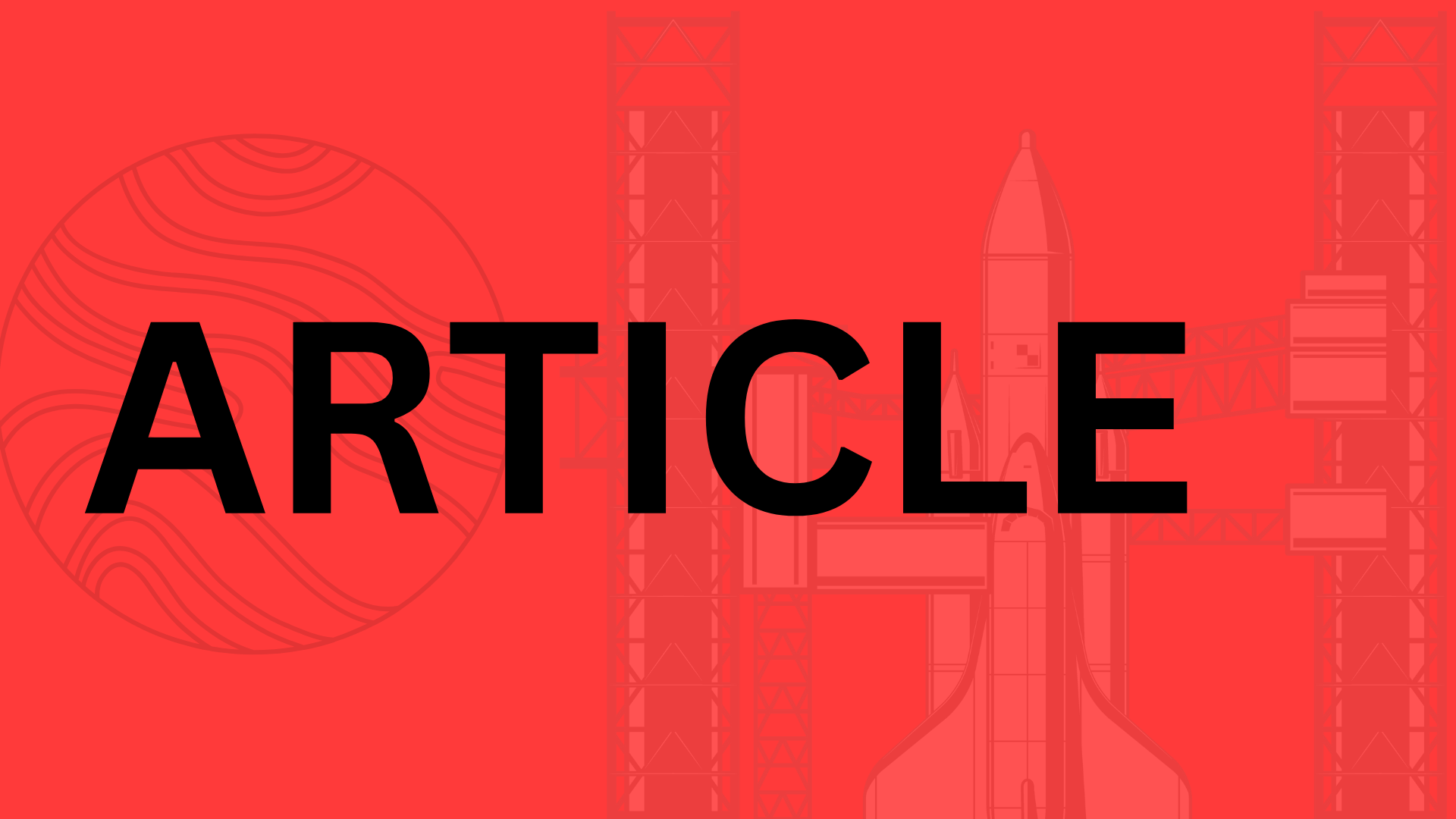Table of Contents
Introduction
Ever felt overwhelmed juggling multiple AI-driven tasks, from drafting content to debugging code, all in one place? OpenAI’s ChatGPT Projects is here to streamline your workflow—think of it as your digital command center for collaboration, organization, and productivity. Whether you’re a solo creator or part of a team, mastering ChatGPT Projects can transform how you harness AI, turning scattered prompts into structured, repeatable processes.
Why Project Management Matters in ChatGPT
Without a system, even the most powerful tools can become chaotic. Imagine trying to:
- Track iterations of a marketing campaign across dozens of chats
- Onboard a new team member to your AI-assisted coding workflow
- Reuse a winning prompt structure without digging through history
ChatGPT Projects solves these pain points by letting you compartmentalize work into dedicated spaces. It’s like having folders for your AI conversations—but with superpowers.
What You’ll Learn in This Guide
We’ll walk you through everything from setting up your first project to advanced collaboration tricks, including:
- Organizing workflows: How to structure projects for research, content creation, or software development.
- Team collaboration: Sharing access, leaving feedback, and maintaining version control.
- Optimizing outputs: Using project-specific instructions to reduce repetitive prompting.
“Before Projects, I wasted hours recreating prompts for similar tasks. Now, I’ve templatized my entire content calendar—it’s cut my brainstorming time in half.”
—Sarah K., freelance copywriter
Ready to stop reinventing the wheel with every new chat? Let’s dive in.
Getting Started with ChatGPT Projects
Ever felt like your ChatGPT conversations are scattered across random chats, making it impossible to track progress on specific goals? Projects is your solution—a dedicated workspace where you can organize, refine, and collaborate on AI-powered tasks without losing context. Whether you’re drafting a novel, debugging code, or compiling research, Projects turns chaotic chats into structured workflows.
Setting Up Your First Project
Getting started is as simple as clicking “New Project” in your ChatGPT dashboard. You’ll be greeted with a clean slate where you can:
- Name your project (e.g., “2024 Blog Series” or “App Dev Prototype”)
- Add collaborators (handy for team brainstorming or client feedback)
- Set a default AI model (GPT-4 for complex tasks, GPT-3.5 for lighter queries)
The dashboard is intuitive but packs power. On the left, you’ll find version history—a lifesaver when you need to backtrack after an experimental prompt goes sideways. The center panel is your active workspace, while the right sidebar houses tools like file uploads (PDFs, spreadsheets) and saved prompts. Pro tip: Pin frequently used resources to avoid digging through past chats.
Choosing the Right Project Type
ChatGPT Projects isn’t one-size-fits-all. The platform offers templates tailored to common use cases:
- Content Creation: Pre-loaded with tone guides, SEO keyword suggestions, and headline generators.
- Coding Assistance: Includes syntax checkers, debuggers, and integration snippets for Python, JavaScript, and more.
- Research Compilation: Auto-organizes sources into summaries, citations, and bullet-point takeaways.
“I used the ‘Academic Research’ template for my thesis lit review,” says grad student Priya Patel. “ChatGPT formatted all my sources into a table with key arguments—saving me weeks of manual work.”
Still unsure which template fits? Start with a blank project and customize as you go. The beauty of Projects is its flexibility: you can always switch gears, add new components, or merge projects later. The key is to dive in and let the tool adapt to your workflow—not the other way around.
Making Projects Work for You
Projects isn’t just about organization—it’s about momentum. Use the “Threads” feature to branch off exploratory ideas without cluttering your main workspace (think of it like sticky notes on a whiteboard). For repetitive tasks, create prompt shortcuts. For example, marketers might save a “Turn this data into a LinkedIn post” command, while developers could store a “Explain this error in plain English” shortcut.
The more you use Projects, the more you’ll discover its hidden efficiencies. Maybe it’s the way it remembers your preferred formatting for meeting notes, or how it suggests related prompts based on past activity. Like any tool, mastery comes with practice—but unlike most tools, this one learns with you.
Optimizing ChatGPT for Project Management
ChatGPT isn’t just a chatbot—it’s a dynamic workspace that adapts to your project management style. Whether you’re coordinating a remote team, drafting a content calendar, or tracking development sprints, the right customization turns ChatGPT from a generic assistant into your project’s secret weapon.
Customizing ChatGPT for Your Workflow
The magic starts with prompts. Instead of typing “Help me plan a project,” try:
“Act as an agile project manager. Create a 2-week sprint plan for our app redesign, including daily standup prompts and risk assessment checkpoints.” Specificity primes ChatGPT to deliver structured, actionable outputs.
Here’s how to lock in those efficiencies:
- Save project-specific instructions: Teach ChatGPT your preferred frameworks (Scrum, Kanban) or formatting (bullet points vs. tables).
- Create template prompts: Store reusable starters like “Generate a stakeholder update email highlighting [key milestones] and [blockers].”
- Leverage memory: ChatGPT can recall details from previous conversations within a project, reducing redundant explanations.
“I use the same project for all my client copywriting work,” explains marketing lead Priya Nair. “ChatGPT remembers their brand voice guidelines, so I don’t waste time repeating myself.”
Collaboration Features That Actually Work
For teams, ChatGPT Projects shines as a centralized hub. Share access with members to:
- Maintain version control: No more digging through email threads for the latest project brief.
- Streamline feedback: Use comments like “Revise the timeline to include QA testing” directly in the chat.
- Assign tasks: Tag team members with “@Carlos: Draft the API documentation by Friday.”
Best practices? Keep collaboration smooth with:
- Naming conventions: “ProjectX_ContentCalendar_June2024” beats “Untitled Project 12.”
- Prompt libraries: Share commonly used prompts (e.g., status report templates) in a pinned message.
- Feedback loops: Encourage teammates to refine outputs with “Expand section 3 with competitor examples” instead of vague “Make it better.”
When to Use (and Skip) AI-Assisted PM
ChatGPT excels at drafting plans, automating updates, and brainstorming solutions—but it’s not a substitute for human judgment. Use it to:
- Rapidly generate meeting agendas
- Identify potential risks in timelines (“What dependencies are missing?”)
- Convert messy brainstorms into organized action items
Then, bring in your expertise to:
- Handle sensitive client negotiations
- Make strategic pivots
- Interpret nuanced feedback
The sweet spot? Let ChatGPT handle the administrative heavy lifting so your team can focus on high-impact work. One tech startup CEO puts it this way: “We save 5+ hours a week by automating standup summaries and ticket prioritization. That’s time we now spend on user research.”
Ready to transform your project chaos into clarity? Start small: pick one recurring task (like sprint retrospectives), build a tailored prompt, and iterate from there. Your future self—and your team—will thank you.
Advanced Project Management Techniques
Integrating ChatGPT with Other Tools
Think of ChatGPT Projects as the control center for your workflow—but its real power comes when you connect it to the tools you already use. APIs and automation platforms like Zapier turn your project hub into a productivity powerhouse. Need to automatically log meeting notes to Notion? Sync customer feedback from Intercom to a spreadsheet? ChatGPT can handle the heavy lifting when you set up the right connections.
Here’s how to make integrations work for you:
- Start simple: Use Zapier to auto-save ChatGPT-generated content drafts to Google Docs.
- Leverage APIs: Pull real-time data (like sales figures or weather forecasts) directly into your project chats.
- Automate repetitive tasks: Set up triggers so ChatGPT summarizes Slack threads every Friday at 5 PM.
“We saved 12 hours a month by automating our weekly report process—ChatGPT compiles data from five different tools into a polished deck outline.”
—Maya Chen, Operations Lead at a remote-first SaaS company
Handling Complex Projects Like a Pro
Ever faced a project so sprawling it felt like untangling headphone wires? The key is breaking it into bite-sized pieces. ChatGPT excels at helping you decompose monolithic tasks. Ask it to “Outline a step-by-step plan for launching a new podcast” or “Identify dependencies for migrating our CRM.” You’ll get a structured roadmap instead of a chaotic to-do list.
For brainstorming sessions, treat ChatGPT like a lightning-fast sparring partner:
- Problem-solving: “Here’s our supply chain bottleneck—suggest three unconventional solutions.”
- Decision-making: “List pros and cons for hiring freelancers vs. agencies for this campaign.”
- Risk assessment: “What potential pitfalls should we anticipate with this software rollout?”
The magic happens when you combine this AI-driven structuring with human intuition. Maybe ChatGPT’s suggested timeline for your product launch is overly optimistic—you’ll spot that gap because you know your team’s velocity. Use the AI’s output as a first draft, not a final blueprint.
Scaling Up Without Burning Out
As projects grow, so does the risk of losing the thread. Here’s where ChatGPT’s organizational features shine. Create dedicated project “threads” for different phases (e.g., “UX Research” and “Beta Testing”), then use the platform’s search to instantly recall that key insight from three weeks ago. For teams, implement a naming convention like “ProjectName_Component_Date” to keep chats navigable.
Consider this your reminder: You don’t need to use every feature at once. Start with one advanced technique—maybe automating status updates or using ChatGPT to pre-write Jira tickets—then expand from there. The best project managers aren’t those who do everything manually; they’re the ones who know exactly where to let AI take the wheel.
Real-World Applications and Case Studies
ChatGPT isn’t just a novelty—it’s a productivity powerhouse. From content creators to coders, professionals across industries are leveraging its project management capabilities to streamline workflows, spark creativity, and solve complex problems. Here’s how they’re doing it.
Content Creation Projects
Bloggers and marketers are ditching blank-page syndrome by using ChatGPT as an always-on brainstorming partner. Take The Growth Hive, a digital marketing agency that cut ideation time in half by prompting:
- “Generate 10 blog topics about sustainable fashion for Gen Z audiences”
- “Rewrite this product description in a playful, Gen Z-friendly tone”
- “Suggest SEO keywords for a post about zero-waste skincare”
One freelance writer shared how she uses ChatGPT Projects to maintain consistency across client work: “I save branded tone guides and client preferences in a dedicated project, so I can instantly generate drafts that sound like them—not just generic AI copy.”
Software Development Projects
Developers are treating ChatGPT like a tireless pair-programming buddy. A fintech startup recently automated 30% of their boilerplate code by creating a project with reusable prompts like:
- “Write a Python function to validate credit card numbers using the Luhn algorithm”
- “Debug this React component throwing a ‘state update’ error”
- “Explain how to implement OAuth 2.0 in our Node.js backend”
“We keep a shared project for common API troubleshooting. Instead of Googling error codes, we ask ChatGPT—it remembers our tech stack and suggests fixes tailored to our codebase.”
—Riya Patel, lead developer at CodeCraft Studios
Research and Data Analysis
Academic and business teams are accelerating research by using ChatGPT to synthesize data. A climate research lab at Stanford reduced literature review time by 60% by:
- Uploading PDFs of journal articles with “Extract key findings about Arctic ice melt rates”
- Asking follow-ups like “Compare these findings to 1990s data in a table”
- Using the output to auto-generate presentation slides
For competitive analysis, marketers prompt: “Analyze these 10 competitor landing pages and list common value propositions”—turning hours of manual review into actionable insights in minutes.
The Secret? Customization
The most successful users treat ChatGPT Projects like a living workspace, not a static tool. They:
- Iterate prompts (e.g., “Make that explanation simpler for non-technical stakeholders”)
- Save templates (like a “press release generator” with placeholders for quotes and stats)
- Cross-pollinate ideas (a content marketer might repurpose a coding project’s error-handling logic into a blog post about “debugging your marketing strategy”)
The takeaway? Whether you’re drafting ad copy or debugging Kubernetes clusters, ChatGPT Projects adapts to your workflow—not the other way around. How could it reshape your next big project?
Troubleshooting and Best Practices
Even the most polished AI tools hit snags—ChatGPT Projects is no exception. The good news? Most challenges have simple fixes once you know where to look. Let’s tackle common hurdles and share pro tips to keep your projects running smoothly.
Addressing Inaccuracies or Irrelevant Outputs
ChatGPT occasionally misfires, serving up answers that are off-topic or factually shaky. When this happens, don’t scrap the conversation. Instead:
- Reframe your prompt: Swap broad questions like “Tell me about marketing strategies” with specifics like “List 5 low-budget B2B lead gen tactics for SaaS startups.”
- Provide guardrails: Add constraints like “Exclude paid ad strategies” or “Cite sources from the last 12 months.”
- Use the feedback buttons: Thumbs-down an inaccurate response, and ChatGPT will often self-correct in follow-ups.
One developer shared how they reduced irrelevant coding suggestions by 70% simply by prefixing prompts with “For a React 18 project with TypeScript:”—proof that precision pays.
Managing Context Limits in Long Projects
ChatGPT’s memory isn’t infinite. For complex projects, you might notice it “forgetting” earlier instructions as conversations grow. Combat this by:
- Chunking content: Break projects into sub-conversations (e.g., “Project_X_Research” and “Project_X_Drafting”).
- Recapping key points: Every 10-15 messages, summarize critical details with “Here’s what we’ve decided so far: [bullet points].”
- Leveraging project notes: Use the built-in notes feature to store permanent reference material outside the chat flow.
Think of it like working with a brilliant but distractible colleague—gentle reminders keep everyone aligned.
Time-Saving Tips for Frequent Users
If you’re using ChatGPT Projects daily, these shortcuts shave hours off your workflow:
- Save reusable prompts: Create templates for recurring tasks (e.g., “/blog-outline” with your preferred structure).
- Keyboard ninja moves: Master Ctrl+/ (Cmd+/) to quickly access recent prompts.
- Batch processing: Group similar queries (like editing multiple headlines) into single chats to maintain consistent tone.
A content team reported cutting research time by half after building a library of 20+ pre-tested prompts for their niche.
Avoiding Common Pitfalls
Even seasoned users stumble into these traps:
- Over-relying on AI: Use ChatGPT as a collaborator, not a crutch. Always fact-check stats and technical advice.
- Vagueness vortex: The broader the prompt, the mushier the output. If responses feel generic, drill down with “Give me three concrete examples of X.”
- Ignoring the ‘regenerate’ button: When a response misses the mark, hitting regenerate often yields better results than rewriting your prompt from scratch.
“I wasted weeks accepting mediocre outputs until I learned the magic of iterative refinement. Now, I treat each reply as a first draft.”
—Mark T., freelance data analyst
The golden rule? ChatGPT Projects works best when you treat it like a partnership—clear communication, course corrections, and playing to each other’s strengths. Ready to turn frustration into flow? Pick one pain point above, test the fix, and watch your productivity soar.
Conclusion
By now, you’ve seen how ChatGPT Projects can transform the way you manage workflows—whether you’re drafting content, debugging code, or coordinating a team. The platform’s adaptability is its superpower, but like any tool, its true value emerges when you tailor it to your needs.
Key Takeaways to Remember
- Start with templates: Don’t reinvent the wheel. Use built-in frameworks for content, coding, or research, then customize as you go.
- Iterate your prompts: Treat ChatGPT like a collaborator. Refine questions with follow-ups like “Add metrics to this analysis” or “Simplify for a non-technical audience.”
- Centralize teamwork: Shared projects reduce chaos. Assign tasks, track revisions, and keep feedback in one place.
Where to Go From Here
Feeling inspired? The best way to master ChatGPT Projects is to dive in. Pick one pain point—say, organizing meeting notes or automating status updates—and build a project around it. Notice how the AI learns your preferences over time, suggesting prompts or formats that align with your habits.
“We saved 10 hours a week by using ChatGPT to pre-draft client reports. Now we just refine instead of starting from scratch.”
—Mark T., freelance consultant
Your Next Steps
- Experiment: Try a template you haven’t used yet (the coding assistant is a game-changer for non-developers too).
- Share insights: What’s your favorite ChatGPT Projects hack? Tell us in the comments—we’re all learning together.
- Go deeper: Explore OpenAI’s guides on advanced features like API integrations or custom instructions.
ChatGPT Projects isn’t just about saving time—it’s about unlocking creativity and clarity in your work. So, what will you build first?
Related Topics
You Might Also Like
Contract Management Software Guide
This guide explores the importance of contract management software, common implementation challenges, and how to choose the right solution to streamline your business contracts and mitigate risks.
Common Pitfalls in Software Projects
Discover the most common pitfalls in software projects, from misaligned stakeholders to missed deadlines, and learn actionable strategies to overcome them and deliver real value.
Discovery Process Importance Development Projects
The discovery phase in software development is critical to avoid wasted time and resources. This article explains its importance, real-world examples, and best practices like the JTBD framework to ensure project success.