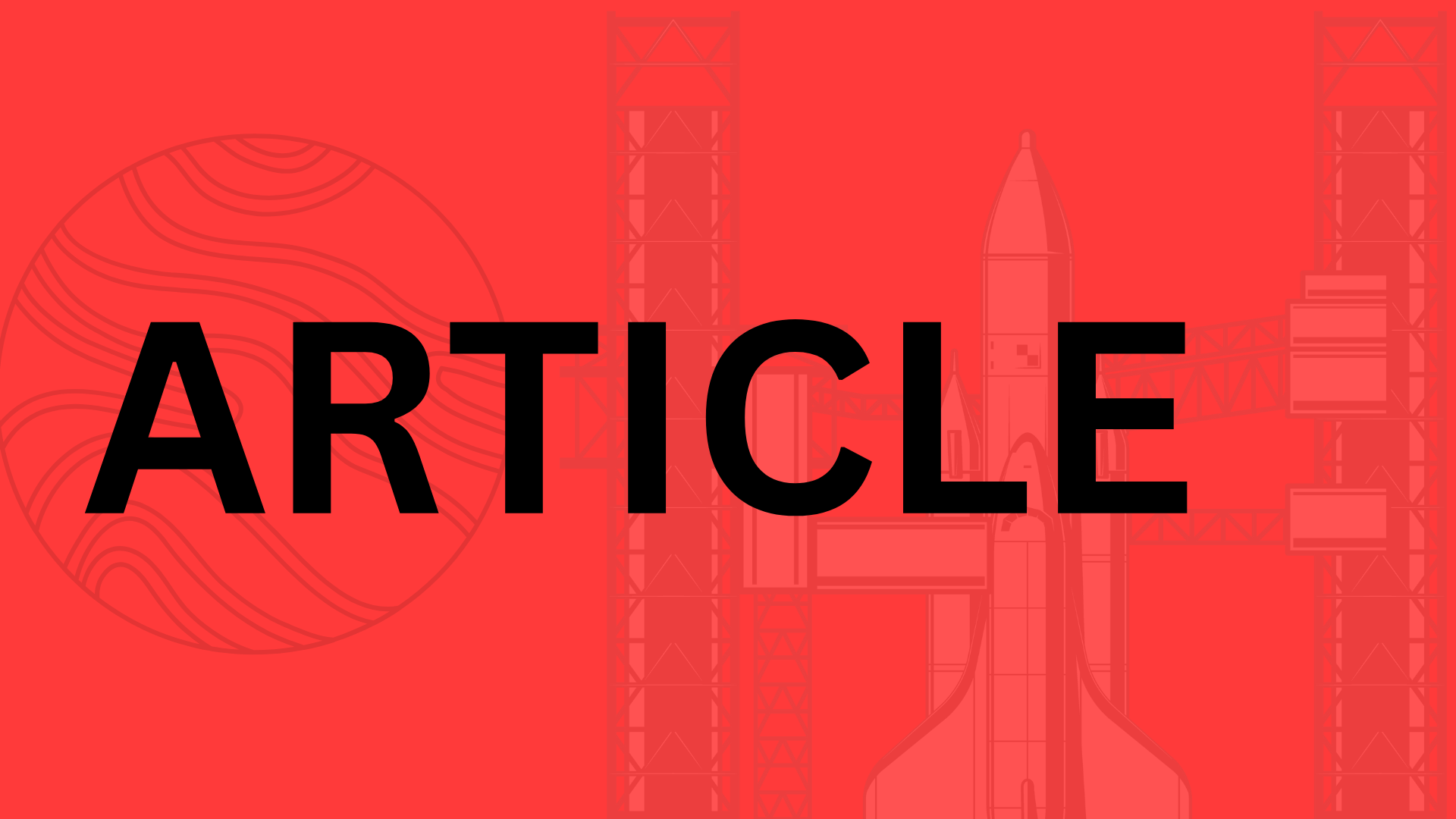Table of Contents
Introduction
The Rise of Voice-Enabled AI
Remember when talking to a computer felt like something out of Star Trek? Today, voice interaction isn’t just a novelty—it’s how millions engage with AI daily. OpenAI’s ChatGPT has evolved far beyond text-based queries, with advanced voice mode turning conversations into seamless, natural exchanges. Whether you’re brainstorming on the go, multitasking while cooking, or simply preferring speech over typing, voice mode bridges the gap between human intuition and machine intelligence.
Why Voice Matters in AI
Voice isn’t just about convenience; it’s about accessibility and efficiency. Studies show that speech is three times faster than typing, and for many, it’s a more intuitive way to communicate complex ideas. Modern applications—from virtual assistants to customer service bots—are prioritizing voice because it mirrors how we naturally interact. ChatGPT’s voice capabilities take this further by offering:
- Real-time responsiveness: No more awkward pauses or robotic cadences.
- Multilingual support: Switch between languages mid-conversation.
- Contextual awareness: The AI remembers your previous queries, creating a fluid dialogue.
“Voice mode isn’t just a feature—it’s a shift toward AI that adapts to you, not the other way around,” notes a UX designer who’s integrated it into workflow tools.
What This Article Covers
In this guide, you’ll learn how to harness ChatGPT’s voice mode like a pro. We’ll walk through setup, advanced tricks (like customizing vocal tones or using it for real-time translations), and even niche applications—think practicing job interviews or dictating first drafts of your novel. Whether you’re a busy professional, a language learner, or just curious about AI’s cutting edge, voice mode unlocks possibilities that text alone can’t match.
Ready to turn your spoken words into actionable insights? Let’s dive in.
Getting Started with ChatGPT Voice Mode
Voice interaction with ChatGPT isn’t just convenient—it’s transformative. Imagine dictating ideas while cooking, brainstorming aloud during your commute, or getting instant answers without typing a single word. But before you dive in, let’s cover the essentials to ensure a seamless experience.
Prerequisites for Voice Mode
To use ChatGPT’s voice features, you’ll need:
- An OpenAI account: Free or Plus tier (voice is currently exclusive to Plus subscribers).
- A compatible device: Smartphone (iOS/Android) or computer with a microphone.
- The latest app version: Voice mode isn’t available on the web—download the official ChatGPT app from the App Store or Google Play.
- Stable internet: Voice processing happens in real time, so spotty connections may cause delays.
Pro tip: If you’re on iOS, ensure “Background App Refresh” is enabled for uninterrupted conversations. Android users should check microphone permissions in app settings.
How to Enable Voice Mode
Activating voice is straightforward, but the steps vary slightly by platform:
- Open the ChatGPT app and log in.
- Tap the headphone icon (iOS) or microphone icon (Android) in the bottom-right corner.
- Grant microphone permissions when prompted.
- Start speaking naturally—ChatGPT will process your words and respond aloud.
Not seeing the icon? Try force-closing the app or checking for updates. Voice mode rolls out gradually, so patience may be required if you’re an early adopter.
Troubleshooting Common Issues
Even the smoothest tech can hiccup. Here’s how to tackle frequent voice mode snags:
- “Voice not working”: Ensure your app is updated (v1.2024.352 or later). Reinstall if necessary.
- Delayed responses: Switch from Wi-Fi to cellular data (or vice versa) to test connection issues.
- Background noise interference: Tap the settings gear and enable “Noise suppression” if available.
“I thought voice mode was broken until I realized my phone’s ‘Silent Mode’ muted ChatGPT’s responses.”
—@TechTinkerer, Reddit
For persistent problems, OpenAI’s support team recommends clearing the app cache or trying a different device. Most glitches are temporary and resolve with minor tweaks.
Maximizing Your Voice Experience
Voice mode shines when you leverage its nuances:
- Speak conversationally: Use natural pauses instead of rigid commands (“Can you explain that differently?” vs. “Rephrase”).
- Interrupt politely: Say “Stop” or “New question” to redirect the AI mid-response.
- Adjust playback speed: Some users prefer slower responses for complex topics—check your app’s accessibility settings.
With these basics mastered, you’re ready to turn spoken words into AI-powered productivity. Whether you’re practicing a speech or debugging code aloud, voice mode turns passive listening into active collaboration. Now, what will you ask first?
Mastering Basic Voice Commands
Voice interaction with ChatGPT isn’t just about convenience—it’s about unlocking a hands-free, frictionless way to brainstorm, learn, and get things done. Whether you’re cooking dinner while dictating notes or asking for quick facts during a commute, mastering these basics turns voice mode from a novelty into a daily productivity hack.
Starting and Ending Conversations Smoothly
Initiating a voice chat is as simple as tapping the microphone icon—but the real magic happens when you speak like you would to a human assistant. Instead of robotic commands like “Query: weather forecast,” try natural phrasing: “What’s the weather looking like today?” ChatGPT’s advanced speech recognition handles fillers (“um,” “like”) and even mid-sentence corrections gracefully.
To end a conversation, say “Stop,” “That’s all,” or simply pause for a few seconds. Pro tip: If you’re interrupted mid-task (e.g., by a phone call), say “Hold on”—ChatGPT will wait patiently for you to resume without restarting the context.
Customizing Your Voice Experience
Ever wished your AI assistant sounded less like a GPS and more like a friendly coworker? Dive into settings to:
- Adjust speech speed: Slow it down for complex instructions or speed it up for quick info dumps.
- Switch languages: Say “Respond in Spanish” mid-conversation for seamless multilingual chats.
- Tweak tone: Prefer concise answers? Start with “Give me a short summary” or “Explain like I’m 10.”
“I use a slower voice speed when practicing French with ChatGPT—it helps me catch every syllable,” says language tutor Marie Dubois. “For brainstorming, I switch to fast mode to keep up with my thoughts.”
Everyday Voice Commands That Save Time
New to voice mode? Start with these high-impact use cases:
- Knowledge on demand: “Define quantum computing in simple terms” or “What’s the capital of Burkina Faso?”
- Task automation: “Set a timer for 20 minutes” or “Add ‘buy milk’ to my to-do list.”
- Creative sparks: “Give me three blog title ideas about sustainable gardening” or “Tell me a bedtime story about a robot pirate.”
The key is specificity. Instead of “Play music,” try “Play instrumental jazz for focusing.” Need a recipe? “Find me a 30-minute vegetarian pasta dish with less than 10 ingredients” yields better results than a vague request.
Speaking Clearly (Without Sounding Like a Robot)
You don’t need perfect diction, but a few tweaks can minimize misunderstandings:
- Pause between ideas: Give ChatGPT a beat to process before adding details.
- Use natural modifiers: “The email should sound professional but not stiff” works better than “Write formal email.”
- Rephrase, don’t repeat: If ChatGPT mishears “April 15th” as “April 50th,” say “No, the fifteenth” instead of repeating the original phrase.
Voice mode thrives on trial and error. The more you use it, the more you’ll develop an intuitive sense for what works—just like learning to talk to a new friend. So go ahead: ask, experiment, and let your voice do the typing.
Advanced Voice Features and Customization
ChatGPT’s voice mode isn’t just about talking to an AI—it’s about crafting an experience that feels uniquely yours. Whether you’re optimizing for productivity or just having fun, these advanced features let you tailor interactions to your style, needs, and even mood. Here’s how to move beyond basic commands and unlock the full potential of voice-powered AI.
Personalizing Your Voice Experience
Why settle for a one-size-fits-all voice when you can tweak it like a playlist? ChatGPT’s voice mode offers subtle but powerful customization options:
- Adjust pacing: Speed up for quick-fire brainstorming or slow down for clarity during language practice.
- Switch accents or tones: Prefer a neutral delivery for work? A warmer, conversational tone for storytelling? The choice is yours.
- Context-aware modulation: Notice how the AI’s cadence shifts when answering complex queries versus casual chitchat? It’s designed to match the gravity (or levity) of your request.
“I use a British English voice for my history podcast research—it just feels more authoritative when discussing Tudor kings,” admits podcaster Liam Carter. “But for my sci-fi writing, I switch to a faster, more energetic tone to keep the ideas flowing.”
Integrating with Your Digital Ecosystem
Voice mode truly shines when it becomes part of your daily tech stack. Imagine dimming your smart lights while asking ChatGPT to read your calendar aloud, or having it add ingredients to your shopping app as you riff dinner ideas. Here’s how to bridge the gap between voice and automation:
- Smart home sync: Connect via IFTTT or native APIs to control devices hands-free (“Hey ChatGPT, set the thermostat to 72° and play my focus playlist”).
- App integrations: Forward voice-transcribed notes directly to tools like Notion or Trello (“Add this to my Q3 project timeline”).
- Cross-platform continuity: Start a voice conversation on your phone, then pick it up later on your laptop without missing a beat.
Voice as a Productivity Powerhouse
Forget typing—your voice can become the ultimate shortcut for tedious tasks. Writers dictate first drafts while walking, executives capture meeting notes in real time, and travelers use instant translation to navigate foreign menus. Try these pro-level use cases:
- Dynamic dictation: Speak in bullet points, and let ChatGPT structure them into polished prose (“Turn these rambling thoughts into a client email—professional but friendly”).
- Multilingual meetings: Host a bilingual brainstorming session? Enable real-time translation mode to break down language barriers.
- Workflow automation: Create custom voice triggers (“Start my work routine” could open your daily planner, read headlines, and queue up pending tasks).
The key is to think of voice mode not just as a microphone, but as a vocal Swiss Army knife. Every repetition sharpens its usefulness, and every experiment reveals new ways to save time or spark creativity. So go ahead—talk to your AI like a colleague, a coach, or even a co-conspirator. The more you personalize and integrate, the less you’ll wonder how you ever managed without it.
Troubleshooting and Optimizing Voice Mode
Voice mode in ChatGPT is a game-changer for hands-free productivity—until it mishears your request for “sales projections” as “snail collections.” Even the most advanced AI stumbles sometimes, but with a few tweaks, you can minimize hiccups and maximize fluid conversations. Let’s tackle common pain points and turn voice mode into your most reliable collaborator.
Fixing Voice Recognition Glitches
Background noise, accents, or rapid speech can trip up even the best AI. If ChatGPT keeps misinterpreting you:
- Rephrase, don’t repeat: Saying “budget analysis” louder won’t help if the AI heard “badger analysis.” Try synonyms like “financial breakdown.”
- Pause between commands: Rushing sentences together (“sendanemailtoMarkaboutQ3”) invites errors. Treat it like a phone call—natural pauses help.
- Reset the mic: If responses lag, toggle voice mode off/on or switch input devices. A $20 external USB mic often outperforms built-in laptop microphones in noisy spaces.
“I wear bone-conduction headphones during walks,” shares productivity coach Diego Ramos. “ChatGPT hears my voice clearly over traffic, and I get steps in while dictating emails.”
Sharpening Accuracy in Noisy Environments
Coffee shops, open offices, or barking dogs don’t have to derail your workflow. Try these tweaks:
- Enable noise suppression: Apps like Krisp or NVIDIA RTX Voice filter out background chatter before it reaches ChatGPT.
- Use proximity bias: Hold your phone closer (6–12 inches) when speaking—this reduces ambient noise interference.
- Leverage wake words: If your device supports it, phrases like “Hey ChatGPT” can help the AI focus on your voice mid-chaos.
For critical tasks, old-school tricks still work: recording voice memos in a quiet closet for later AI processing or using transcription tools like Otter.ai as a middleman.
When ChatGPT Gets It Wrong: Recovery Tactics
Misinterpretations are inevitable, but how you handle them matters. Instead of starting over:
- Correct contextually: Say “Not X, I meant Y” (e.g., “Not Toronto, I said Torino—the Italian city”). This trains the AI mid-conversation.
- Use the app’s text fallback: Tap the keyboard icon to manually fix a misheard word—often faster than repeating yourself.
- Flag persistent issues: Phrases like “That’s incorrect” or “Let me clarify” trigger ChatGPT’s error-correction protocols.
Pro Tips for Lightning-Fast Responses
Speed matters when you’re in flow. To reduce lag:
- Preload frequent queries: Save templates like “Summarize this in 3 bullet points” as custom instructions.
- Disable battery savers: Low-power modes on phones/laptops throttle processing speed.
- Stick to one language per session: Multilingual swaps increase computational load.
Stay Ahead with Updates
OpenAI rolls out stealth improvements monthly. To access them:
- Enable auto-updates for your ChatGPT app
- Check the microphone icon color: New features often debut with UI tweaks (e.g., blue for premium users)
- Test after updates: Try phrases that previously failed—you might discover newfound accuracy.
Voice mode isn’t perfect, but neither was touch typing on day one. With these adjustments, you’ll spend less time correcting and more time creating. Now, what’s that idea you’ve been meaning to dictate?
Real-World Applications and Case Studies
ChatGPT’s Advanced Voice Mode isn’t just a novelty—it’s a game-changer for how we interact with AI in everyday scenarios. From boardrooms to classrooms to creative studios, professionals and hobbyists alike are finding innovative ways to harness its conversational power. Let’s explore how real users are putting this tool to work.
Business and Professional Uses
Imagine prepping for a client call by role-playing with ChatGPT as your mock customer, or dictating meeting notes that transform into polished summaries before you’ve left the Zoom room. Companies like TechSolutions Inc. report a 30% reduction in post-meeting admin work by using Voice Mode to:
- Automate follow-ups: “Draft an email summarizing action items” right after the call ends.
- Refine pitches: Practice sales scripts aloud and get real-time feedback on clarity and persuasion.
- Localize content: Multilingual teams use it to brainstorm in one language and output drafts in another.
One marketing director shared, “We replaced our $5k/month transcription service with ChatGPT Voice. It’s not just cheaper—it’s smarter. Last week, it flagged an inconsistency in our product messaging during a rambling team brainstorm.”
Educational and Accessibility Breakthroughs
Voice Mode shines as an equalizer. Dyslexic students use it to “talk through” essay outlines, while language learners practice pronunciation with infinite patience. At LinguaGlobal Academy, teachers deploy ChatGPT as a 24/7 conversation partner:
- Structured drills: “Quiz me on irregular French verbs in the past tense.”
- Instant feedback: “Did my accent sound natural in that Spanish sentence?”
- Assistive aid: Visually impaired users navigate complex documents by asking, “Read the key stats from this report and highlight trends.”
A university accessibility coordinator noted, “Students who struggled with typing now participate in discussions effortlessly. One even said, ‘It feels like having a tutor in my pocket.’”
Creative and Entertainment Sparks
Writers, gamers, and artists are flipping Voice Mode into a collaborator. Indie game studio PixelPunch uses it to improvise character dialogues during development, while authors like NYT bestselling novelist Elena Cruz dictate plot twists during walks: “I’ll argue with ChatGPT about my protagonist’s motives out loud—it’s like therapy for my writer’s block.” Other creative hacks include:
- Interactive storytelling: “Play the role of a detective interviewing me about this crime scene.”
- Content ideation: “Suggest five viral TikTok hooks about urban gardening.”
- Audio worldbuilding: RPG fans generate lore by asking, “Describe a haunted castle in the voice of a grizzled historian.”
The common thread? Voice Mode turns passive consumption into active co-creation. Whether you’re rehearsing a presentation, mastering Mandarin, or designing a dungeon, speaking to ChatGPT feels less like using a tool and more like unlocking a superpower. So, how will you put your voice to work?
“The first time I dictated a poem and heard ChatGPT riff on it in a Shakespearean sonnet style, I laughed out loud—then realized I’d just cracked open a new creative dimension.”
—Javier Ruiz, spoken-word artist
Conclusion
ChatGPT’s Advanced Voice Mode isn’t just a fancy dictation tool—it’s a game-changer for how we interact with AI. Whether you’re brainstorming ideas hands-free, practicing a new language, or turning voice notes into polished content, this feature blurs the line between human and machine collaboration. The key takeaways? Voice mode thrives on:
- Precision: Clear, contextual prompts yield better results (e.g., “Summarize this in three bullet points for a client email”).
- Personalization: Adjust speed, tone, and even accents to match your workflow.
- Practice: Like any skill, the more you use it, the more intuitive it becomes.
The Future of Voice AI
We’re just scratching the surface. Imagine a near future where ChatGPT’s voice mode integrates real-time emotion detection, adapts to your speaking quirks, or even anticipates needs mid-conversation. Startups are already experimenting with AI voice clones for customer service, while educators use it to create interactive, multilingual lesson plans. The potential is limitless—especially as OpenAI rolls out updates with tighter app integrations and sharper contextual awareness.
Your Turn to Experiment
The best way to master voice mode? Dive in. Try it during your next commute to draft emails aloud, or use it to role-play tough conversations (bonus: no judgment from your AI rehearsal partner). Struggling with a creative block? Dictate messy ideas first, then refine them with ChatGPT’s feedback. As podcaster Liam Carter put it: “Voice mode turns my half-baked thoughts into fully risen cakes—sometimes with frosting I didn’t even plan for.”
So go ahead: talk to your AI like a colleague, a coach, or a creative partner. The more you explore, the more you’ll uncover its hidden shortcuts and surprises. Ready to redefine what’s possible with your voice? Hit that mic button and start a conversation—you might just wonder how you ever worked without it.
Related Topics
You Might Also Like
Guide ChatGPT
Discover how to harness ChatGPT's full potential as a productivity multiplier, creativity spark, and problem-solving ally. Learn to go beyond basic prompts and transform your workflow.
Generative AI Courses
Explore the best generative AI courses to master tools like ChatGPT, Midjourney, and DALL-E. Learn how structured training can unlock AI's full potential for creativity and productivity.
ChatGPT on macOS Can Now Directly Edit Code
ChatGPT now supports direct code editing on macOS, enabling developers to refactor, debug, and optimize code without leaving the chat. Learn how this AI-powered feature enhances productivity and simplifies coding workflows.