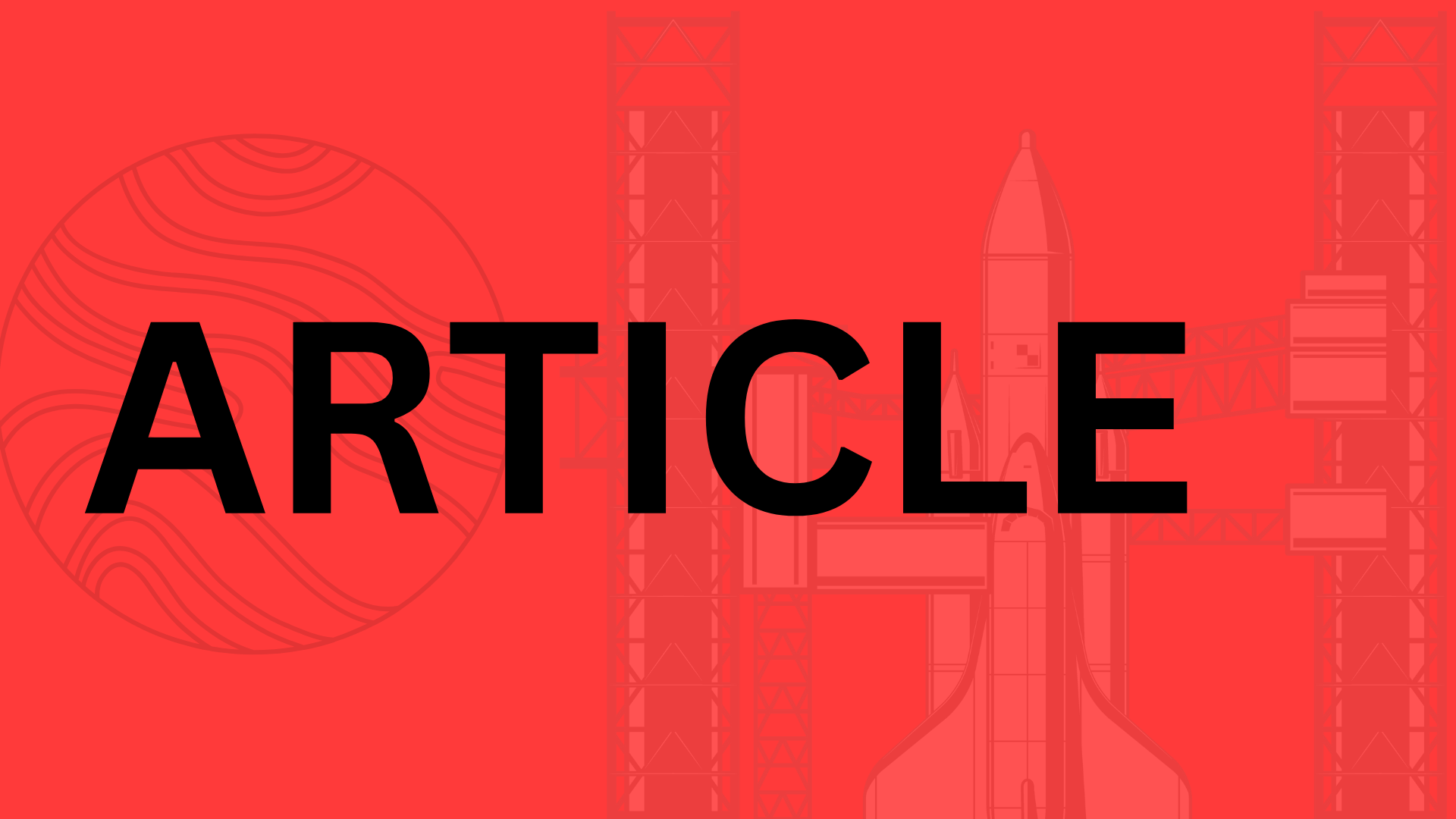Table of Contents
Introduction
Imagine having a brainstorming partner who never runs out of ideas, a writing assistant who organizes your thoughts before you’ve fully formed them, and a productivity tool that adapts to your workflow—not the other way around. That’s the power of OpenAI’s Canvas feature in ChatGPT, a game-changer for anyone looking to streamline creativity, collaboration, or problem-solving.
At its core, Canvas is ChatGPT’s built-in workspace—a dynamic environment where you can draft, refine, and connect ideas visually. Think of it as a digital whiteboard infused with AI intelligence. Whether you’re mapping out a blog outline, iterating on code snippets, or crafting a business proposal, Canvas lets you manipulate text, images, and even diagrams in real time while ChatGPT acts as your co-pilot.
Why Mastering Canvas Matters
Forget clunky copy-paste workflows. Canvas is designed to:
- Accelerate ideation: Dump rough thoughts into the workspace and let ChatGPT structure them into coherent drafts.
- Enhance collaboration: Share editable boards with team members for seamless feedback loops.
- Reduce context-switching: Keep research, notes, and final output in one AI-augmented space.
A recent case study from a remote design team showed a 40% reduction in project turnaround time simply by using Canvas to consolidate feedback and revisions—no more endless email threads or version-control chaos.
Who Needs This Guide?
This isn’t just for tech enthusiasts. Canvas is a versatile tool for:
- Content creators wrestling with messy first drafts
- Developers documenting code or troubleshooting with AI
- Business teams building strategic plans or client presentations
If you’ve ever wished for a smarter way to organize your digital work, you’re in the right place. Let’s dive into how Canvas works—and how you can harness it to work for you.
Understanding OpenAI Canvas and ChatGPT
Ever felt like your best ideas get lost in a sea of disconnected notes and drafts? That’s where OpenAI Canvas comes in—a dynamic workspace built into ChatGPT that transforms how you brainstorm, create, and refine content. Unlike the standard chat interface, Canvas acts as a digital whiteboard where text, images, and even code snippets coexist in a flexible, editable space. Think of it as your AI-powered sandbox: a place to dump raw thoughts and watch ChatGPT help shape them into something polished.
What Makes Canvas Different?
While traditional ChatGPT excels at generating responses in a linear Q&A format, Canvas is designed for non-linear creativity. Here’s the key distinction:
- Standard ChatGPT: A conversational tool for one-off answers or brief drafts.
- Canvas: A persistent workspace where you can iteratively build documents, rearrange ideas visually, and integrate multimedia.
For example, a content marketer might paste a rough blog outline into Canvas, then use ChatGPT to expand sections, suggest relevant images, and even tweak the tone—all without switching tabs. It’s collaboration between human intuition and AI efficiency, baked into a single interface.
Key Features You’ll Love
Canvas isn’t just a glorified notepad. Its standout features include:
- Real-time suggestions: As you type, ChatGPT offers completions, edits, or alternative phrasing.
- Multimodal inputs: Drag-and-drop images, PDFs, or spreadsheets for AI-assisted analysis.
- Version control: Compare drafts side-by-side or revert to earlier iterations.
“Canvas turned my chaotic brainstorming into a structured roadmap. I dropped in scattered notes for a client proposal, and within minutes, ChatGPT organized them into a compelling narrative.”
— Sarah K., freelance UX designer
Who’s Using Canvas (and How)?
From coders to novelists, professionals are leveraging Canvas to streamline workflows:
- Content teams collaborate on press releases, with ChatGPT suggesting headlines and pulling quotes from research docs.
- Developers debug code by pasting error logs into Canvas and getting line-by-line explanations.
- Students synthesize lecture notes and generate study guides with AI-highlighted key concepts.
The beauty of Canvas? It adapts to your workflow. Whether you’re drafting a novel chapter-by-chapter or iterating on a business plan, it keeps all your assets—and ChatGPT’s smarts—in one place. No more juggling a dozen apps or losing momentum between edits.
The Bottom Line
OpenAI Canvas isn’t just another feature—it’s a paradigm shift. By blending the flexibility of a whiteboard with the intelligence of ChatGPT, it removes the friction between ideation and execution. The question isn’t whether to try it, but what project you’ll tackle first. After all, why work harder when you can work smarter?
Getting Started with OpenAI Canvas
So, you’ve heard about OpenAI’s Canvas feature in ChatGPT and are ready to ditch the chaos of scattered notes and disjointed drafts. Smart move. Canvas is like having a digital whiteboard with an AI co-pilot—it helps you brainstorm, organize, and refine ideas in one seamless workspace. But before you can harness its full potential, you’ll need to get familiar with the basics. Let’s break it down.
Accessing Canvas in ChatGPT
First things first: where is this feature? If you’re using ChatGPT Plus or Enterprise, you’ll find Canvas nestled in the sidebar or under the “Tools” menu (look for the grid icon). Click it, and voilà—your blank Canvas awaits. New users might miss it at first glance, so don’t panic if it takes a second to locate.
Pro tip: Bookmark the direct link or pin the tab if you plan to use Canvas daily. Few things kill creativity faster than hunting for a tool mid-flow.
Setting Up Your Workspace
Think of Canvas as your digital desk. You wouldn’t start a project in a cluttered office, right? Here’s how to optimize yours:
- Adjust the layout: Prefer a split screen for notes and drafts? Drag and resize panels to fit your workflow.
- Enable dark mode: Less eye strain during late-night brainstorming sessions.
- Set your default tone: Tell ChatGPT whether you’re drafting a casual blog or a technical report so suggestions stay on-brand.
“I treat Canvas like a sandbox—messy at first, then refined. The key is to customize early so the tool adapts to you, not the other way around.” — Marketing Director at a tech startup
Basic Commands and Interactions
Now for the fun part: making Canvas work for you. Start with these essential prompts:
- “Organize these bullet points into a blog outline”: Paste your rough notes and let ChatGPT structure them.
- “Suggest three headlines for this topic”: Instant A/B testing for your content.
- “Summarize this PDF in 200 words”: Drag the file into Canvas and watch ChatGPT extract key points.
For visual thinkers, try dragging in an image (like a sketched flowchart) and asking, “Turn this into a step-by-step guide.” Canvas shines when you combine its AI smarts with your unique input.
The bottom line? Canvas isn’t just another notepad—it’s a dynamic space where ideas evolve faster. Start small, experiment often, and soon you’ll wonder how you ever worked without it. Ready to turn your next brainstorm into something brilliant? Your blank Canvas is waiting.
Advanced Techniques for Maximizing Canvas
OpenAI’s Canvas in ChatGPT isn’t just a digital notepad—it’s a dynamic workspace where ideas evolve faster than you can say “brainstorm.” But most users barely scratch the surface of its potential. Want to move from basic drafting to high-impact collaboration and automation? Here’s how to turn Canvas into your team’s secret weapon.
Collaborative Workflows: Real-Time Editing Without the Chaos
Imagine your marketing team is drafting a campaign brief. Instead of emailing endless .docx files, you drop the initial outline into Canvas and invite stakeholders to edit live. ChatGPT acts as your mediator:
- Version control: Compare yesterday’s draft with today’s changes side-by-side.
- Conflict resolution: When two editors disagree on phrasing, Canvas suggests neutral alternatives.
- Context preservation: New team members can ask the AI, “What was the rationale for this headline?” and get instant answers.
Pro tip: Use color-coded sticky notes (typed or voice-to-text) to categorize feedback. “Red for legal review,” “blue for creative,” and watch collaboration become frictionless.
Leveraging Multimodal Inputs: Beyond Text
Why describe a graph when you can upload it? Canvas shines when you feed it diverse formats:
- Images: Drop a product screenshot and ask, “Write a troubleshooting guide for these error messages.”
- PDFs/Word docs: Highlight a paragraph and command, “Summarize this in a tweet thread.”
- Code snippets: Paste Python scripts and request, “Add comments explaining each function.”
A UX designer I worked with shared how they uploaded wireframes and prompted ChatGPT to generate user stories. The result? A 40% faster sprint planning process.
Automating Tasks: Your AI-Powered Shortcuts
Repetitive tasks are creativity killers. Canvas lets you build custom workflows that feel like having an intern who never sleeps:
- Templates: Save your go-to blog outline or meeting agenda as a reusable starter.
- Macros: Record a sequence like “Expand bullet points → Apply AP style → Suggest headers” with one click.
- Conditional logic: Set rules like “If pasted text exceeds 500 words, auto-generate an executive summary.”
“We automated our weekly analytics report in Canvas—what used to take 2 hours now takes 15 minutes,” says a fintech product manager.
The real magic happens when you combine these techniques. Upload a research paper, collaborate on highlights with colleagues, then automate a press release from the findings—all in one workspace. Canvas isn’t just a tool; it’s your team’s AI co-pilot. Ready to fly?
Common Challenges and Solutions
Even the most powerful AI tools come with growing pains—and OpenAI’s Canvas in ChatGPT is no exception. Whether you’re battling technical hiccups or trying to coax out higher-quality outputs, understanding these common roadblocks (and their fixes) will help you work with the tool, not against it.
Troubleshooting Technical Issues
Canvas runs smoothly most of the time, but like any web-based tool, it can hit snags. Users often report:
- Laggy performance: Especially when handling large files or complex prompts.
- Browser compatibility glitches: Firefox users sometimes see formatting quirks.
- Access restrictions: Enterprise firewalls may block Canvas features unexpectedly.
Pro tip: If you’re dealing with slowdowns, try these workarounds:
- Clear your browser cache or switch to Chrome/Edge.
- Break large documents into smaller chunks.
- Use OpenAI’s status page (status.openai.com) to check for outages.
“I thought my 50-page PDF upload failed—turns out Canvas was quietly processing it in the background. Patience pays off.”
— Marketing Director at a tech startup
Optimizing Output Quality
Ever feel like ChatGPT’s Canvas suggestions miss the mark? The secret lies in prompt engineering. A vague request like “improve this” leaves too much room for interpretation. Instead:
- Anchor prompts with specifics: “Rewrite this paragraph for a 6th-grade reading level while keeping medical terms accurate.”
- Use Canvas’ suggestion history: Hover over edits to see why ChatGPT proposed them—this reveals its “thinking” so you can course-correct.
- Iterate in layers: First refine structure, then tone, then details. Trying to fix everything at once overwhelms the AI.
One UX team found their hit rate improved by 70% when they started adding “Suggest 3 alternatives” to prompts. More options mean more creative fuel to work with.
Security and Privacy Considerations
While Canvas doesn’t publicly share your data, accidental exposure risks exist—like pasting client-sensitive info into shared boards. Best practices:
- Assume everything is trainable data: Avoid inputting passwords, API keys, or unreleased product specs.
- Leverage workspace roles: Assign “view-only” access to external collaborators.
- Review OpenAI’s data policy: As of 2024, paid accounts can opt out of model training via Settings > Data Controls.
For industries like healthcare or legal, consider supplementing Canvas with local AI tools for sensitive drafts. As one compliance officer told me: “We use Canvas for brainstorming generic content, but final contracts get drafted in our encrypted environment.”
The beauty of Canvas is its adaptability—most challenges have straightforward fixes once you know where to look. Treat it like a new team member: there’s a learning curve, but the productivity payoff is worth the effort. Now, what’s your biggest Canvas headache? Odds are, there’s a solution just waiting to be uncovered.
Real-World Applications and Case Studies
OpenAI’s Canvas feature in ChatGPT isn’t just another productivity tool—it’s a game-changer for professionals across industries. From writers debugging their latest blog post to developers untangling complex code, real users are finding innovative ways to streamline their workflows. Let’s explore how Canvas is making waves in content creation, software development, and business operations.
Content Creation and Editing: From Draft to Publish in Record Time
Imagine finishing a 1,500-word blog post in half the time—without sacrificing quality. That’s the reality for marketers like Priya, who uses Canvas to:
- Break through writer’s block by dumping rough bullet points and letting ChatGPT expand them into full sections
- Refine tone on the fly, switching from casual to professional with a single prompt
- Fact-check efficiently by uploading research PDFs and asking, “Highlight stats relevant to SaaS growth trends”
One editorial team reported cutting their editing rounds by 40% by using Canvas’ version history to compare drafts side-by-side. As one blogger put it: “It’s like having an editor who works at 3x speed—without the coffee breaks.”
Software Development: Debugging with an AI Pair Programmer
Developers are leveraging Canvas as a collaborative coding workspace. Take Devin, a full-stack engineer who pastes error logs into Canvas with prompts like:
- “Explain why this API call is failing in plain English”
- “Rewrite this Python function to handle edge cases”
- “Generate unit tests for this React component”
A fintech startup shared how their team reduced code review time by 30% by using Canvas to:
- Annotate complex functions with AI-generated explanations
- Auto-generate documentation snippets
- Flag potential security vulnerabilities before deployment
The result? Fewer midnight debugging sessions and more time for innovation.
Business and Education: Turning Chaos into Clarity
Canvas shines in environments where information overload is the norm. A high school teacher creates dynamic lesson plans by uploading curriculum standards and asking ChatGPT to:
- “Design a group activity for teaching photosynthesis to visual learners”
- “Adapt this history lecture into a 10-slide summary for absent students”
Meanwhile, corporate teams are transforming meetings into actionable outputs. Sales teams drop raw call transcripts into Canvas to:
- Extract competitor insights
- Auto-generate follow-up emails
- Create standardized objection-handling guides
A McKinsey study found knowledge workers waste 20% of their day on repetitive tasks—exactly the friction Canvas eliminates. Whether you’re crafting a investor pitch or grading essays, the pattern is clear: AI-assisted workflows don’t just save time—they unlock creative potential.
“We went from spending hours formatting reports to focusing on strategic analysis. Canvas didn’t change our job—it changed what we could accomplish in a day.”
—Operations Director, Fortune 500 retail company
The throughline? Canvas works best when treated as a collaborator rather than a crutch. The most successful users combine AI efficiency with human judgment—using suggestions as springboards, not gospel. Ready to see what your workflow could look like with an AI co-pilot? The canvas is blank, and the possibilities are anything but.
Conclusion
OpenAI’s Canvas in ChatGPT isn’t just another productivity tool—it’s a game-changer for how we brainstorm, draft, and refine ideas. Whether you’re a writer battling writer’s block, a developer parsing code, or a marketer juggling multimodal content, Canvas bridges the gap between raw inspiration and polished output. Let’s recap the highlights:
- Real-time collaboration: ChatGPT’s suggestions act like a creative partner, offering edits and alternatives on the fly.
- Multimodal flexibility: From PDFs to spreadsheets, you can analyze and manipulate diverse formats without switching apps.
- Iterative refinement: Version control lets you track progress and revisit earlier drafts with ease.
The Future of Canvas
The potential here is staggering. Imagine seamless integrations with project management tools like Notion or Trello, or industry-specific templates for legal, medical, or educational use cases. OpenAI could soon add features like:
- Team collaboration modes: Multiple users editing a Canvas in real time.
- API connections: Pulling data directly from platforms like Google Sheets or Salesforce.
- Enhanced AI personas: Customizable assistants tuned for creative writing, technical analysis, or even comedy.
Your Turn to Experiment
The best way to master Canvas? Dive in. Start small—maybe by drafting a blog outline or analyzing a research paper—and gradually explore its advanced features. Notice how it adapts to your workflow, and don’t shy away from tweaking settings like default tone or layout.
“Canvas became my go-to for client proposals,” says freelance designer Elena Torres. “I upload their brand guidelines, and ChatGPT helps me stay on-message without second-guessing every sentence.”
Ready to see what Canvas can do for your projects? Share your wins (or head-scratching moments) with the community. After all, the most innovative uses of this tool probably haven’t even been discovered yet. Your next breakthrough might be a drag-and-drop away.
Related Topics
You Might Also Like
AI Prompts Coding
AI is revolutionizing coding by acting as a powerful pair-programming partner. Learn how to use AI prompts to debug, optimize, and brainstorm faster, amplifying your developer potential.
Business Automation Statistics
Explore the latest business automation statistics and trends, revealing how AI and automation are transforming industries by boosting productivity, reducing errors, and cutting costs. Learn where to start for maximum impact.
AI2 Code Scientist
AI2 Code Scientist transforms coding by automating complex tasks, reducing debugging time by 70%, and enabling developers to innovate faster with AI-powered assistance.