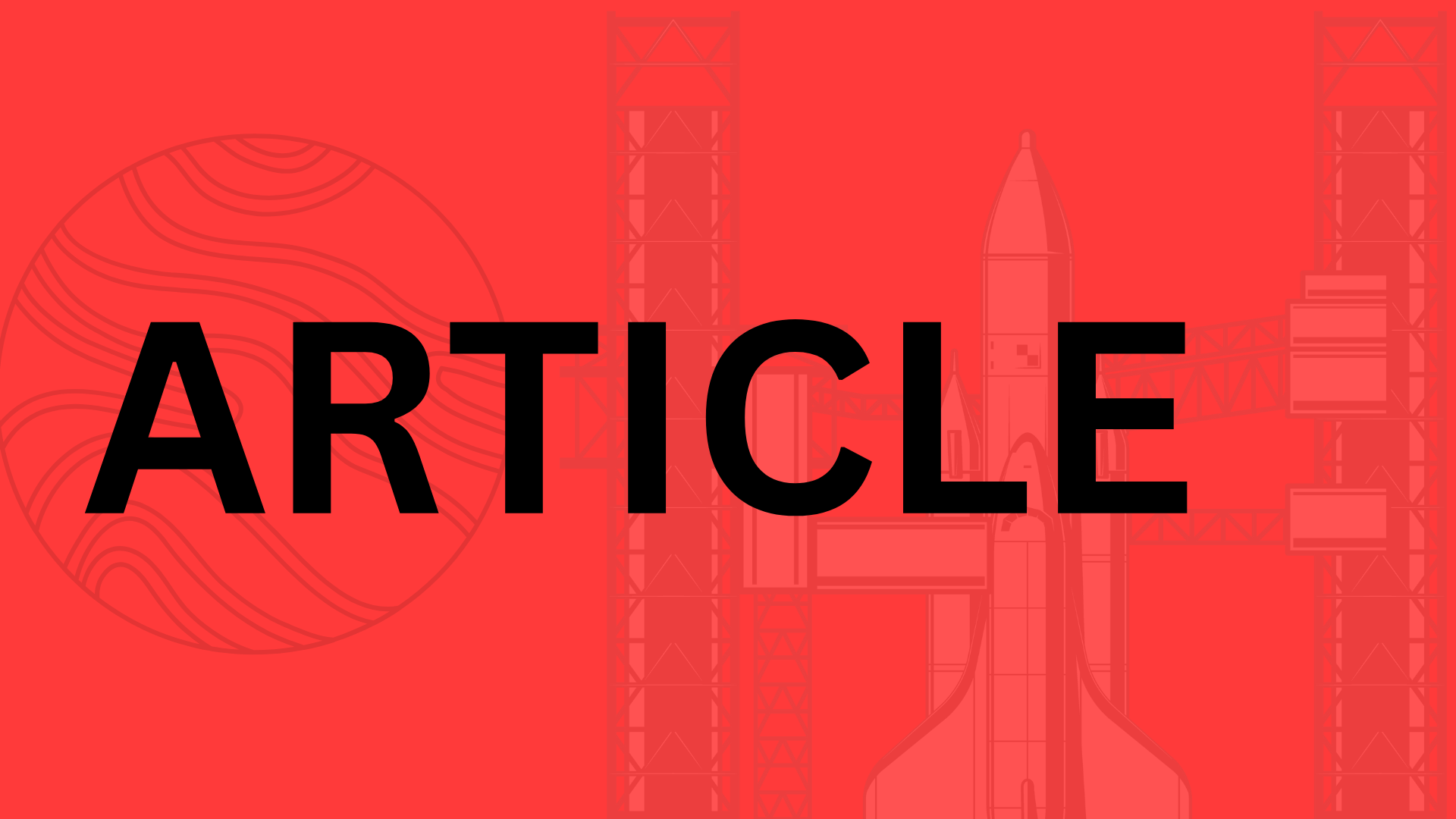Table of Contents
Introduction
Imagine an app that loads instantly, works offline, and feels as smooth as your favorite mobile game—all without requiring a download. That’s the magic of Progressive Web Apps (PWAs), the hybrid solution bridging web and native app experiences. With giants like Twitter, Pinterest, and Spotify adopting PWAs (and seeing metrics like 75% higher engagement), it’s clear this isn’t just a trend—it’s the future of digital interaction.
But here’s the catch: A PWA is only as good as its user experience (UX). Speed and offline functionality mean nothing if users can’t intuitively navigate your app. Think of it like designing a house—you might have premium materials, but if the floorplan confuses guests, they’ll leave frustrated.
Why Intuitive UX Makes or Breaks PWAs
Consider these stats:
- 53% of users abandon sites that take longer than 3 seconds to load (Google)
- 88% are less likely to return after a bad UX (Amazon Web Services)
- PWAs with streamlined UX see up to 137% higher conversion rates (Tinder’s PWA case study)
In this article, we’ll dive into actionable strategies for crafting PWAs that users want to engage with, including:
- Micro-interactions that provide tactile feedback (like Twitter’s heart animation)
- Zero-tap navigation patterns that reduce decision fatigue
- Cognitive load reduction techniques inspired by Duolingo’s success
The best PWAs don’t just function—they delight. And in a world where attention spans are shorter than ever, intuitive design isn’t optional. It’s the difference between an app that’s bookmarked and one that’s forgotten.
Ready to build a PWA that feels effortless? Let’s explore how to turn technical potential into human-centered experiences.
Understanding Progressive Web Apps and UX Fundamentals
Progressive Web Apps (PWAs) are the digital equivalent of a Swiss Army knife—they combine the best of websites and native apps into a single, seamless experience. At their core, PWAs are web applications that leverage modern browser capabilities to deliver app-like functionality. Think offline access, push notifications, and home screen installation—all without the friction of app store downloads. But what truly sets them apart? Three key pillars:
- Reliability: Load instantly, even on shaky networks (thanks to service workers)
- Speed: Feel as responsive as native apps, with silky-smooth animations
- Engagement: Keep users hooked with features like full-screen mode and background sync
Take Twitter Lite’s PWA as proof: After switching, they saw a 75% increase in tweets sent and a 20% lower bounce rate—all because the experience felt effortless.
Why UX Is the Make-or-Break Factor for PWAs
You could build the most technically impressive PWA, but if users struggle to navigate it, they’ll abandon ship faster than a sinking TikTok trend. UX isn’t just about aesthetics—it’s about reducing cognitive load. Consider this: Pinterest’s PWA reduced perceived wait times by 40% simply by optimizing their skeleton screens. When interactions feel instantaneous, users stay longer and convert more.
The stakes are even higher for PWAs because they live in a no-man’s-land between websites and apps. Users expect app-like polish with web-like convenience. Miss the mark, and you’ll face what I call the “uncanny valley of UX”—where something feels almost right, but the slight imperfections breed frustration.
4 UX Principles That Separate Good PWAs from Great Ones
1. Speed as a Design Element
Google found that 53% of users abandon sites taking longer than 3 seconds to load. But speed isn’t just about technical performance—it’s about perception. Tricks like:
- Prioritizing above-the-fold content
- Using progressive image loading
- Prefetching likely user actions
can make even complex PWAs feel lightning-fast.
2. Accessibility by Default
Great PWAs work for everyone, whether they’re using a $2,000 iPhone or a budget Android on 2G. That means:
✔ Keyboard navigable interfaces
✔ Sufficient color contrast (WCAG 2.1 standards)
✔ ARIA labels for screen readers
As a bonus, accessible design often improves usability for all users—like how curb cuts help wheelchair users and parents with strollers alike.
3. Consistent Familiarity
Ever opened an app and immediately knew how to use it? That’s the power of leveraging existing mental models. Stick to platform conventions:
- iOS? Use bottom navigation bars
- Android? Material Design’s floating action buttons
- Web? Keep your hamburger menu on the left
But consistency goes deeper—maintain the same tone in error messages, animations, and even loading states.
4. Responsive ≠ Adaptive
A responsive PWA rearranges elements on different screens. An adaptive PWA delivers tailored experiences. For example:
- Show a compact product grid on phones
- Switch to a detail-rich desktop view with comparison tools
- Offer voice search for smartwatch users
The Starbucks PWA nails this—their mobile interface focuses on quick ordering, while the desktop version highlights customization options.
“The best UX is like oxygen: essential but invisible. Users only notice it when it’s missing.”
At the end of the day, PWA success hinges on solving real problems with elegant simplicity. Whether you’re building an e-commerce powerhouse or a productivity tool, remember: Technology should serve people, not the other way around. Start by mapping every design decision to actual user needs, and you’ll create PWAs that don’t just function—they delight.
Planning Your PWA for Optimal UX
Great PWAs feel effortless—like they already know what users want before they tap a button. But that intuitive magic doesn’t happen by accident. It starts with meticulous planning that puts user experience at the center of every decision. Here’s how to lay the groundwork for a PWA that doesn’t just function, but feels right.
User Research: Building Empathy Before Code
Would you design a kitchen without knowing if the chef prefers baking or stir-frying? Of course not. Yet many teams skip deep user research and end up with PWAs that solve imaginary problems. Start by identifying real pain points through:
- Behavioral analytics (e.g., heatmaps showing where users rage-click)
- Contextual interviews (watch how people use similar apps in the wild)
- Jobs-to-be-Done frameworks (Spotify found users wanted “background companionship,” leading to their ultra-simple driving mode)
Take Pinterest’s PWA overhaul: They discovered mobile users abandoned pins because of slow filtering. By prioritizing speed and one-handed navigation, they increased engagement by 60%. That’s the power of designing from needs, not for features.
Information Architecture: The Invisible Scaffolding
Ever walked into a grocery store where milk is next to motor oil? Poor information architecture (IA) frustrates users just as badly. For PWAs, IA means structuring content so users glide—not hunt. Key principles:
- Progressive disclosure (Like Gmail’s compose button that stays visible while less-used options hide behind menus)
- Card sorting (Involve real users, as Airbnb did when redesigning their categories)
- Mobile-first hierarchies (Twitter’s PWA surfaces trending topics above the fold, even if it means burying “Moments”)
“Good IA is like oxygen—users only notice it when it’s missing.”
Wireframing Tools That Don’t Kill Creativity
Sketches on napkins can spark genius (see: the first Uber wireframe), but scaling UX vision requires the right tools. Modern teams use:
- Figma (Real-time collaboration, as used by Dropbox for their PWA’s onboarding flow)
- Balsamiq (Low-fidelity mockups that keep stakeholders focused on flow over pixels)
- ProtoPie (For testing complex interactions—like how Bloomberg’s PWA handles swipe gestures for stock charts)
The goal? Create prototypes so tangible that test users forget they’re not using a real app. When Duolingo tested paper prototypes of their “streak” feature, they caught a critical flaw: Users thought the fire icon meant danger—not motivation. That’s why even the slickest tools should leave room for quick, scrappy testing.
Putting It All Together
Planning a PWA’s UX is like choreographing a dance—every step must feel inevitable yet invisible. Start with real people’s behaviors, build a structure that guides without forcing, and test relentlessly before writing a line of code. Because when you get the planning right, the development feels less like construction and more like uncovering something that was already there.
Designing an Intuitive PWA Interface
Great PWAs feel like they’re reading your mind—buttons appear where you expect them, animations guide your focus, and every interaction delivers instant gratification. But this “effortless” experience is anything but accidental. It’s the result of intentional design choices that prioritize human behavior over technical possibilities. Let’s break down the three pillars of PWA interface design that turn first-time users into loyal advocates.
Mobile-First Isn’t Optional—It’s Survival
Think about how you use your phone: one-handed scrolling during your commute, quick taps while waiting in line, or frantic searches with a toddler in your arms. PWAs must cater to these real-world scenarios. Spotify’s PWA nails this by:
- Thumb-friendly zones placing key controls in the bottom 50% of the screen
- Context-aware layouts that simplify the interface when network speeds drop
- Tap targets sized no smaller than 48×48 pixels (as Google’s Material Design guidelines recommend)
The lesson? Design for the subway rider with spotty service before optimizing for the desktop user with fiber internet. Because if your PWA works during life’s chaotic moments, it’ll shine during calm ones.
Less UI = More Clarity
Ever opened an app and immediately felt overwhelmed? Cognitive overload is the silent killer of conversions. Take Twitter’s PWA redesign—they reduced visible UI elements by 40% yet increased engagement by 15%. Here’s how to achieve similar results:
- Five-second rule: If users can’t identify your core functionality within five seconds, simplify further
- Progressive disclosure: Like Google Drive’s hidden “More” menu that keeps the interface clean until needed
- Visual breathing room: Dropbox’s PWA uses whitespace so effectively that file actions feel intuitive without labels
“Perfection is achieved not when there is nothing more to add, but when there is nothing left to take away.” — Antoine de Saint-Exupéry’s famous quote applies perfectly to PWA design.
Microinteractions: The Secret Sauce
That satisfying “click” when liking an Instagram post? The way Gmail’s send button briefly morphs into a checkmark? These microinteractions transform utilitarian tasks into delightful moments. Consider:
- Purposeful animations under 300ms (any longer feels sluggish)
- Tactile feedback: Haptic vibrations when completing purchases, like Shopify’s PWA checkout
- Status whispers: Slack’s barely-there typing indicators that signal responsiveness without interrupting
The magic lies in subtlety. When LinkedIn added a barely perceptible loading animation to their PWA’s feed, perceived wait times dropped by 11%—even though actual speeds didn’t change. That’s the power of psychology in interface design.
Putting It All Together
The best PWA interfaces feel inevitable. They anticipate user needs (like Pinterest’s PWA preloading content as you scroll), respect attention (see Wikipedia’s distraction-free reading mode), and reward interactions (Duolingo’s celebratory confetti after a lesson). Start by asking:
- Where do users’ thumbs naturally fall on our mobile layout?
- Which elements can we remove without sacrificing functionality?
- What small delight can we add to routine actions?
Because in the end, intuitive design isn’t about flashy features—it’s about creating an invisible roadmap that guides users exactly where they want to go, before they even know they want to go there.
Technical Strategies for UX-Focused PWAs
Building a progressive web app (PWA) with an intuitive user experience isn’t just about sleek design—it’s about marrying technical precision with human-centered thinking. The best PWAs feel effortless because their underlying architecture anticipates user needs before they arise. Let’s break down the key technical strategies that separate functional PWAs from truly delightful ones.
Performance Optimization: Speed as a UX Foundation
Nothing kills engagement faster than lag. Google’s research shows that 53% of users abandon sites taking longer than 3 seconds to load, and every additional second costs conversions. Here’s how top PWAs stay lightning-fast:
- Precise caching strategies: Tools like Workbox automate cache management, storing critical assets (CSS, JS, logos) for instant repeat visits. Twitter’s PWA reduced load times by 30% this way.
- Lazy loading non-essential elements: Just like a restaurant serves bread before the main course, lazy-load images and secondary content (e.g., Instagram’s feed prioritizes visible posts).
- Code-splitting: Deliver only the JavaScript needed for the current view. Spotify’s PWA uses this to load interactive elements in under 2 seconds.
Remember: Performance isn’t a technical checkbox—it’s the first impression of your UX.
Offline Functionality: The Silent UX Hero
Ever tried using a banking app in a subway tunnel? Service workers transform frustration into seamless experiences by:
- Caching critical pages (e.g., product listings, FAQs)
- Queueing actions (like form submissions) until connectivity resumes
- Providing graceful degradation (show cached content with an “offline” badge, as The Washington Post’s PWA does)
Pinterest’s PWA saw 40% longer session durations after implementing robust offline modes. The lesson? Treat connectivity fluctuations as design constraints, not edge cases.
Accessibility: UX That Includes Everyone
Over 1 billion people live with disabilities—yet many PWAs still overlook basic accessibility. Fixing this isn’t just ethical; it’s smart business. Key steps:
- Semantic HTML: Screen readers rely on proper
<button>tags and ARIA labels. BBC’s PWA sets a gold standard here. - Keyboard navigation: Ensure all actions work without a mouse (try tabbing through your PWA—Netflix’s does this beautifully).
- Color contrast ratios: Tools like WebAIM’s Contrast Checker prevent illegible text.
“Accessibility is usability under constraints.” — A simple reminder that inclusive design benefits all users, from someone using a screen reader to a parent holding a baby while browsing.
The Devil’s in the Details
Small technical choices create outsized UX impacts. For example:
- Web App Manifests ensure your PWA feels native with splash screens and proper window sizing.
- Push notifications (when permission-gated) boost re-engagement—but overdo it, and you’ll train users to ignore you.
- Smooth animations (at 60fps) make transitions feel polished, but janky ones destroy trust.
Stripe’s PWA documentation exemplifies this—every API interaction provides immediate visual feedback, turning complex payments into a frictionless flow.
The takeaway? Technical excellence in PWAs isn’t about showing off—it’s about disappearing. When caching, offline modes, and accessibility work harmoniously, users don’t notice the tech. They just feel the magic.
Testing and Improving PWA UX
You wouldn’t launch a restaurant without taste-testing the menu—so why deploy a PWA without rigorously testing the user experience? The difference between a good PWA and a great one often comes down to how well you listen to users after the initial release. Let’s dive into the tools and tactics that turn raw data into UX gold.
Usability Testing: Beyond Guesswork
A/B testing isn’t just for marketers. When Spotify wanted to reduce signup friction, they tested 37 variations of their form layout before landing on a version that boosted conversions by 15%. Here’s how to apply similar rigor to your PWA:
- Heatmaps: Tools like Hotjar reveal where users tap, scroll, or rage-click (e.g., an e-commerce PWA discovered 62% of mobile users tried to swipe product images—prompting a carousel redesign)
- Session recordings: Watch real users navigate your app like a fly on the wall. One SaaS company spotted users repeatedly missing a critical button hidden below a lazy-loaded section
- Microsurveys: Embed a one-question poll after key actions (“What almost stopped you from completing this purchase?”). Slack’s PWA team credits this tactic for a 20% drop in support tickets
“Testing isn’t about being right—it’s about being less wrong.”
— Former Google Ventures design partner
Decoding the Data: What Metrics Actually Matter
High traffic means nothing if users bounce faster than a dropped call. Focus on these KPIs to separate vanity metrics from actionable insights:
- Interaction-to-next-paint (INP): Google’s new Core Web Vital measures responsiveness. Walmart’s PWA achieved a 2X INP improvement by reducing JavaScript thread blocking
- Task success rate: How many users complete core flows? When Duolingo’s PWA saw a 12% drop in lesson completions, they traced it to an overzealous cache purge disrupting progress saves
- Error rate per session: Uber’s PWA team reduced booking errors by 29% after noticing 43% of errors occurred when network conditions changed mid-flow
Pro tip: Segment metrics by device and connection speed. A banking PWA discovered their “fast” 1.2-second load time on WiFi masked a brutal 8-second delay on 3G—a dealbreaker for their global user base.
The Iteration Flywheel: Small Tweaks, Big Impact
Progressive web apps thrive on continuous improvement. Take a page from Twitter’s playbook: Their PWA team deploys UX tweaks weekly, using a phased rollout to compare:
- Baseline behavior (v1.0)
- Test group performance (v1.1 with changes)
- Impact analysis (Did session depth increase? Did errors decrease?)
When LinkedIn’s PWA introduced a skeleton loader during lazy loading, they saw a 9-point jump in perceived speed scores—despite actual load times remaining unchanged. Sometimes psychology trumps physics.
Remember: The best PWAs treat every release as a hypothesis. Whether you’re adjusting tap targets for gloved warehouse workers (as Amazon did) or simplifying checkout for one-handed use (thank you, Domino’s Pizza), let real-world behavior—not hunches—guide your next move. After all, in the race for user loyalty, the only finish line is irrelevance.
Case Studies and Real-World Examples
What separates a good PWA from a game-changing one? The answer lies in real-world execution—where theoretical UX principles meet the messy, unpredictable behavior of actual users. Let’s dissect the wins, the fails, and the hard-earned lessons from companies who’ve paved the way.
Success Stories: PWAs That Nailed UX
Take Twitter Lite, which reduced load times by 30% and increased pages per session by 65%. Their secret? A ruthless focus on perceived performance. Even when connectivity lagged, skeleton screens and instant cached content made interactions feel instantaneous. Then there’s Starbucks, whose PWA boosted daily active users by 2X with a frictionless ordering flow. By simplifying the menu customization process (think: visual ingredient toggles instead of text-heavy dropdowns), they turned coffee runs into one-thumb operations.
But perhaps the most telling case is Pinterest’s PWA reboot:
- 40% increase in user-generated ad revenue
- 60% higher engagement from core actions (saving pins, clicking through)
- 44% reduction in bounce rate
How? They audited every micro-interaction—discovering that users abandoned the app when pin saves took >2 seconds. The fix? Pre-loading save animations and using background syncing.
When Good PWAs Go Bad: UX Pitfalls to Avoid
For every success story, there’s a cautionary tale. One major retailer’s PWA failed because their “sleek” hamburger menu hid critical navigation paths—burying 60% of product categories behind two taps. Another common misstep? Over-engineering offline modes. A food delivery app learned this the hard way when users couldn’t distinguish between “menu cached from yesterday” and real-time inventory—leading to a 22% spike in customer service calls about unavailable items.
Top 3 UX Failure Patterns in PWAs:
- Prioritizing tech over context (e.g., push notifications at 3AM for a B2B tool)
- Assuming offline = “all features work” (banking PWAs that let users start—but not complete—transactions offline)
- Designing for specs, not habits (ignoring that 92% of mobile users scroll with their thumb, per MIT research)
“The most expensive UX mistakes happen when we confuse ‘technically possible’ with ‘humanly desirable.’”
—Lead Designer at a Fortune 500 PWA Project
Steal These Playbook Moves
Want to replicate these wins? Start with these battle-tested tactics:
- Map the “rage tap” zones: Like Twitter Lite, use heatmaps to identify where users repeatedly tap when frustrated (often a sign of unresponsive UI).
- Test beyond perfect conditions: Starbucks’ team tested their PWA in elevators, subway tunnels, and rural areas with 2G speeds.
- Quantify the cost of friction: Pinterest calculated that every 100ms delay in pin saves cost $250K/month in lost ad revenue—making performance a boardroom priority.
The throughline? Obsessing over real user behavior—not just benchmarks. Because in the end, PWAs aren’t judged by their tech specs, but by how effortlessly they disappear into someone’s daily routine. Whether you’re optimizing an existing app or starting from scratch, let these examples remind you: Behind every metric is a human being trying to get something done. Design for them, and the numbers will follow.
Conclusion
Building a progressive web app with an intuitive UX isn’t just about ticking technical boxes—it’s about creating an experience so seamless that users forget they’re using an app at all. From planning your information architecture with card sorting to designing interfaces that prioritize clarity over clutter, every decision should serve one goal: making the user’s journey effortless. Remember, the best PWAs—like Pinterest or Twitter—don’t just function well; they feel invisible, like a natural extension of the user’s intent.
Key Takeaways for UX-Focused PWAs
- Simplicity wins: Progressive disclosure and mobile-first hierarchies keep users focused.
- Offline isn’t optional: Treat offline modes as core features, not afterthoughts.
- Test relentlessly: Real user behavior trumps assumptions every time.
So, where do you go from here? Start small: prototype one feature with a UX-first mindset, or run A/B tests on your existing PWA to uncover friction points. Tools like Lighthouse and WebPageTest can help benchmark performance, but don’t forget the human element—observe how real people interact with your app in uncontrolled environments.
As Antoine de Saint-Exupéry wisely said, “Perfection is achieved not when there is nothing more to add, but when there is nothing left to take away.” Your PWA should embody that philosophy. Whether you’re refining an existing app or building from scratch, keep asking: Does this truly make the user’s life easier? If the answer isn’t a resounding yes, it’s time to iterate.
Ready to put these principles into action? Grab your wireframing tool, gather your team, and start designing with empathy. The best PWAs aren’t built overnight—they’re crafted through relentless focus on the people who use them. Now, go make something that doesn’t just work—it delights.
Related Topics
You Might Also Like
Laravel Best Framework for MVP Development
Laravel is the ideal framework for MVP development, enabling startups to build fast, validate ideas, and iterate quickly. Learn how its tools and ecosystem accelerate prototyping and market testing.
Jamstack vs WordPress
Explore the differences between Jamstack and WordPress, including speed, security, and scalability, to determine the best platform for your web project. Learn which approach aligns with your goals.
ROI of User Experience
For every $1 invested in UX, businesses see a $100 return—proving UX is a measurable competitive advantage. Learn how companies like Slack turned UX into a growth engine.