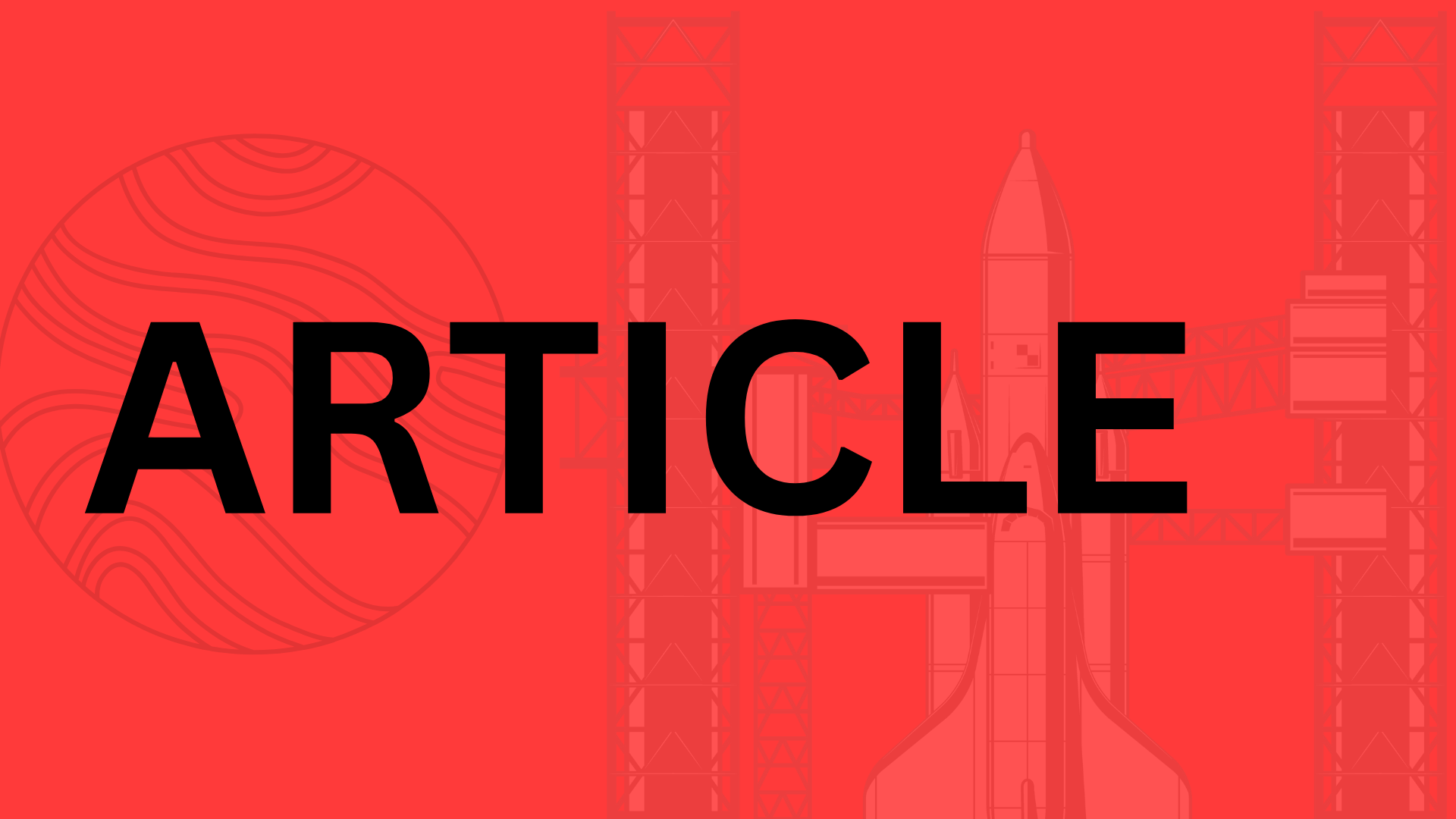Table of Contents
Introduction
Visual content isn’t just a nice-to-have in AI interactions—it’s a game-changer. Whether you’re brainstorming a logo, explaining complex concepts, or just adding flair to a presentation, images can bridge the gap between abstract ideas and tangible understanding. That’s where ChatGPT’s image library comes in. OpenAI has integrated powerful visual tools into ChatGPT, transforming it from a text-based assistant into a dynamic creative partner.
So, how does it work? ChatGPT’s image capabilities allow you to generate, analyze, and refine visuals on demand. Need a whimsical illustration for a blog post? A flowchart to simplify a process? The AI leverages OpenAI’s extensive image library and generation models to deliver tailored results. It’s not just about pulling from a static gallery; the system can create original images based on your prompts, tweak existing ones, or even help you interpret visual data.
This guide is your roadmap to mastering those tools. Here’s what you’ll gain:
- Creativity unlocked: Turn vague ideas into polished visuals—no design skills required.
- Productivity boost: Automate tasks like creating social media graphics or prototyping UI elements.
- Problem-solving edge: Use diagrams, charts, or even metaphorical imagery to clarify complex topics.
Imagine describing a “cyberpunk cityscape with neon rain and holographic ads” and seeing it materialize in seconds. Or uploading a rough sketch and asking ChatGPT to refine it into a professional draft. The possibilities are vast, but like any tool, the magic lies in how you use it.
Ready to explore how ChatGPT’s visual features can elevate your projects? Let’s dive in.
Understanding ChatGPT’s Image Library
ChatGPT’s image library is a treasure trove for creators, marketers, and anyone who needs visuals fast—but what exactly is it? At its core, this feature provides access to a mix of AI-generated images and licensed stock photos, all available through simple prompts. Whether you need a futuristic concept illustration for a blog post or a professional headshot for a mockup, the library can deliver. The real magic? Unlike traditional stock photo sites, ChatGPT’s AI can tweak images on the fly—adjusting styles, compositions, or even themes to match your vision.
What’s in the Library?
The diversity of images might surprise you. Here’s a quick breakdown:
- AI-generated originals: Unique visuals created on demand, like “a neon-lit cyberpunk cafe” or “a watercolor hummingbird.”
- Curated stock photos: Licensed images for commercial use, such as office scenes or nature backdrops.
- Hybrid edits: Customized versions of existing stock photos (e.g., “add a vintage filter to this cityscape”).
But it’s not just about variety—it’s about precision. Need a logo for a fictional coffee brand? Describe it in detail, and ChatGPT can generate multiple iterations in seconds.
How to Access and Use the Images
Getting started is straightforward. Inside ChatGPT, simply prompt:
- Request an image: Be specific (e.g., “Show me a minimalist infographic about renewable energy trends”).
- Refine the output: Ask for adjustments like “make the colors more vibrant” or “change the perspective to a bird’s-eye view.”
- Download or integrate: Export images as JPEG or PNG files, or copy them directly into tools like Canva or Photoshop.
Pro tip: For complex projects, combine text and image prompts. For example:
“Generate a series of three social media banners for a vegan bakery—pastel colors, flat-lay style with croissants and coffee, and include the text ‘Fresh & Plant-Based’ in a modern font.”
Limitations and Ethical Considerations
While powerful, the image library isn’t a free-for-all. Key restrictions include:
- Copyrighted material: Avoid prompts like “Mickey Mouse in a spacesuit”—Disney won’t approve.
- Sensitive content: Requests for violent, deceptive, or NSFW imagery are blocked.
- Bias risks: AI can inadvertently reinforce stereotypes (e.g., defaulting to male CEOs). Counter this by specifying diversity in prompts.
Ethical use matters. Always disclose AI-generated content where transparency is expected (like news articles), and double-check outputs for unintended biases. After all, the goal isn’t just to create—it’s to create responsibly.
So, ready to turn your ideas into visuals? With ChatGPT’s image library, the only limit is how vividly you can describe your vision. What will you design first?
Generating and Editing Images with ChatGPT
ChatGPT’s integration with DALL·E transforms vague ideas into vivid visuals—but the magic lies in how you wield it. Think of prompting like giving directions to a painter: the clearer your vision, the closer the output matches your imagination. Whether you’re designing social media graphics, brainstorming product concepts, or crafting illustrations for a blog, mastering ChatGPT’s image tools unlocks a new creative toolkit.
Crafting Effective Prompts for AI Art
The difference between a generic output and a stunning image often comes down to specificity. Instead of “a dog in a park,” try “a golden retriever puppy playing fetch in a sun-dappled autumn park, with orange leaves mid-air, in a Pixar-style 3D render.” Key elements to include:
- Style: Specify “watercolor,” “cyberpunk,” or “vintage polaroid.”
- Composition: Define angles (“close-up,” “aerial view”) or lighting (“dramatic backlighting”).
- Mood: Use descriptors like “whimsical,” “ominous,” or “nostalgic.”
For tricky concepts, break prompts into steps. Ask for a base image first (“a futuristic city skyline”), then refine (“now add neon holographic billboards in Japanese kanji”).
Editing and Enhancing Your AI Creations
ChatGPT isn’t just a generator—it’s a collaborative editor. Need adjustments? Feed the initial image back with instructions like:
- “Increase the contrast and add a warm filter.”
- “Replace the background with a stormy ocean.”
- “Overlay the text ‘Summer Sale 2024’ in a bold, retro font.”
For dynamic content, combine generated images with text. A bakery owner might prompt: “Create a Instagram post template with a rustic croissant photo on the left and space for a promotional quote on the right, using a pastel palette.”
Real-World Wins: How Creators Are Leveraging AI Art
- E-commerce: A Shopify store reduced product photo costs by 70% using AI-generated mockups for “minimalist skincare bottles on a marble shelf with morning light.”
- Authors: A self-published fantasy writer used ChatGPT to visualize book scenes (“a dragon curled around a glowing crystal tower, twilight palette”) for cover inspiration.
- Educators: Teachers create custom flashcards (“a cartoon neuron firing, with bold labels for dendrites and axons”) tailored to student needs.
“The first rule of AI art? Treat it like a brainstorm with a creative partner,” says designer Priya K., who uses ChatGPT to prototype logo concepts. “The more you iterate, the sharper your vision becomes.”
Ready to experiment? Start small—generate a social media banner or infographic today. With each prompt, you’ll learn how to guide the AI closer to your unique style. What visual story will you tell next?
Practical Applications of ChatGPT’s Visual Tools
ChatGPT’s image generation isn’t just a novelty—it’s a productivity powerhouse. Whether you’re crafting social media posts, designing lesson plans, or mocking up app interfaces, these visual tools can save hours of manual work. Let’s break down how different professionals are putting them to work.
For Content Creators and Marketers
Imagine needing a last-minute Instagram carousel about sustainable fashion. Instead of scrambling for stock photos, you could prompt: “Generate three minimalist graphics showing a capsule wardrobe in earth tones, with icons for ‘reduce, reuse, recycle.’” ChatGPT delivers editable visuals in seconds, which you can tweak further:
- “Swap the beige background for sage green.”
- “Add a callout box with ‘Shop Pre-Loved’ in handwritten font.”
One digital agency reported cutting graphic design costs by 60% by using AI for first drafts of ad creatives. The key? Treat ChatGPT like a junior designer—provide clear creative direction, then refine the output to match your brand voice.
For Educators and Students
Visual aids aren’t just helpful for learning; they’re often essential. A biology teacher might prompt: “Create a labeled diagram of photosynthesis with a playful, cartoon style for middle-school students.” Need adjustments? Follow up with: “Make the chloroplasts glow and add a sun wearing sunglasses.”
Students can leverage these tools too:
- Generate timelines for history projects
- Visualize complex math concepts (e.g., “Show the Pythagorean theorem with pizza slices”)
- Design engaging slideshows with cohesive imagery
“My students remember 40% more when I replace textbook diagrams with custom visuals,” shares a high school science teacher. “ChatGPT lets me tailor images to their interests—like illustrating cell structures with anime-inspired characters.”
For Developers and Designers
Prototyping just got faster. Need placeholder images for a fintech app? Try: “Generate 10 profile photos of diverse users in corporate attire, with a blurred office background.” Designers can even iterate on UI elements:
- “Show me a neon sign-inspired login button with a ‘glitch effect.’”
- “Create a wireframe for a meditation app homepage with a moon phase tracker.”
A startup founder recently shared how they used ChatGPT to mock up a pitch deck overnight: “Instead of describing our SaaS dashboard, we showed investors AI-generated screenshots. It landed us the meeting.”
The common thread? ChatGPT’s visual tools thrive when paired with human creativity. They’re not here to replace designers or educators—they’re here to amplify their impact. So, what could you build when you offload the busywork to AI?
Optimizing ChatGPT’s Image Features for SEO
Images aren’t just eye candy—they’re SEO gold. A well-placed visual can slash bounce rates by up to 40% and keep visitors glued to your page longer, signaling to search engines that your content delivers value. But here’s the kicker: most creators treat images as an afterthought, missing out on their full potential. With ChatGPT’s image library, you’ve got a secret weapon to craft visuals that don’t just look good—they perform.
How Visuals Supercharge SEO and Engagement
Think about the last time you clicked away from a wall of text. Images break up content, making it digestible, but they also boost dwell time—a critical ranking factor. For example, Backlinko found that pages with at least one image rank 53% higher in organic search. ChatGPT-generated visuals can:
- Illustrate complex ideas (e.g., infographics explaining blockchain)
- Showcase products (lifestyle shots for e-commerce)
- Add emotional resonance (custom illustrations for blog headers)
The key? Strategic placement. A heatmap study by Nielsen Norman Group revealed users spend 74% more time on pages where visuals align with key message points.
Writing Alt Text That Search Engines Love
Google’s bots can’t “see” images—they rely on alt text. ChatGPT can help you craft descriptions that are both SEO-friendly and human-readable. Avoid generic labels like “image of a chart.” Instead, try:
- “Line graph showing 2024 renewable energy adoption rates in Europe, with Germany leading at 42%.”
- “Close-up of a barista pouring latte art in a sunlit café, emphasizing hands-on craft.”
Pro tip: Use ChatGPT to generate multiple alt text variations, then pick the one that balances keyword relevance with natural flow. Tools like Ahrefs’ Keyword Generator can help identify terms to weave in organically.
Technical Optimization for Lightning-Fast Load Times
Even the most stunning image will hurt SEO if it slows your site. Before uploading ChatGPT-generated visuals:
- Rename files descriptively:
sunset-yoga-retreat-bali.jpgbeatsIMG_1234.jpg. - Compress aggressively: Use TinyPNG or Squoosh to shrink files without quality loss.
- Serve scaled images: A 1200px-wide banner shouldn’t load at 3000px.
“A one-second delay in page load time can drop conversions by 7%.” —Google Research
For WordPress users, plugins like Smush automate this process. And don’t forget responsive design—test how images resize across devices using Chrome’s DevTools.
Integrating AI Images Without Sacrificing Authenticity
ChatGPT’s visuals shine when blended with original content. A travel blogger might pair AI-generated destination mood boards with personal photos. An SaaS company could use custom diagrams alongside screenshots of their platform. The goal? Create a visual narrative that feels cohesive, not cookie-cutter.
Case in point: When tech site The Verge tested AI-generated illustrations, they saw a 28% increase in social shares—but only when images complemented human-written analysis.
So, ready to turn ChatGPT’s image library into your SEO powerhouse? Start small: optimize one blog post’s visuals this week, track the traffic bump, and iterate. The algorithm—and your audience—will thank you.
Troubleshooting and Advanced Tips
Even the most powerful AI tools occasionally hit snags—whether it’s a blurry output, a misinterpreted prompt, or a technical hiccup. The good news? Most issues have simple fixes, and with a few advanced techniques, you can push ChatGPT’s image generation from “good enough” to “exactly what I envisioned.”
Common Issues and Fixes
Ever received a pixelated image or a composition that missed the mark? Start by diagnosing the problem:
- Blurry outputs: Often caused by vague prompts. Instead of “a landscape,” try “a 4K hyper-detailed Alpine meadow at sunrise, with wildflowers in the foreground and misty mountains in the distance.”
- Misinterpreted elements: If the AI adds unwanted objects (like random trees in a futuristic cityscape), use negative prompts: “a cyberpunk street scene, no vegetation, high neon lighting.”
- Technical errors: Refresh the chat or regenerate the image—OpenAI’s models update frequently, and glitches are usually temporary.
Pro tip: Save your prompt history. If an image works well, reuse and tweak it for consistency across projects.
Advanced Prompt Engineering for Better Results
Want photorealism or a specific art style? The magic lies in how you phrase your requests. Here’s how to level up:
- Layer details strategically: Start broad, then refine. For example:
- “A vintage poster for a jazz festival”
- “Add Art Deco typography, a silhouetted saxophonist, and a gold foil texture”
- “Use a 1920s color palette: deep burgundy, cream, and brushed brass”
- Reference famous styles or artists: “Miyazaki-style whimsical village with cobblestone streets” or “Edward Hopper lighting in a diner scene.”
- Control composition: Specify aspect ratios (“16:9 widescreen”), camera angles (“low-angle shot”), or lighting (“dappled sunlight through leaves”).
“Think of prompts like a movie director’s shot list—the more vivid your instructions, the closer the AI gets to your vision.”
Future Developments and Upcoming Features
While OpenAI hasn’t announced specifics, trends suggest exciting upgrades:
- Real-time editing: Imagine dragging a slider to adjust an image’s mood or lighting without regenerating it.
- 3D model generation: Tools to create assets for games or AR/VR environments.
- Style consistency: Generate multiple images with unified aesthetics—perfect for branding or storyboarding.
For now, treat ChatGPT’s image tools as a collaborative partner. The more you experiment, the more you’ll uncover its hidden potential. What unexpected masterpiece will you prompt next?
Conclusion
ChatGPT’s image library isn’t just a tool—it’s a creative collaborator that adapts to your vision. Whether you’re designing social media graphics, visualizing data, or prototyping concepts, the key is to start with a clear prompt and refine iteratively. Remember: the AI thrives on specificity. The more vivid your description, the closer the output will match your intent.
Your Creative Playbook
Here’s how to keep pushing boundaries:
- Experiment with styles: Test prompts like “cyberpunk infographic” or “watercolor storybook illustration” to discover unexpected gems.
- Repurpose old ideas: Feed ChatGPT a rough sketch or mood board and ask, “Elevate this with a modern twist.”
- Solve real-world problems: Use generated visuals for client pitches, classroom aids, or even personal projects like custom greeting cards.
The beauty of this technology is that it rewards curiosity. One user turned a vague idea for a podcast cover into a striking geometric design by refining prompts like “add depth with shadows” and “use a bold, minimalist font.” Another generated a series of cohesive Instagram carousels in under 10 minutes—saving hours of manual design work.
What’s Next?
Don’t let perfectionism stall you. The best way to master ChatGPT’s visual tools is to dive in:
- Start small: Generate one image today—a blog header, a concept sketch, or even a meme.
- Iterate: Notice what works (e.g., detailed art directions yield better results than vague requests).
- Share the results: Post your creations online or discuss them with peers to spark new ideas.
“AI won’t replace your creativity—it’ll amplify it. The real magic happens when you treat it like a brainstorming partner, not just a pixel factory.”
So, what will you create first? Drop your favorite ChatGPT-generated image in the comments—or ask a burning question to keep the conversation going. The only limit is your imagination (and maybe how well you can describe that dream design in words). Happy prompting!
Related Topics
You Might Also Like
AI Gets Smarter by Knowing When to Shut Up
New research shows AI learning when to stay silent, improving interactions from therapy bots to everyday chats. A leap toward human-like conversational intelligence.
How to Use OpenAI ChatGPT Search
Discover how to leverage OpenAI ChatGPT's search functionality like a pro, with targeted queries and iterative questioning to get precise, AI-powered answers for research, troubleshooting, and more.
AI Tools Meeting Notes
Learn how AI tools can automate meeting notes, transcribe discussions in real time, and even translate conversations for global teams, reducing errors and boosting productivity.