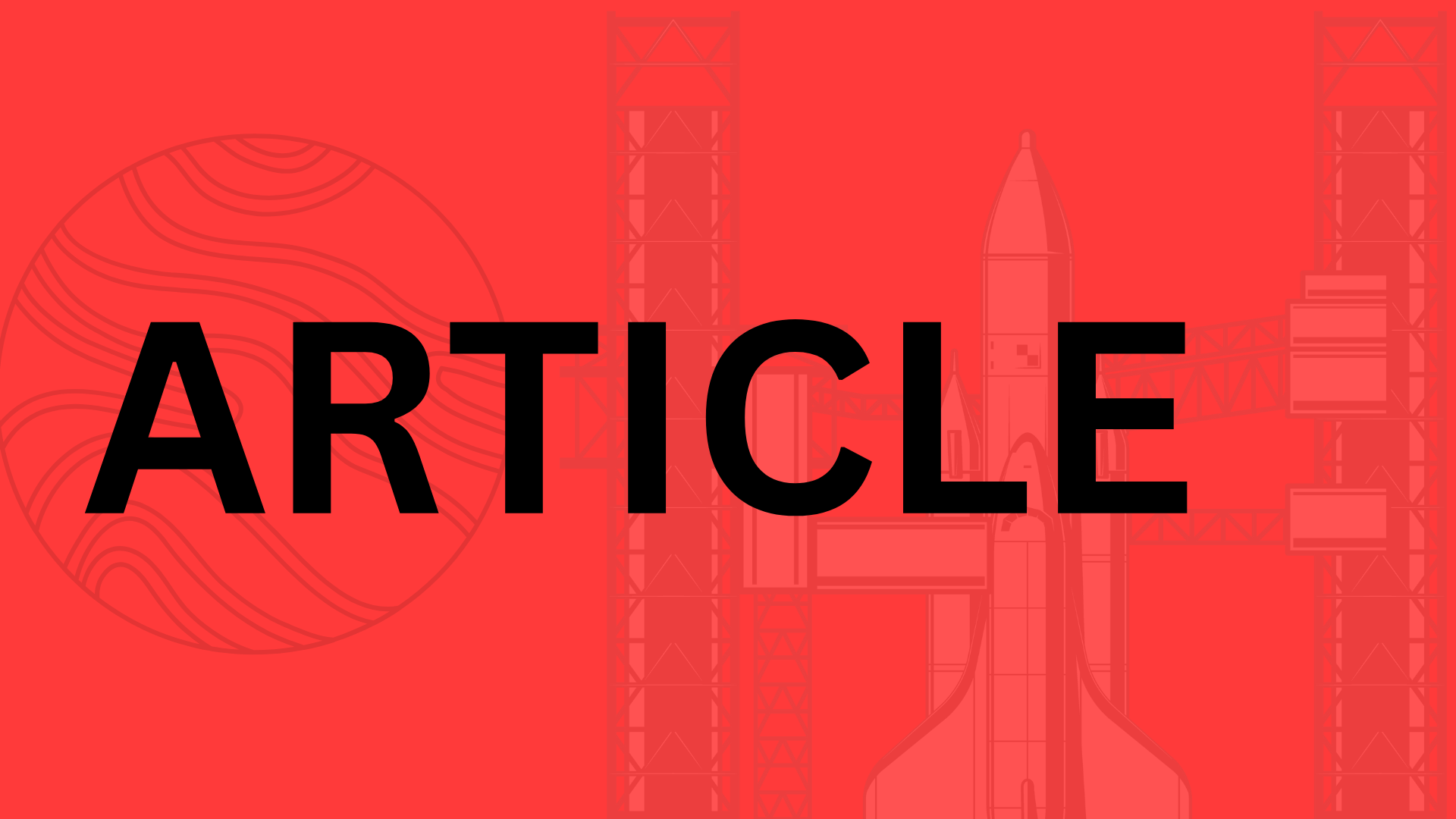Table of Contents
Introduction
The Apple Vision Pro isn’t just another headset—it’s a gateway to spatial computing, blending digital content seamlessly with the physical world. With its ultra-high-resolution displays, advanced eye-tracking, and powerful M2 chip, this device unlocks experiences that feel like magic. Imagine apps that respond to your gaze, virtual objects that interact with real-world surfaces, or collaborative workspaces where distance disappears. The potential is staggering, but harnessing it requires a fresh approach to development.
So, why should developers and businesses care about building for this platform? Spatial computing isn’t just the future; it’s already reshaping industries. From architects visualizing 3D models at scale to surgeons practicing complex procedures in augmented reality, the Vision Pro opens doors to applications we’re only beginning to imagine. And with Apple’s ecosystem behind it, early adopters stand to gain a competitive edge in a market poised for explosive growth.
This guide is designed for:
- Developers eager to dive into visionOS and SwiftUI for spatial apps
- Businesses exploring immersive retail, training, or remote collaboration tools
- AR/VR enthusiasts ready to push the boundaries of mixed reality
By the end, you’ll walk away with:
- A clear understanding of Vision Pro’s hardware and software capabilities
- Practical steps to start building with Apple’s visionOS tools
- Insider tips for designing intuitive spatial interfaces
- Real-world examples of apps already leveraging this tech
“The Vision Pro isn’t about replacing reality—it’s about enhancing it in ways that feel effortless,” says a lead engineer at a top AR studio.
Whether you’re prototyping your first spatial app or scaling an existing product for this new medium, one thing’s certain: the rules have changed. Let’s explore what’s possible.
Understanding Apple Vision Pro’s Ecosystem
Apple Vision Pro isn’t just another headset—it’s a gateway to spatial computing, blending digital content with the physical world in ways that feel almost magical. But to build compelling apps for it, you need to understand the hardware, software, and unique opportunities this ecosystem unlocks. Let’s break it down.
Hardware and Software Specifications
At its core, Vision Pro is a technical marvel. With dual micro-OLED displays packing 23 million pixels (more than a 4K TV per eye), it delivers stunning clarity. But the real magic lies in its sensor array:
- 12 cameras for precise environment mapping
- 5 sensors (including LiDAR) for depth perception
- 6 microphones for spatial audio
- Eye-tracking at sub-millisecond latency
This hardware runs on Apple’s M2 chip (with an added R1 coprocessor for sensor data), ensuring buttery-smooth performance. For developers, it means you’re working with a platform that can handle everything from photorealistic 3D rendering to real-time physics simulations—without breaking a sweat.
Software-wise, Vision Pro supports familiar frameworks like ARKit (for augmented reality), RealityKit (3D content), and SwiftUI (for intuitive interfaces). But here’s the kicker: these tools have been reimagined for spatial computing. SwiftUI, for example, now lets you place UI elements in physical space, not just on a flat screen.
VisionOS: The Operating System for Spatial Computing
VisionOS is where Apple’s ecosystem truly diverges from iOS or iPadOS. Built from the ground up for spatial computing, it introduces game-changing features:
- Shared Space: Apps can coexist in your environment, like virtual monitors or floating widgets.
- Volumetric UI: Buttons and menus respond to eye gaze and hand gestures (no controllers needed).
- Persistent Anchors: Digital objects “remember” their physical location—leave a virtual sticky note on your fridge, and it’ll still be there tomorrow.
One standout API is RealityComposer Pro, which lets you prototype 3D interactions without writing code. Imagine dragging a virtual object into your scene, then defining its physics properties (e.g., “this vase should shatter when dropped”) with a few clicks. For developers accustomed to flat interfaces, it’s a paradigm shift—but Apple’s tooling makes the transition surprisingly intuitive.
Use Cases and Industry Applications
The real question isn’t what you can build for Vision Pro, but where it’ll have the most impact. Here are a few industries already leveraging its potential:
- Healthcare: Surgeons use AR overlays for real-time anatomy visualization during procedures.
- Education: Students dissect virtual frogs or walk through historical events in 3D.
- Enterprise: Architects collaborate on holographic building models, tweaking designs mid-air.
- Gaming: Titles like Super Fruit Ninja let players slash flying watermelons in their living room.
“The best Vision Pro apps don’t just use space—they enhance it,” says Lila Torres, lead developer at Spatial Labs. “Think of your app as a layer that makes the real world more useful or delightful.”
For example, IKEA Place lets users preview furniture in their home at 1:1 scale—no tape measure required. Meanwhile, JigSpace teaches engineering concepts through interactive 3D models. The common thread? These apps solve real problems by blending digital and physical seamlessly.
So, where does your app fit in? Whether you’re building a productivity tool, an immersive game, or a training simulator, Vision Pro’s ecosystem rewards creativity. The hardware is powerful, the software is flexible, and the possibilities? Well, they’re only limited by your imagination.
Setting Up Your Development Environment
Before you can craft immersive spatial experiences for Apple Vision Pro, you’ll need to lay the groundwork. Setting up your development environment isn’t just about installing software—it’s about preparing for a paradigm shift in how you think about user interfaces. Unlike traditional iOS development, Vision Pro apps exist in three dimensions, which means your toolkit needs an upgrade too.
Prerequisites for Vision Pro Development
First, let’s talk hardware. You’ll need a Mac with Apple Silicon (M1/M2/M3 or later) to run the visionOS simulator efficiently. While you can develop on an Intel Mac with Xcode’s cloud-based testing, local iteration will feel sluggish. For physical device testing, Apple’s Vision Pro developer kit is ideal—but if you’re waiting for approval, the simulator surprisingly handles 80% of spatial interactions well.
On the software side, Xcode 15+ is non-negotiable. Make sure you’ve installed the visionOS SDK (bundled with Xcode) and enabled these key features:
- Spatial computing templates in the new project wizard
- RealityKit 2 and ARKit 6 for 3D object tracking
- SwiftUI previews for rapid prototyping of volumetric interfaces
Pro Tip: If you’re migrating an existing iOS/iPadOS app, start with Xcode’s “Convert to visionOS” assistant—but expect to redesign gestures and UI spacing for spatial contexts.
Configuring Xcode for Vision Pro
Creating a new visionOS project feels familiar, but the devil’s in the details. When selecting your target, pay attention to the “Supports Volumetric Windows” checkbox—this determines whether your app can exist as a free-floating 3D object or is confined to 2D panes. The simulator offers three testing modes:
- Windowed (traditional 2D app floating in space)
- Volumetric (3D objects with depth)
- Full Space (immersive environments)
I recommend starting with windowed mode even if you’re building a fully immersive app. Why? Because users will likely multitask, and your UI needs to gracefully handle being resized, moved, or pinned alongside other apps.
Essential Tools and Resources
While Apple’s official documentation is thorough, three resources saved me weeks of trial-and-error:
- Reality Composer Pro: This standalone app (shipped with Xcode) lets you preview 3D models and animations without writing code—critical for debugging asset scales in spatial contexts.
- Vision Pro Developer Forums: Apple’s engineers actively answer questions about quirks like passthrough rendering limits or hand occlusion thresholds.
- GitHub’s visionOS-Samples: Community-maintained repos like “VisionCookbook” demonstrate everything from gaze-controlled menus to shared spatial multiplayer setups.
For third-party tools, consider Ultralight for WebGL integration or NVIDIA’s Omniverse for CAD model conversions. But here’s the reality: most early Vision Pro apps won’t need heavy external dependencies. The magic happens when you master SwiftUI’s new depth modifiers and RealityKit’s spatial audio—tools that are already in your Xcode arsenal.
One last thing: enable “Developer Mode” on your Vision Pro headset before you need it. The setting is buried under Settings > General > Privacy & Security, and requires a device restart. Trust me, you don’t want to discover this when you’re mid-debugging with a client breathing down your neck.
Designing for Spatial Computing
Spatial computing isn’t just about placing pixels in 3D space—it’s about designing experiences that feel as natural as breathing. The Apple Vision Pro demands a paradigm shift: interfaces must respond to gaze, gestures, and voice while avoiding the pitfalls of VR fatigue. Here’s how to craft apps that don’t just work in this new medium but thrive in it.
Principles of Spatial UI/UX Design
Forget flat screens—spatial design lives in the user’s periphery. Key principles include:
- Depth as a navigational tool: Layer critical content at arm’s length (1–2 meters) to reduce eye strain.
- Dynamic scale: UI elements should resize contextually. A settings panel might feel comfortable at tablet size, while a virtual whiteboard could expand to room scale.
- Environmental awareness: Use passthrough visuals to anchor interactions. For example, a recipe app could “place” ingredients on the user’s actual kitchen counter.
Pro Tip: Test your app in varying lighting conditions. Vision Pro’s passthrough behaves differently in a sunlit room versus a dim office—design for both.
Adapting 2D Apps for 3D Spaces
Porting an iOS app to Vision Pro? Don’t just slap a floating window into space. Rethink interactions:
- Convert taps to gaze-and-pinch: Highlight interactive elements when looked at, like how Apple’s Messages app subtly glows under visual focus.
- Leverage spatial audio: Directional sound cues (e.g., a notification “coming from” the user’s left) reduce cognitive load.
- Redesign workflows: A calendar app might show events as a timeline wrapping around the user, while a project management tool could turn tasks into 3D sticky notes.
Case in point: When Fantastical adapted for Vision Pro, they made meetings feel like physical objects—dragging a meeting bubble further away literally reschedules it later in the day.
Performance Optimization
Spatial computing is unforgiving—even a 10ms latency can trigger motion sickness. Prioritize:
- 90fps minimum: Drop frames? You’ll lose users faster than a poorly anchored virtual object. Profile with Xcode’s SceneKit metrics.
- Memory mindfulness: Vision Pro shares RAM between apps and system processes. Cache aggressively but purge unused assets (SwiftUI’s
onDisappearis your friend). - Battery hacks: Reduce full-scene renders. For static UI, use
RealityKit’sMaterialXshaders instead of real-time lighting.
One developer halved their app’s energy use by replacing dynamic shadows with baked ambient occlusion textures—small optimizations add up.
The magic of Vision Pro lies in making the impossible feel intuitive. Whether you’re building a meditation app that responds to breath patterns or a CAD tool where designers “walk around” their prototypes, remember: the best spatial experiences don’t shout “Look, I’m 3D!” They whisper, “Of course this is how it should work.” Now, go make something that disappears into the fabric of reality.
Developing Your First Vision Pro App
So you’ve set up Xcode, configured your Vision Pro for development, and you’re ready to build your first spatial app. Where do you start? Let’s break it down into three key phases—creating a simple 3D viewer, implementing intuitive interactions, and anchoring your app in the real world.
Building a Basic 3D Object Viewer
Start with something tangible: a 3D model viewer. Vision Pro’s RealityKit makes this surprisingly straightforward. Create a new visionOS project in Xcode, then:
- Import a USDZ model (Apple’s preferred format) into your Assets folder.
- Add a RealityView to your SwiftUI file—this is your window into the 3D world.
- Load the model with
Entity.loadModelAsync()and anchor it in space.
Pro tip: Test with Apple’s built-in USDZ files first (like the retro Mac model in the Reality Composer assets). They’re optimized for performance, which matters when you’re rendering at Vision Pro’s 23 million pixels per eye.
Implementing Gaze and Pinch Interactions
Here’s where spatial computing gets magical. Unlike touchscreens, Vision Pro thrives on subtle cues:
- Gaze targeting: Use
HoverEffectmodifiers to highlight objects when users look at them. Think of it like a mouseover effect—but with your eyeballs. - Pinch gestures: Pair
GestureViewwith.onTapGestureto let users select or manipulate objects.
“The best Vision Pro apps make interactions feel inevitable. When a user pinches to grab a virtual object, it should feel as natural as picking up a coffee mug.” — Senior Apple Design Evangelist
For extra polish, add haptic feedback via UIImpactFeedbackGenerator. A subtle vibration on pinch completion bridges the gap between digital and physical.
Anchoring Objects in the Real World
ARKit and RealityKit are your allies for blending virtual and real environments. Two key features to explore:
- Object recognition: Train your app to identify surfaces (tables, walls) or specific items (like a product box). Use
ARKitSessionProviderto access the device’s scene understanding. - World anchors: Pin your 3D model to a physical location with
AnchorEntity(.world(transform:)). Want a virtual lamp to stay put on a real desk? This is how.
Watch out for drift—where virtual objects slowly slide from their anchors. Test in different lighting conditions, and consider using SceneReconstructionProvider for more stable placements.
Debugging Like a Vision Pro
Even Apple’s engineers wrestle with spatial computing quirks. When your app misbehaves:
- Check the visual diagnostics in Xcode’s debugger—they’ll show gaze rays and hit-testing errors.
- Simulate different environments with Xcode’s “Test Location” feature. That floating UI that works perfectly in your bright office? It might vanish in a dimly lit cafe.
- Monitor performance: Vision Pro’s M2 chip is powerful, but poorly optimized 3D models can still cause dropped frames. The Metal debugger is your best friend here.
Common pitfalls? Forgetting to request camera permissions in your Info.plist or overlooking supportsFrameSemantics(.sceneDepth) for advanced AR features. And always, always test on-device—the simulator doesn’t replicate eye tracking or room mapping.
The biggest lesson from early Vision Pro developers? Start small. Your first app doesn’t need to be a multiplayer AR universe. Nail the fundamentals—like a 3D object that feels present in the room—and you’ll have a rock-solid foundation for whatever immersive experience comes next.
Advanced Development Techniques
Multiplayer and Social Features
Vision Pro’s magic multiplies when shared. Imagine architects collaborating on a holographic blueprint or friends watching a 3D concert together from different continents. Building these shared spatial experiences requires rethinking networking for real-time interactions.
Key considerations:
- Latency matters: Use Apple’s Network Framework with WebSockets or peer-to-peer connections for instant updates. A 200ms delay can break immersion when users “touch” the same virtual object.
- Spatial anchors: ARKit’s collaborative sessions sync virtual content to physical spaces. IKEA’s Vision Pro app nails this—users place furniture in a room, and others see it anchored to the exact same spot.
- Privacy-first design: Opt-in gestures (like virtual high-fives) prevent unwanted interactions. Discord’s Vision Pro app uses “personal space bubbles” to mute nearby avatars unless invited.
Pro tip: Test multiplayer features in varying network conditions. That seamless holographic chess game? It’s worthless if it stutters on subway Wi-Fi.
Leveraging Machine Learning with Core ML
Vision Pro turns AI from a backend tool into a tactile experience. Core ML models can transform gaze patterns into UI adjustments or animate 3D objects based on voice inflections.
Case study: MedSchool VR uses ML to:
- Track eye movements during virtual surgeries, flagging overlooked anatomy with subtle highlights.
- Adapt tutorial difficulty in real-time based on pupil dilation (a stress indicator).
For enhanced interactivity:
- Convert static menus into “predictive panels” that surface tools before users search for them.
- Use Vision’s hand-tracking to train custom gesture models (e.g., a pinch-and-twist for resizing objects).
“The best spatial AI feels like a co-pilot, not a chatbot,” says the lead developer at Loom, whose ML-driven presentation app suggests slide transitions based on the speaker’s pacing.
Monetization and App Store Optimization
Spatial apps demand spatial pricing. Forget $0.99—Vision Pro users expect premium value.
Pricing models that work:
- Micro-environments: Charge for persistent virtual spaces (e.g., $4.99/month for a customizable meditation garden).
- Pay-per-layer: Offer base models for free (a 3D car), then monetize interactive components (engine simulations).
- Enterprise leasing: BMW charges dealerships $500/month for their Vision Pro showroom configurator.
ASO tips for visionOS:
- Use “spatial,” “hands-free,” and “immersive” in your metadata.
- Preview videos must show real headset footage—no mockups.
- Highlight unique inputs (“Control with your eyes + voice”).
Fun fact: Apps with “spatial demo” buttons see 2x higher conversion. Let users taste the magic before committing.
Now, go build something that makes the digital world feel as natural as breathing. The future’s waiting—and it’s wearing a Vision Pro.
Future Trends and Staying Ahead
The Apple Vision Pro isn’t just another device—it’s a gateway to the next era of computing. But with spatial computing evolving at breakneck speed, how do you future-proof your development skills? Let’s break down the trends, competition, and learning strategies that’ll keep you ahead of the curve.
Emerging Technologies in Spatial Computing
Spatial computing is about to get a lot smarter. Apple’s tight integration of LiDAR, eye tracking, and hand gestures is just the beginning. Here’s what’s coming:
- Neural interfaces: Early patents suggest Apple is exploring EEG sensors for “thought-based” interactions (imagine focusing on a virtual button to activate it).
- Context-aware AI: Future Vision Pro apps might adjust layouts based on real-world objects—like automatically placing a virtual TV above your physical fireplace.
- Holographic displays: Companies like Looking Glass are already prototyping glasses-free 3D screens. When this tech matures, Vision Pro’s passthrough could become obsolete.
The takeaway? Start experimenting now with frameworks like ARKit 6 and Reality Composer Pro. The apps that’ll dominate in 2025 aren’t just adapting to spatial computing—they’re anticipating it.
The Vision Pro’s Evolution (And Its Competition)
Apple’s headset will likely follow the iPhone playbook: annual hardware refinements paired with disruptive OS updates. Expect:
- Slimmer form factors: Current Vision Pro prototypes already weigh 20% less than the first-gen dev kits.
- App ecosystem wars: Meta’s Quest Pro is betting on gaming, while Microsoft’s HoloLens dominates enterprise. Apple’s edge? Seamless integration with 2 billion existing iOS devices.
“The winner won’t be the company with the best hardware—it’ll be the one that makes spatial computing invisible.” – Lead UX designer at a Fortune 500 AR studio
Never Stop Learning: Developer Resources
This industry moves too fast to go it alone. Here’s where to plug in:
- Communities: The Spatial Computing Alliance Slack group (12K+ members) shares unreleased API workarounds.
- Conferences: WWDC is obvious, but don’t sleep on Augmented World Expo—last year’s “Vision Pro Labs” sold out in 3 hours.
- Apple’s stealth updates: Bookmark developer.apple.com/visionos/changelog, but also monitor GitHub repos like Awesome-VisionOS for crowd-sourced patch notes.
Pro tip: Set up a dedicated RSS feed for Vision Pro news using tools like Feedly. When Apple dropped visionOS 1.1’s unexpected hand-tracking API updates, developers monitoring the right sources gained a 3-month head start.
The spatial computing race isn’t just about coding skills—it’s about seeing around corners. Watch the tech, study the competition, but most importantly, build relationships with the developers who are shaping this future alongside you. Your next breakthrough idea might start with a conversation in a Discord channel or a hands-on session at a hackathon. The future’s being written now. Are you in the room where it happens?
Conclusion
Developing for Apple Vision Pro isn’t just about learning a new platform—it’s about reimagining how apps interact with the physical world. Whether you’re porting an existing iOS app or building a spatial computing experience from scratch, the key is to embrace the unique possibilities of Vision Pro: gaze-and-pinch interactions, spatial audio, and workflows that feel as natural as reaching for a cup of coffee.
Your Vision Pro Toolkit
- Start small, but think spatially: Even a simple utility app can shine when it leverages depth, scale, and presence.
- Design for immersion: Don’t just adapt 2D interfaces—ask, “How would this work if it existed in my living room?”
- Test early and often: The difference between “good” and “magical” often comes down to subtle tweaks in haptics or animation timing.
The best part? You’re not starting from zero. If you’ve built for iOS, you’re already familiar with SwiftUI and ARKit—now it’s time to stretch those skills into three dimensions. And if you’re new to Apple’s ecosystem, Vision Pro offers a thrilling playground to experiment with cutting-edge tech.
So what’s next? Build something. Share it. Iterate. The Vision Pro community is still young, and the most innovative apps haven’t even been imagined yet. Need inspiration? Dive into Apple’s developer documentation, join a spatial computing hackathon, or simply spend an hour sketching ideas with the headset on.
“The future belongs to those who see possibilities before they become obvious.”
—Adapt this mindset, and you’ll be ahead of the curve.
Ready to turn your vision into reality? Grab your headset, fire up Xcode, and start creating. The spatial revolution is here—will your app be part of it?
Related Topics
You Might Also Like
8 Ways AR Reshaping Future Education Training
Explore how augmented reality (AR) is reshaping education and training with immersive experiences like virtual dissections and hands-on corporate training. Learn 8 groundbreaking ways AR is enhancing learning.
HIPAA Compliant App Development
Discover essential strategies for developing HIPAA compliant apps, ensuring patient data security, regulatory adherence, and building trust in healthcare technology.
Successfully Build Voice Chat App Clubhouse
Discover how to successfully build a voice chat app like Clubhouse, from handling high-bandwidth voice data to leveraging audio APIs for seamless real-time conversations.