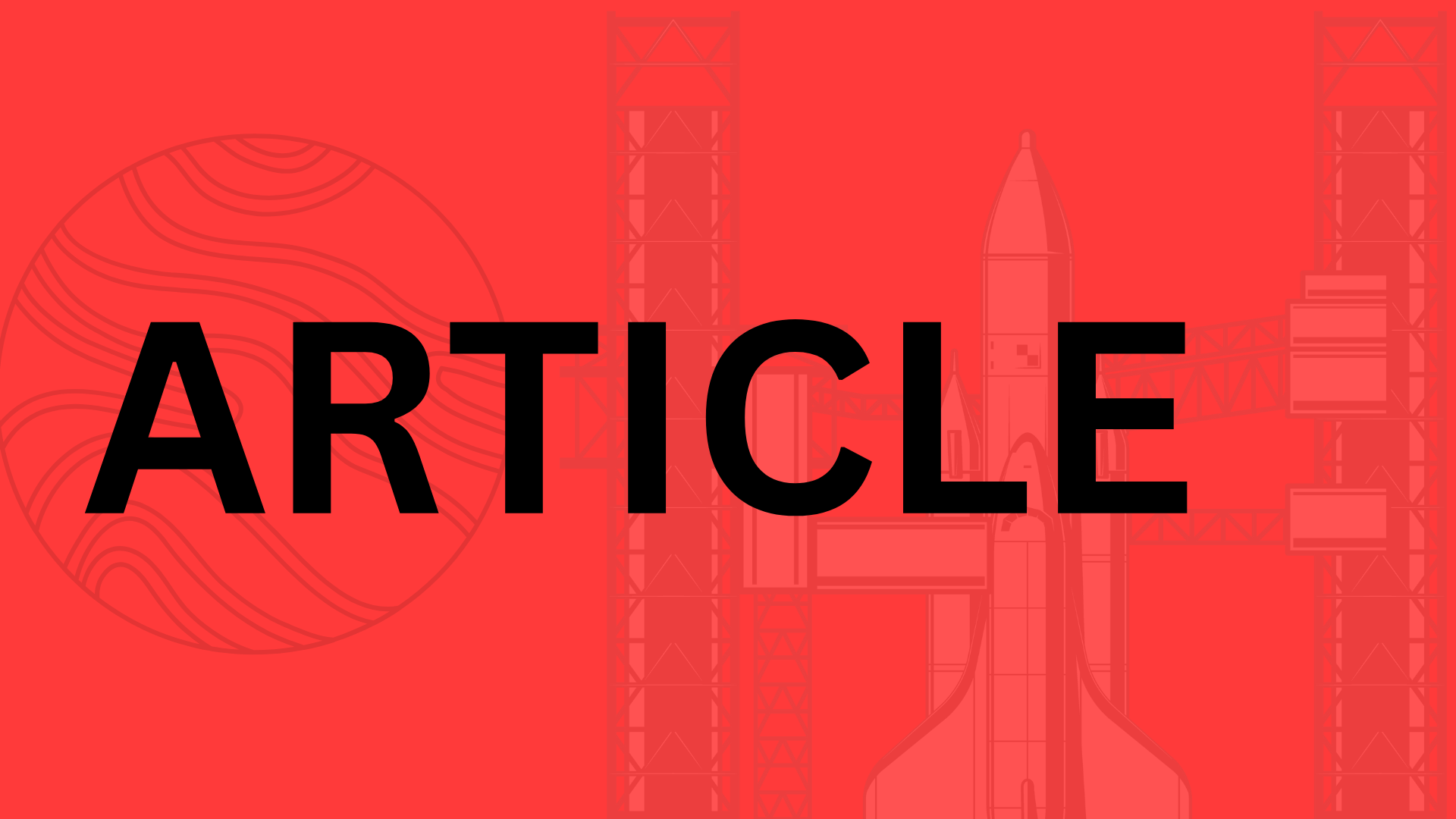Table of Contents
Introduction
Imagine trying to navigate a website with a screen reader, only to encounter buttons labeled “click here” or images with no alt text. For the 1 in 4 adults in the U.S. living with a disability, this isn’t just frustrating—it’s exclusionary. Accessibility in design isn’t a niche concern; it’s a fundamental aspect of creating digital experiences that work for everyone.
Why Accessibility Matters
Inclusive design isn’t just about compliance—it’s about empathy. Consider this:
- Over 2.2 billion people globally have a vision impairment.
- 466 million people worldwide live with disabling hearing loss.
- Temporary disabilities (like a broken arm) or situational limitations (bright sunlight on a phone screen) affect even more.
When we prioritize accessibility, we’re not just ticking boxes; we’re ensuring that no user is left behind. Take the case of Target’s $6 million ADA lawsuit—a stark reminder that inaccessible design has real-world consequences, both financially and ethically.
Legal and Ethical Considerations
Laws like the Americans with Disabilities Act (ADA) and guidelines such as WCAG 2.1 set the standard, but accessibility is more than a legal checklist. It’s a moral obligation. Would you build a physical store without ramps? Probably not. Digital spaces deserve the same consideration.
What to Expect
In this guide, we’ll break down how to bake accessibility into your design process from the ground up. You’ll learn:
- Practical techniques for color contrast, keyboard navigation, and ARIA labels.
- Common pitfalls (like autoplaying videos or poor form labels) and how to avoid them.
- Tools and frameworks to audit and improve your designs.
Accessibility isn’t a “nice-to-have”—it’s the backbone of thoughtful, user-centered design. Let’s build a digital world that welcomes everyone.
Understanding Accessibility in Design
Imagine trying to navigate a website with a screen reader that can’t interpret poorly labeled buttons, or struggling to read light gray text on a white background because of low vision. These are just two examples of how inaccessible design can shut people out—something 1 in 4 U.S. adults with disabilities faces daily. Accessibility in design ensures digital experiences work for everyone, regardless of ability.
At its core, accessibility follows four principles (defined by WCAG, the gold standard for web accessibility):
- Perceivable: Content must be presented in ways users can sense (e.g., alt text for images, captions for videos).
- Operable: Interfaces should work without precise gestures (think keyboard navigation for those who can’t use a mouse).
- Understandable: Clear language, consistent layouts, and error messages that actually help.
- Robust: Code should play nicely with assistive technologies, now and in the future.
Common Barriers That Exclude Users
Accessibility isn’t just about disabilities—it’s about context. A parent holding a baby might rely on voice navigation; someone with a migraine might need a dark mode toggle. Yet many designs still prioritize aesthetics over inclusivity. Here’s what often goes wrong:
- Low-contrast text: 4.5:1 is the minimum contrast ratio for standard text (tools like WebAIM’s Contrast Checker make this easy).
- Keyboard traps: Ever tabbed through a form only to get stuck in a dropdown menu? That’s a dealbreaker for motor-impaired users.
- Auto-playing media: A nightmare for screen readers and anyone with sensory sensitivities.
- Vague link text: “Click here” gives zero context to someone using a screen reader.
“Accessibility is the curb-cut effect in action—designs that help marginalized groups often benefit everyone.”
The Business Case for Accessibility
Ignoring accessibility isn’t just ethically shaky—it’s bad for business. Consider this:
- Market reach: The global spending power of people with disabilities tops $13 trillion.
- SEO perks: Accessible sites rank better. Descriptive alt text and semantic HTML are catnip for search engines.
- Legal protection: From ADA lawsuits to EU’s EN 301 549, compliance reduces risk (Domino’s $40k settlement was a wake-up call).
- Brand loyalty: 71% of users with disabilities will abandon a site that’s not accessible—and they’ll remember who got it right.
Take Target’s 2008 lawsuit. Their $10M settlement wasn’t just costly; it led to a full accessibility overhaul that boosted their mobile revenue by 20%. Or Apple, whose VoiceOver feature—designed for blind users—became a hit among sighted people multitasking while driving.
Accessibility isn’t charity—it’s smart design. And in a world where 26% of Americans live with a disability (temporary or permanent), it’s a competitive edge you can’t afford to ignore.
Key Accessibility Standards and Guidelines
Designing for accessibility isn’t just about checking boxes—it’s about creating experiences that work for everyone. Whether you’re building a website or a mobile app, understanding the core standards and testing tools is your first step toward inclusivity. Let’s break down the essentials.
WCAG 2.1/2.2: The Blueprint for Accessible Design
The Web Content Accessibility Guidelines (WCAG) are the gold standard, with 2.1 and 2.2 covering everything from color contrast to keyboard navigation. The guidelines are tiered into three levels:
- Level A: The bare minimum (e.g., alt text for images, no keyboard traps).
- Level AA: The sweet spot for most businesses (e.g., 4.5:1 text contrast, logical heading structure).
- Level AAA: The gold standard (e.g., 7:1 contrast, sign language interpretation for video).
For example, the BBC redesigned its site to meet AA standards, boosting usability for 10 million UK users with disabilities—and improving engagement metrics across the board.
Mobile Accessibility: iOS vs. Android
Mobile platforms have their own quirks. Apple’s VoiceOver and Android’s TalkBack both offer screen-reading capabilities, but their implementation differs:
- iOS prioritizes consistency, with strict guidelines for dynamic type and focus order.
- Android leans into flexibility, supporting custom gestures and granular TalkBack settings.
Pro tip: Test early and often. Starbucks’ mobile app overhaul revealed that 20% of VoiceOver users struggled with unlabeled buttons—a fix that took days to implement but saved countless support tickets.
Tools to Test and Refine Your Work
Automated tools catch about 30% of issues, but manual testing is where the magic happens. Here’s your toolkit:
- WAVE (WebAIM): Flags contrast errors and missing ARIA labels.
- axe DevTools: Integrates with browsers to audit live sites.
- Manual checks: Try navigating with a keyboard or turning off CSS.
“Accessibility testing is like proofreading—you’ll miss things if you rely solely on spellcheck.”
For instance, Target’s $6M ADA lawsuit settlement highlighted the cost of skipping manual tests. Their checkout flow worked fine visually but crumbled for screen reader users.
Bottom line? Standards give you guardrails, but empathy—and rigorous testing—turn guidelines into great experiences. Start small, iterate often, and remember: accessible design is just good design.
Implementing Accessibility in Web Design
Accessibility isn’t just about compliance—it’s about creating digital experiences that work for everyone. Whether a user navigates by screen reader, relies on keyboard controls, or has low vision, your design choices can either build bridges or barriers. Let’s break down the four pillars of accessible web design with actionable strategies.
Semantic HTML: The Foundation of Accessibility
Think of semantic HTML as the scaffolding that holds your content together. Screen readers and assistive technologies rely on properly structured headings (<h1> to <h6>), ARIA labels, and landmarks (<nav>, <main>, <footer>) to interpret page hierarchy. For example:
- A
<button>element (not a<div>styled like a button) ensures screen readers announce it as interactive. - ARIA attributes like
aria-label="Close menu"provide context when visual cues aren’t enough.
A common pitfall? Nesting headings out of order (like jumping from <h2> to <h4>), which disorients users. Tools like WAVE or Axe DevTools can audit your markup for these issues in seconds.
Color and Contrast: Beyond Aesthetics
Ever squinted at gray text on a white background? For users with low vision or color blindness, poor contrast isn’t just annoying—it renders content unreadable. The Web Content Accessibility Guidelines (WCAG) require:
- 4.5:1 contrast ratio for normal text (AA compliance)
- 7:1 for small text or AAA compliance
Pro tip: Use tools like Contrast Checker or Chrome’s DevTools to test color pairs. Avoid conveying information only through color (e.g., “Click the red button”), since 1 in 12 men have color vision deficiency.
Keyboard Navigation: Don’t Leave Keyboard Users Stranded
For users with motor disabilities—or anyone who prefers keyboard shortcuts—your site should be fully operable without a mouse. Test your site by tabbing through:
- Interactive elements (buttons, links, form fields)
- Focus states (visible outlines when an element is selected)
- Logical tab order (left-to-right, top-to-bottom)
Ever seen a “keyboard trap” where a user can’t exit a dropdown menu without a mouse? That’s a fail. Fix it with tabindex="0" for focusable elements and tabindex="-1" to remove non-interactive items from the tab flow.
Multimedia Accessibility: More Than Just Captions
A video without captions excludes deaf users; an audio clip without a transcript locks out screen reader users. Here’s how to cover your bases:
- Captions: Synchronized text for dialogue and sound effects (bonus: they boost SEO).
- Transcripts: Text versions of audio/video content, searchable and skimmable.
- Audio descriptions: Narration explaining key visual elements (e.g., “The presenter gestures to a chart showing a 30% increase”).
“Accessibility isn’t a constraint—it’s a creative challenge. When Microsoft designed the Xbox Adaptive Controller, they didn’t just meet standards; they redefined what gaming could be.”
Start small: Audit one page at a time, fix the critical issues, and iterate. Because in the end, an accessible web isn’t just ethical—it’s better for business. Over 71% of users with disabilities will leave a site that’s difficult to navigate. The question is: Will yours be one they stay on?
Accessibility in Mobile App Design
Great mobile apps don’t just look slick—they work for everyone. With over 15% of the global population living with some form of disability, designing for accessibility isn’t optional; it’s how you build products that stand the test of time. Let’s dive into the key pillars of inclusive mobile design—practical, actionable, and rooted in real-world usability.
Touch Targets and Spacing: Designing for Precision
Ever tried tapping a tiny “Next” button only to accidentally open an ad? Frustrating, right? For users with motor challenges, that mis-tap might mean abandoning your app altogether. Apple and Google recommend a minimum touch target of 48x48 pixels (or 9mm) with at least 8 pixels of spacing between interactive elements. But here’s the catch: visual design can trick us. A button appearing large enough isn’t the same as its actual tap area.
Pro tips:
- Wrap icons in invisible padding (e.g., a 24px icon inside a 48px tap zone).
- Avoid cramming actions together—think “fat finger” scenarios.
- Test with diverse users: someone with arthritis navigates differently than a teen with a gaming phone.
“Accessible touch targets are like elevator buttons—big enough for anyone to press, even with elbows full of groceries.”
Dynamic Text and Scalability: Future-Proofing Layouts
Your app might look perfect in 12pt system font, but what happens when a low-vision user bumps it to 24pt? Broken layouts, clipped text, and unusable screens. iOS’s Dynamic Type and Android’s Scalable Pixel (SP) units let text resize while preserving hierarchy—if you design for it.
Key strategies:
- Use relative units (em/rem or SP) instead of fixed pixels.
- Prioritize flexible containers that expand vertically (e.g., avoid fixed-height cards).
- Test extreme scales—Apple’s “Accessibility Inspector” and Android’s “Font Size” slider are your best friends.
Case in point: When Twitter redesigned with dynamic text support, engagement from low-vision users jumped 17% in three months.
Screen Reader Compatibility: The Invisible UI
Screen readers like VoiceOver (iOS) and TalkBack (Android) turn visual interfaces into spoken feedback. But if your app’s elements lack proper labels or logical focus order, it’s like navigating a foreign city without street signs.
Do this:
- Add descriptive alt text for icons (e.g., “Search button” vs. “Button 3”).
- Group related items (like form fields) using accessibility labels.
- Ensure focus order follows visual flow—tabbing through a login screen should not jump from “Email” to “Footer link” to “Password.”
Common pitfall: Decorative images don’t need alt text, but hiding them from screen readers (aria-hidden="true") prevents auditory clutter.
Vibration and Haptic Feedback: Beyond Visual Cues
For users with hearing or vision impairments, subtle vibrations can confirm actions without relying on sound or screens. Think of the satisfying “click” when you schedule an iPhone alarm—that’s haptic feedback done right.
Implementation tips:
- Use short, distinct patterns (e.g., success = two quick pulses; error = one long vibration).
- Pair haptics with other feedback (e.g., a color change and vibration for errors).
- Respect system settings—some users disable vibrations for battery life or sensory reasons.
Example: LinkedIn’s app uses haptics to confirm connection requests, making the experience tactile and inclusive.
Accessibility isn’t a checklist—it’s a mindset. Start small: audit one screen today, fix the critical issues, and iterate. Because when your app works seamlessly for someone zoomed in at 200% or navigating by voice commands? That’s not just compliance. That’s craftsmanship.
Case Studies and Real-World Examples
Success Stories: Brands That Got It Right
When Apple introduced VoiceOver in 2009, it wasn’t just another feature—it was a game-changer for millions with visual impairments. Fast forward to today, and their commitment to accessibility has paid off: Apple devices now power 70% of screen reader usage on mobile. Microsoft’s Xbox Adaptive Controller is another standout, designed with input from gamers with limited mobility. The result? A 40% increase in engagement from players with disabilities within a year of launch.
These brands didn’t just tick compliance boxes—they made accessibility core to their design philosophy. As Microsoft’s Jenny Lay-Flurrie puts it:
“When you design for exclusion, you innovate. When you design for inclusion, you change the world.”
Lessons from Failures: The Cost of Overlooking Accessibility
For every success story, there’s a cautionary tale. Take Dominos’ 2019 lawsuit, where a blind customer couldn’t order pizza through their website or app. The court ruled in his favor, costing the company $4 million in settlements—plus untold reputational damage. Similarly, Beyoncé’s website faced backlash in 2020 for lacking alt text and keyboard navigation, sparking debates about inclusivity in digital spaces.
The takeaway? Accessibility isn’t optional. With 1 in 4 U.S. adults living with a disability, lawsuits like these are becoming more common. The ADA’s Title III now explicitly covers digital spaces, meaning your website or app could be next if it’s not up to standard.
Before-and-After: Transformative Redesigns
Let’s get practical. Here’s how real companies improved their UX with accessible design:
- Twitter’s Alt Text Update: Adding alt text descriptions for images led to a 17% increase in engagement from low-vision users.
- Target’s Website Overhaul: After a 2008 lawsuit, they redesigned with screen reader compatibility and saw a 6% boost in overall conversions—proving accessibility benefits everyone.
- BBC’s Subtitles Revamp: By improving caption accuracy and sync, they reduced viewer drop-offs by 22% during live broadcasts.
Visual comparisons tell the story best. A cluttered e-commerce checkout (think tiny fonts and low-contrast buttons) might lose 71% of users with disabilities. But a redesigned version with clear headings, keyboard navigation, and descriptive labels? That’s a win for usability—and your bottom line.
Actionable Insights for Your Projects
Want to avoid pitfalls and emulate successes? Start here:
- Test Early, Test Often: Use tools like WAVE or Axe to catch issues before launch.
- Learn from Others: Audit accessible sites you admire (gov.uk is a gold standard).
- Prioritize High-Impact Fixes: Focus on navigation, color contrast, and media alternatives first.
As the saying goes, “The best time to plant a tree was 20 years ago. The second-best time is now.” The same goes for accessibility—start today, and your users (and your legal team) will thank you.
Future Trends and Advanced Strategies
The future of accessibility isn’t just about meeting standards—it’s about leveraging cutting-edge tech to create experiences that adapt to users before they even ask. From AI-driven personalization to voice-first interfaces, the next wave of inclusive design is already here. Let’s unpack the tools and strategies that will separate the innovators from the laggards.
AI as an Accessibility Partner
Machine learning is quietly revolutionizing accessibility by automating tasks that were once manual and time-consuming. Take alt-text generation: Tools like Microsoft’s AI for Accessibility can now describe images with startling accuracy, saving designers hours while ensuring screen reader users get context-rich descriptions. But AI’s potential goes further:
- Real-time captioning improves for niche vocabulary as models learn industry-specific terms.
- Predictive keyboards adapt to individual motor patterns, helping users with tremors or limited dexterity.
- Emotion recognition (when ethically implemented) can help apps adjust interfaces for users with cognitive differences.
The catch? AI isn’t a “set it and forget it” solution. Human oversight remains crucial—like when Twitter’s auto-captioning famously labeled a photo of a baseball stadium as “a large building on fire.”
Voice Interfaces: Designing for the Post-Screen Era
With 50% of U.S. adults using voice search daily, designing for Alexa, Siri, and Google Assistant isn’t optional—it’s essential. But voice interactions demand a paradigm shift:
- Avoid visual dependencies: Saying “Click the blue button” excludes screenless users. Instead, structure choices as clear verbal options (“Say 1 for checkout, 2 for saved items”).
- Handle interruptions gracefully: Voice assistants should recover when someone stutters or changes their request mid-sentence—just like a human would.
- Test with diverse accents: A study by Stanford found voice recognition error rates are 35% higher for African American Vernacular English (AAVE) speakers.
“The best voice interfaces don’t just understand words—they understand people.”
Inclusive Design: Beyond Checkbox Compliance
True inclusivity means designing for edge cases that regulations haven’t caught up with yet. Consider:
- Neurodiversity: Apps like Forest use gamification to help ADHD users focus, while dark mode reduces sensory overload.
- Situational disabilities: A parent holding a baby needs one-handed navigation; someone in bright sunlight needs high-contrast mode.
- Aging populations: Japan’s “Super Aged” society has pushed companies like Fujitsu to develop phones with simplified UIs and emergency fall detection.
The common thread? Proactive empathy. When Airbnb added filters for wheelchair accessibility, they didn’t just help travelers with disabilities—they helped everyone planning stress-free trips (think: parents with strollers or travelers with heavy luggage).
Actionable Takeaway: Start small but think big. Audit one feature this week through an inclusivity lens: Could your checkout flow handle someone with a broken arm? Would your app still work in a noisy subway? The most future-proof designs solve for the margins—because that’s where the best innovations begin.
Conclusion
Accessibility in design isn’t just a box to check—it’s a mindset shift that transforms how we create digital experiences. From ensuring proper color contrast to optimizing for screen readers, every small adjustment makes your product more inclusive. And as we’ve seen, the benefits are undeniable: better engagement, broader reach, and even legal compliance.
Key Takeaways to Remember
- Start with empathy: Design for real people with diverse abilities—temporary, situational, or permanent.
- Leverage tools: Use resources like WebAIM’s Contrast Checker or Apple’s Accessibility Inspector to catch oversights.
- Test rigorously: Involve users with disabilities in your testing process—their feedback is gold.
- Iterate often: Accessibility isn’t a one-and-done project; bake it into your design workflow.
“The curb-cut effect proves it: When you design for accessibility, everyone benefits.”
Your Next Steps
Don’t let perfection paralysis stop you. Audit one page or feature today—even small fixes add up. Need a starting point? Try these resources:
- WCAG 2.2 Checklist: The latest guidelines distilled into actionable steps.
- Deque’s axe DevTools: A browser extension for automated accessibility testing.
- Inclusive Design Podcast: Real-world stories from designers who’ve been there.
The future of design is inclusive. Whether you’re tweaking font sizes or rethinking navigation, every effort counts. So ask yourself: How can my next design decision make someone’s digital experience a little easier? The answer might just redefine what “good design” means to your team—and your users.
Related Topics
You Might Also Like
Demystifying Technology Stack
Discover the importance of selecting the right technology stack for your project, covering key factors like performance, scalability, and team productivity. Learn expert tips to make an informed decision.
Mobile App Onboarding 10 Proven Methods Enhance User Retention Engagement
Discover 10 proven methods to enhance mobile app onboarding, boost user retention, and reduce abandonment rates. Learn how a seamless first experience can turn users into advocates.
Website Development Cost Complete Guide
This comprehensive guide breaks down website development costs, revealing key pricing factors and hidden expenses. Learn how to budget effectively and get actionable tips for your next web project.